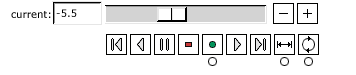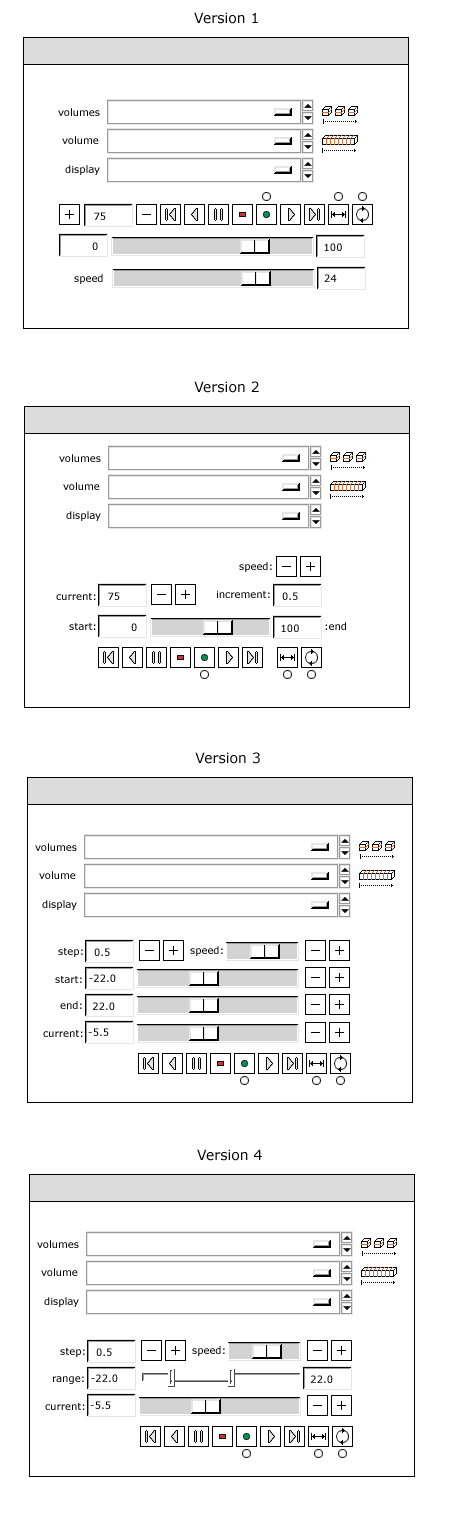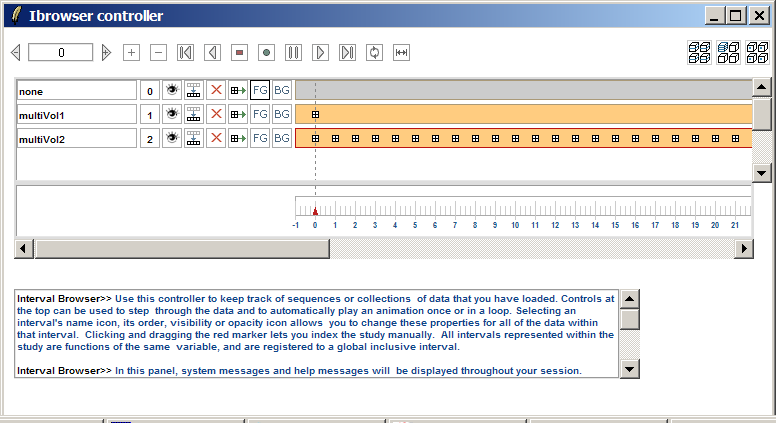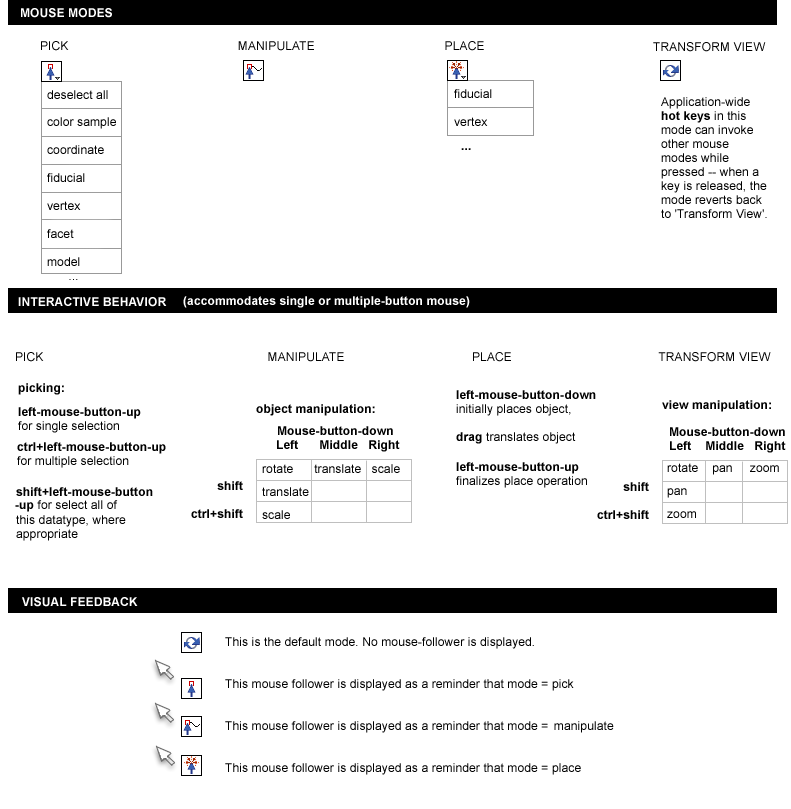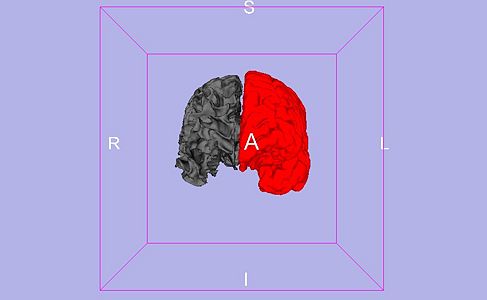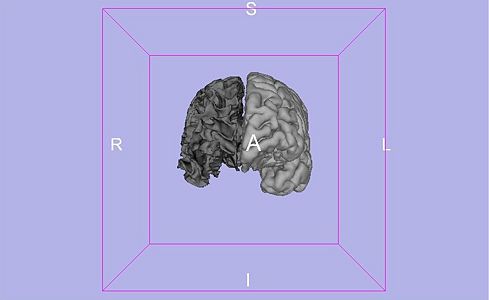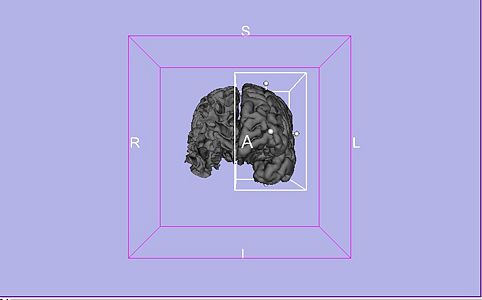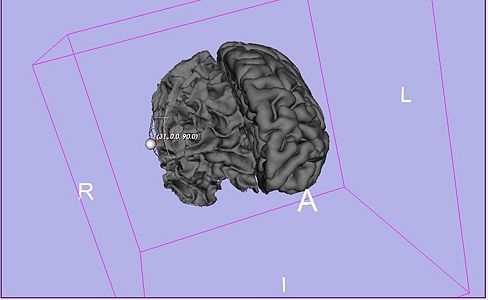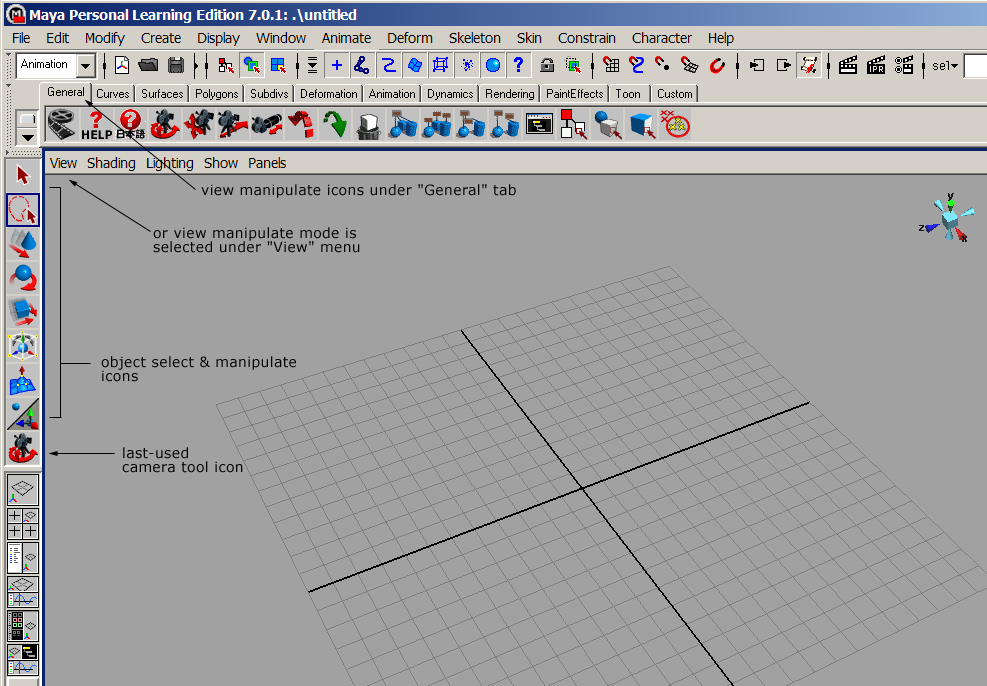Difference between revisions of "Slicer3:UIDesign"
| Line 135: | Line 135: | ||
| − | == Link to [[Slicer3:UIDesign:WorkingProblems:NavigatingWithFiducials | | + | == Link to [[Slicer3:UIDesign:WorkingProblems:NavigatingWithFiducials | Fiducial navigation UI design sketches]] == |
= Working problem: Cine display for viewing and analyzing multi-volume data in Slicer3 = | = Working problem: Cine display for viewing and analyzing multi-volume data in Slicer3 = | ||
Revision as of 21:07, 17 December 2008
Home < Slicer3:UIDesignReturn to Slicer3 Interface Design and Usability
Contents
- 1 Slicer users
- 2 Some Embodiment History
- 3 Working problem: Slicer3 workflow for Tractography: usability issues, design & planning
- 4 Working problem: Module Management Wizard Interface & Interaction Design Storyboard
- 5 Working problem: Save Data Widget
- 6 Working problem: Scene Snapshot Interface
- 7 Working problem: Application-wide support for ROI definition
- 8 Working problem: Consistent checkbuttons and radiobuttons across platforms (Issue Resolved)
- 9 Working problem: Navigating with fiducials (Issue resolved: implemented in Editor module and Edit Box)
- 10 Working problem: Cine display for viewing and analyzing multi-volume data in Slicer3
- 11 Working problem: Mouse Modes in Slicer3
- 11.1 Current issues we want to address in existing Slicer3 implementation:
- 11.1.1 Developers /user suggestions: What do we need to pick?
- 11.1.2 User-suggestions for interaction patterns
- 11.1.3 Proposed mouse mode design
- 11.1.4 Current bindings:
- 11.1.5 Proposed bindings:
- 11.1.6 Selection behavior
- 11.1.7 Manipulation behavior
- 11.1.8 Tests: visually rendering selected objects
- 11.1.9 State in MRML
- 11.2 Other software conventions...
- 11.3 GUI screenshots from other packages:
- 11.1 Current issues we want to address in existing Slicer3 implementation:
Slicer users
Core user communities:
- (NAC) Longitudinal and multi-channel dataset analysis
- (BIRN/NA-MIC) Individual and group analysis
- (IGT/AMIGO) Real-time control and tracking in the operating theater
- (IGT) Neurosurgical planning and guidance
Types of users:
- Algorithm researchers (who work within 3DSlicer's development environment and with associated toolkits)
- Biomedical engineers (who rely on 3DSlicer's interactive enironment and scripting capabilities)
- Application scientists (who use 3DSlicer as a desktop application and turnkey system)
Some Embodiment History
- Earlier embodiment of main application GUI
- Earlier design for Slice Viewer and Slice Controller Widgets
- Design sketch for the 3D navigation & Slice magnifier widget
- Early look and feel draft
- First sketch of the GUI layout design
- Link to a running visual blog highlighting progress in the Slicer3 embodiment.
Working problem: Slicer3 workflow for Tractography: usability issues, design & planning
Working with Dr. Jean-Jacques Lemaire, we are understanding the use of Slicer in a complicated tractography analysis, within the context of a particular workflow. This work is identifying many usability issues, software bugs, and ideas for improvement. These pages are a touchstone for the project.
General issues, comments and feature requests
Link to Organization of Presentation Layer
Link to Naming conventions
Overview of Workflow for this project
Link to Workflow overview
General issues within workflow steps
Link to Loading
Link to Saving
Link to Pre-registration
Link to Registration
...notes on rest of the workflow developing.
Working problem: Module Management Wizard Interface & Interaction Design Storyboard
This wizard allows users to uninstall modules from their current build or to download and install new modules. Currently working on a usable design. Storyboard roughed out during IGT project week Dec8-12 '08, (Terry Lorber, Steve Pieper, Wendy Plesniak)
Link to Draft 1
Link to Draft 2 (not yet ready)
Working problem: Save Data Widget
Link to Draft 1 and notes
Link to Draft 2 and notes
Link to Draft 3 and notes
Link to Draft 4 and notes
Link to Draft 5 and notes
Working problem: Scene Snapshot Interface
Link to Scene Snapshot UI Design
Working problem: Application-wide support for ROI definition
GOALS:
- determine relationships between label maps, implicit regions (spheres, circles, ellipses), and vector-format region definitions.
- determine what kinds of ROIs we will allow users to create/edit at application level
- determine how to expose ROI functionality application-wide (without "wormholing" to an ROI module)
- provide tools for defining, editing ROIs
- provide tools for converting ROIs into label maps (?)
- provide good mouse+hotkey design
- generalize implementation to eventually accommodate DICOM-format ROIs
- determine relationship between fiducial lists and ROIs (from implementation pov).
Link to Draft ROI design
Link to Interface & interaction design drafted at June NA-MIC Project Week
Link to Earlier notes from Editor module usability sessions
Working problem: Consistent checkbuttons and radiobuttons across platforms (Issue Resolved)
GOALS
Currently, radiobutton and checkbutton indicators display their state differently on different platforms Slicer supports. For instance, visually similar indicators on linux and windows actually represent different states. This can be confusing for people who work on both platforms. So instead of using the default Tk bitmaps for the indicators, we are proposing to use our own image data which will display the same on all platforms.
- develop a custom slicer widget as an extension of vtkKWCheckButton
- disambiguate current "deslected" radiobutton icon state -- it can be read as "disabled"
- override method for turning the old indicator visible/invisible (always keep it off)
- develop visually parseable convention for icons to represent:
- selected
- deselected
- disabled
- use methods SetImageToIcon and SetSelectImageToIcon to display selected/deselected icons, selected/deselected icons+indicators
- provide blank icons with and without indicators for people to download.
Link to Radio and check button tests
GOALS:
- use fiducials as markers for features of interest
- allow navigation to fiducial points within a slice window and
- allow navigation to same fiducial point in all slice windows (a feature we're calling 'jumpslice').
- want to read-out which fiducial is currently being viewed while navigating
- want to expose these features in top level in each slice controller widget
- want also to keep the slice scrollbar from getting too small to use.
- want to indicate which slice scrollbar direction is R,L, S,I, A,P, depending on orientation
Working problem: Cine display for viewing and analyzing multi-volume data in Slicer3
Design for a basic cine controller:
Design studies for a cine display that allows viewing either corresponding slices in multiple volumes over time, or consecutive slices in a single volume over time. Version 4 is the most recent iteration, containing elements for specifiying the following animation parameters:
- volumes (select a volume collection to animate)
- volume (select a single volume to animate)
- display (select Green, Yellow or Red slice viewer)
- step (set slice increment within a volume, or volume increment within a collection)
- speed (set animation speed from slow to fast)
- range ( choose range of slices within a volume, or range of volumes within a group. In the former case, we assume the animation displays consecutive slices in the specified range, incrementing according to the step size. In this latter case, we assume you select the slice of interest via the usual slice viewer gui, and animation displays the corresponding slice in each volume within the collection, incrementing according to the step size. )
- current ( show or choose current slice or current volume ).
And controller icons:
- go to first frame
- play in reverse
- pause
- stop
- record a movie
- play forward
- go to last frame
- loop
- ping-pong
Slicer 2.6's Interval Browser controller for viewing and organizing timeseries data:
Working problem: Mouse Modes in Slicer3
Currently, a left-mouse-button click in Slicer's 3D or Slice Viewers can mean different things at different times; this can be confusing to users, and can lead to mistakes. We are currently deciding a good paradigm for defining and controlling mouse modes in Slicer's 3D viewer and 2D slice windows. We rely on mouse interaction to transform the view, and to perform explicit actions like placing a fiducial, selecting and moving a fiducial, collecting voxel-value samples, and so on. The challenge is to make all actions possible with just the left mouse button (some mice have only one button), and to disambiguate what a left-mouse-button click in the 3D and Slice viewers means.
Goals: We'd like the interaction paradigm to have the following features:
- Consistent in all slice windows and 3D viewer
- Reflect common software conventions
- Intuitive and easy for beginners
- Fast for intermediate and expert users
- Rely on only one mouse button (but accommodate multiple mouse buttons)
- Support direct manipulation as much as possible
- Provide clear visual feedback about current mouse mode
- Support both view transformation (rotate, pan, zoom) as the primary mode, and mouse actions (pick, manipulate, place, etc...) as additional modes.
Current issues we want to address in existing Slicer3 implementation:
- Mouse motion should default to "transform view" mode
- Interaction relies on three mouse buttons (for rotate, pan, zoom, etc.) which aren't always present on all computers
- It's currently easy to forget about persisting non-transform mouse modes (like pick or place) and assume that the view can be transformed -- leading to annoying errors.
- Would like to free up right mouse button to invoke the display of a 'context menu', but well-established convention uses right mouse button for zooming in all viewers.
- Would like BOTH intuitive one-handed mouse-only interaction to be possible AND hot-key assisted shortcuts to be available.
- We need to combine the concepts of active (volume or model, etc.), selected (volume or model...) and picked (volume or model...)
- We need to design a consistent rendering treatment for all selected objects (model, volume, fiducial, vertex, label).
Developers /user suggestions: What do we need to pick?
At the June 2007 project week at MIT, we determined that we'll need to be able to pick several distinct things in Slicer, and the single "pick" mouse mode currently available was not going to provide the unambiguous picking functionality we need. Please add your picking needs to the list developing below. Thanks!
- single/multiple vertices on models (for plotting, we need to be able to get the closest vertex ID)
- single/multiple cells on models ( need to calcuate the vertex usually)
- single/multiple points on surfaces (for placing fiducials, get RAS)
- single/multiple models
- model groups
- single/multiple "nodes" in general
- "node" groups
- single/multiple volumes
- single/multiple fiducials
- single/multiple ROIs
- tensors
- voxels in volumes
- slices in volumes
- subvolumes
- general polygons?
- annotations?
- two points to make a line? (this is a place operation, rather than a pick)
- for tractography, we need to pick:
- cell in a model (to get one fiber trajectory)
- entire models (to pick a bundle)
- ideally, a model group (to pick an entire structure like the corpus callosum that includes several bundles)
- It would also be very cool to have a plane widget for 3D intersection tract selection.
- for tractography and other things with an intermediate processing step before visualization (generation of glyphs or whatever)
- it may be useful for picking to indicate what was picked, if several models are displayed per node
- like: model #2 was picked, then my code can know that is a glyph model, rather than a line model, if that is ever needed.
- this depends on the final implementation of Alex's new cool display API, whether there is ever >1 model allowed
User-suggestions for interaction patterns
- various lassos would be nice to select multiple of the thing current mode indicates
- single click to select one of the thing the current mode indicates
- control-click to select multiple of the thing the current mode indicates
- a shift-click to select ALL of the thing the current mode indicates
Proposed mouse mode design
The following four mouse modes are proposed:
- Pick (or select),
- Manipulate (or transform selected),
- Place ( or create new object), and
- Transform View.
Transform View is the default mode. All other modes can be invoked in a non-persistent manner from this mode with hot-keys. (which keys to choose?) The proposed design attempts to accommodate user requests listed above, and to provide keyboard+mouse commands for transform view and transform object that are consistent across modes.
Current bindings:
- 3D viewer: left mouse button >> rotate
- 3D viewer: middle mouse button >> pan
- 3D viewer: mouse wheel button >> zoom in/out
- 3D viewer: right mouse button, pull drag >> zoom in
- 3D viewer: right mouse button, push drag >> zoom out
- Slice viewer: left mouse button >> select/move a fiducial point
- Slice viewer: middle mouse button >> pan
- Slice viewer: mouse wheel button >> scroll slices
- Slice viewer: right mouse button, pull drag >> zoom in
- Slice viewer: right mouse button, push drag >> zoom out
- special key-bindings enable placing of fiducials
Proposed bindings:
Pick mode:
- left-mouse-button click (mouse up) for single selection
- ctrl+left-mouse-button click (mouse up) for multiple selection
- shift+left-mouse-button click (mouse up) for selecting all of a datatype, where appropriate
Manipulate mode:
- left-mouse-button press+drag to rotate
- middle-mouse-button press+drag to translate
- right-mouse-button press+drag to scale
- shift+left-mouse-button press+drag to translate
- ctrl+shift+left-mouse-button press+drag to scale
Place mode:
- left-mouse-button-down creates and initially places an object
- drag translates the object in X,Y
- left-mouse-button-up finalizes place operation.
Transform view mode:
- left-mouse-button press+drag to rotate
- middle-mouse-button press+drag to pan
- right-mouse-button press+drag to zoom
- shift+left-mouse-button press+drag to pan
- ctrl+shift+left-mouse-button press+drag to zoom
Selection behavior
Once the concepts of 'active' and 'selected' are folded together, then all transformable data types will be either selected or unselected. When selected they should display a consistent visual treatment that makes this state clear. This presents a number of challenges that we need to address.
Challenge 1: Consistent mouse-over behavior for widgets and selectable data objects. Ideally, when the application is in "Pick" mode, there will be consistent mouse-over and selection behavior between VTK widgets and VTK objects representing datasets in the scene. How does an application currently know whether the mouse is over a VTK widget -- is a pick constantly running against a list of instanced widgets? In order to have datasets or sub-sets highlight on mouseover (highlight-rendering aside), the mouse would continuously have to pick, which is too computationally expensive to be practical.
Approach: One approach is to attach VTK widgets to each object in the scene, as is implemented in the fiducials module. This could be visually noisy, and it may be hard to tell which object a widget is attached to. Maybe better: we could adapt the QueryAtlas picker to display a model name, label name, cell ID (whatever is appropriate for the datatype being picked) on mouse-over in pick mode.
Challenge2: Clear and clean select feedback for data objects in the scene, compatible with rendering of active vtk widgets.
Approach:
Challenge3: Ability to easily clear selections. Currently, 'active' models and volumes etc. are persistent, but since their 'active' state isn't visually indicated in the scene, this state remains kind of hidden -- and is only revealed in the vtkSlicerNodeSelectorWidgets in the GUI panel. But once 'active' and 'selected' represent the same concept and the visual presentation of any/all selected datatypes is displayed in Slicer viewers, this change of interactive behavior will be very noticeable to users.
Approach: Once the scene display becomes affected by any object's selected state, users are likely going to want to have a QUICK & EASY option to deselect all after they perform some processing on a selected dataset. Candidate approaches would be to inclue a "deselect all" option in the drop-down pick menu, or an explicit "deselect all" icon in the toolbar.
Manipulation behavior
A vtkSphereWidget could be created and displayed surrounding a single or a set of selected objects when Manipulate mode is invoked. The widget would remain active until Manipulate mode was exited or all objects were deselected.
Tests: visually rendering selected objects
What values of ambient, specular and color are used in the first image?
State in MRML
Currently, Slicer uses the concept of active datasets (the active volume, an active model, and active fiducial list, etc.) Application-wide, only a single datatype can be active at one time. This set of active datatypes is represented in the vtkMRMLSelectionNode.
The fiducials module also uses the concept of selected fiducials within any fiducial list. Many command line modules use only selected fiducials in their processing.
We propose to collapse these ("active" and "selected") into one state variable and move that concept consistently into the codebase, which includes the following work:
- defining Selected=0 or 1 on a vtkMRMLTransformableNode.
- modifying the vtkMRMLSelectionNode to include multiple selected objects within any datatype
- extending the vtkSlicerNodeSelectorWidget to include checkbuttons rather than radiobuttons for nodes that can have multiple selections
- Changing the term active to selected in the codebase, (Fiducials module, ROI module, SlicesControlGUI, ViewControlGUI, ApplicationLogic and MRML XML parsing). MRML XML parsing should continue to support the "active" tag to remain backward compatible.
- Building the selection logic that appropriately marks objects as selected or deselected.
- Encourage developers to conform to this convention of setting and using the Pick mode for selection instead of overloading the Transform View mode with hot-keys (provide example of how to get and set the mouse mode, and how to use the selection logic.
Other software conventions...
How Actions and View Transformations are done in Maya
Maya is a very heavily used professional 3D animation package. Basic mouse bindings are:
- Rotate: alt-left mouse button
- Pan: alt-middle mouse button
- Zoom: alt-right or alt-right-and-middle mouse button
- Actions: always left mouse button, specific action depends on current mode
- Context menu: space bar
The advantage of this approach is that the left mouse button is freed up for many possible tasks such as selection, grabbing widget handles, etc. Disadvantage is that it requires two hands to operate. (A free copy of an almost-fully functional version of Maya is available for testing ).
How Actions and View Transformations are done in Blender
Blender is an Open Source modeling and animation package similar in many ways to Maya (almost like GIMP is to Photoshop). Basic mouse bindings are:
- Rotate: alt-left mouse button OR middle mouse button
- Pan: shift-middle mouse button
- Zoom: control-middle mouse button
- Actions: mostly left mouse button
- Context menu: space bar
Note: Mac bindings
On a one-button mac, the following translations work by default in Mac OSX:
- single button -> left mouse button
- alt (option) + button -> middle mouse button
- apple (command) + button -> right mouse button
---
GUI screenshots from other packages:
Below are snippets of SketchUp's interface, and Maya's Interface. Maya's mouse modes switch between object transforms (translate, rotate and scale), object or region select, and an extrude function. SketchUp's mouse-mode icons switch between view transforms (translate, rotate, zoom) and an object extrude function.