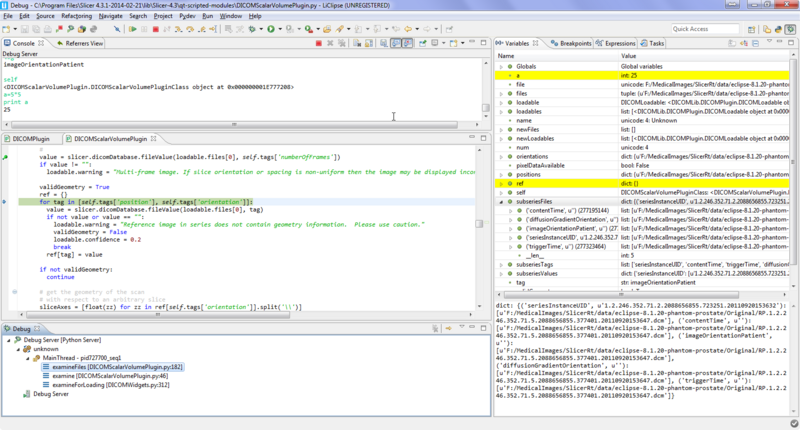Documentation/4.10/Developers/Python scripting
|
For the latest Slicer documentation, visit the read-the-docs. |
Contents
- 1 Start Here
- 2 Background
- 3 Start Here for Scripted Module and Extension Development
- 4 Usage options
- 5 Script Repository
- 6 Developer FAQ: Python Scripting
- 6.1 How to run pip ?
- 6.2 How to access a scripted module from python scripts
- 6.3 How to systematically execute custom python code at startup ?
- 6.4 How to save an image/volume using python ?
- 6.5 How to assign a volume to a Slice view ?
- 6.6 How to access vtkRenderer in Slicer 3D view ?
- 6.7 How to get VTK rendering backend ?
- 6.8 How to access displayable manager associated with a Slicer 2D or 3D view ?
- 6.9 How to center the 3D view on the scene ?
- 6.10 Should I use 'old style' or 'new style' python classes in my scripted module ?
- 6.11 How to harden a transform ?
- 6.12 Where can I find example scripts?
- 6.13 How can I use a visual debugger for step-by-step debugging
- 6.14 Why can't I access my C++ Qt class from python
- 6.15 Can I use factory method like CreateNodeByClass or GetNodesByClass ?
- 6.16 How can I access callData argument in a VTK object observer callback function
- 6.17 Slicer crashes if I try to access a non-existing item in an array
- 6.18 How to run CLI module from Python?
- 6.19 How can I run slicer operations from a batch script?
- 6.20 How can I run Slicer on a headless compute node?
- 6.21 How to save user's selection of parameters and nodes in the scene?
- 6.22 How to load a UI file ?
- 6.23 How to update progress bar in scripted (Python, or other) CLI modules
Start Here
Please read these slides and work through the example code.
Refer to this description that includes links to all the documentation.
Look at the Script Repository for examples and inspiration.
Background
This is an evolution of the python implementation in slicer3. Slicer's APIs are now natively wrapped in python.
Topics like plotting are still experimental in slicer4.
See this 2012 presentation on the state of python in slicer4.
See the python slicer4 tutorial for more examples.
Slicer Self Tests can be written in python, and provide a good source of examples for manipulating the data, logic, and gui of slicer.
Start Here for Scripted Module and Extension Development
An extensive tutorial and reference page was created for the Slicer/Python breakout session at the NA-MIC 2013 Summer Project Week.
Usage options
Python Interactor
Use the Window->Python Interactor (Control-3 on window/linux, Command-3 on mac) to bring up the Qt-based console with access to the vtk, Qt, and Slicer wrapped APIs.
Most python code can be installed and run from this window, but because it exists in the event driven Qt GUI environment, some operations like, like parallel processing or headless operation, are not easily supported.
Examples
Start Slicer and bring up python console. Load a sample volume like this:
import SampleData sampleDataLogic = SampleData.SampleDataLogic() sampleDataLogic.downloadMRHead()
Get the volume node for that volume:
n = getNode('MRHead')
You can use Tab to see lists of methods for a class instance.
Accessing Volume data as numpy array
You can easily inspect and manipulate volume data using numpy and related code. In slicer you can do this:
a = array('MRHead')
and 'a' will be a pointer to the appropriate data (no data copying). If you get an error that 'array' is not defined then run 'import slicer.util' and use 'slicer.util.array'. Scalar volumes become three-dimensional arrays, while vector volumes become 4D, and tensor volumes are 5D. All arrays can be manipulated directly. After modification is completed, call Modified() method of the volume node to indicate that the image is modified and trigger display update.
The array method is intended for quick testing only, as multiple nodes may have the same name and various arrays may be retrieved from MRML nodes. In Slicer modules, it is recommended to use arrayFromVolume instead, which takes a MRML node as input.
volumeNode = getNode('MRHead')
a = arrayFromVolume(volumeNode)
# Increase image contrast
a[:] = a * 2.0
arrayFromVolumeModified(volumeNode)
If you don't process the data in-place but you have computation results in a numpy array, then you have to copy the contents of a numpy array into a volume, using updateVolumeFromArray:
import numpy as np
import math
def some_func(x, y, z):
return 0.5*x*x + 0.3*y*y + 0.5*z*z
a = np.fromfunction(some_func,(30,20,15))
volumeNode = slicer.mrmlScene.AddNewNodeByClass('vtkMRMLScalarVolumeNode')
volumeNode.CreateDefaultDisplayNodes()
updateVolumeFromArray(volumeNode, a)
setSliceViewerLayers(background=volumeNode)
Accessing Model data as numpy array
You can easily inspect and manipulate point coordinates of a model using numpy and related code by calling `arrayFromModelPoints`. After modification is completed, call Modified() method on the polydata to indicate that the model is modified and trigger display update.
# Create a model containing a sphere
sphere = vtk.vtkSphereSource()
sphere.SetRadius(30.0)
sphere.Update()
modelNode = slicer.mrmlScene.AddNewNodeByClass('vtkMRMLModelNode')
modelNode.SetAndObservePolyData(sphere.GetOutput())
modelNode.CreateDefaultDisplayNodes()
a = arrayFromModelPoints(modelNode)
# change Y scaling
a[:,2] = a[:,2] * 2.5
arrayFromModelPointsModified(modelNode)
Running a CLI from Python
Here's an example to create a model from a volume using the Grayscale Model Maker
def grayModel(volumeNode):
parameters = {}
parameters["InputVolume"] = volumeNode.GetID()
outModel = slicer.vtkMRMLModelNode()
slicer.mrmlScene.AddNode( outModel )
parameters["OutputGeometry"] = outModel.GetID()
grayMaker = slicer.modules.grayscalemodelmaker
return (slicer.cli.runSync(grayMaker, None, parameters))
To try this, download the MRHead dataset from the Sample Data and paste the code into the python console and then run this:
v = getNode('MRHead')
cliNode = grayModel(v)
Here is an example for running a CLI module from a scripted module: https://github.com/fedorov/ChangeTrackerPy/blob/master/ChangeTracker/ChangeTrackerWizard/ChangeTrackerRegistrationStep.py#L56-L67
Passing Fiducials to CLIs via a Python Script
import SampleData
sampleDataLogic = SampleData.SampleDataLogic()
head = sampleDataLogic.downloadMRHead()
volumesLogic = slicer.modules.volumes.logic()
headLabel = volumesLogic.CreateLabelVolume(slicer.mrmlScene, head, 'head-label')
fiducialNode = slicer.vtkMRMLAnnotationFiducialNode()
fiducialNode.SetFiducialWorldCoordinates((1,0,5))
fiducialNode.SetName('Seed Point')
fiducialNode.Initialize(slicer.mrmlScene)
fiducialsList = getNode('Fiducials List')
params = {'inputVolume': head.GetID(), 'outputVolume': headLabel.GetID(), 'seed' : fiducialsList.GetID(), 'iterations' : 2}
cliNode = slicer.cli.runSync(slicer.modules.simpleregiongrowingsegmentation, None, params)
Running CLI in the background
If the CLI module is executed using slicer.cli.run method then the CLI module runs in a background thread, so the call to grayModel will return right away and the user interface will not be blocked. The slicer.cli.run call returns a cliNode (an instance of vtkMRMLCommandLineModuleNode) which can be used to monitor the progress of the module.
In this example we create a simple callback that will be called whenever the cliNode is modified. The status will tell you if the nodes is Pending, Running, or Completed.
def printStatus(caller, event):
print("Got a %s from a %s" % (event, caller.GetClassName()))
if caller.IsA('vtkMRMLCommandLineModuleNode'):
print("Status is %s" % caller.GetStatusString())
cliNode.AddObserver('ModifiedEvent', printStatus)
If you need to cancel the CLI, call
cliNode.Cance()
To get the log info for the process you can call
cliNode.GetOutputText()
and
cliNode.GetErrorText()
.
Get list of parameter names
The following script prints all the parameter names of a CLI parameter node:
cliModule = slicer.modules.grayscalemodelmaker
n=cliModule.cliModuleLogic().CreateNode()
for groupIndex in xrange(0,n.GetNumberOfParameterGroups()):
for parameterIndex in xrange(0,n.GetNumberOfParametersInGroup(groupIndex)):
print ' Parameter ({0}/{1}): {2} ({3})'.format(groupIndex, parameterIndex, n.GetParameterName(groupIndex, parameterIndex), n.GetParameterLabel(groupIndex, parameterIndex))
Accessing slice vtkRenderWindows from slice views
The example below shows how to get the rendered slice window.
lm = slicer.app.layoutManager()
redWidget = lm.sliceWidget('Red')
redView = redWidget.sliceView()
wti = vtk.vtkWindowToImageFilter()
wti.SetInput(redView.renderWindow())
wti.Update()
v = vtk.vtkImageViewer()
v.SetColorWindow(255)
v.SetColorLevel(128)
v.SetInputConnection(wti.GetOutputPort())
v.Render()
Script Repository
See ScriptRepository for a larger collection of example code.
Developer FAQ: Python Scripting
How to run pip ?
The pip executable is not distributed, instead the following command should be used:
- from build tree: /path/to/Slicer-SuperBuild/python-install/bin/PythonSlicer -m pip ...
- from install tree: /path/to/Slicer-X.Y.Z-plat-arch/bin/PythonSlicer -m pip ...
How to access a scripted module from python scripts
All slicer modules are accessible in the slicer.modules namespace. For example, sampledata module can be accessed as slicer.modules.sampledata.
To access a module's widget, use widgetRepresentation() method to get the C++ base class and its self() method to get the Python class. For example, slicer.modules.sampledata.widgetRepresentation().self() returns the Python widget object of sampledata module.
How to systematically execute custom python code at startup ?
Each time Slicer starts, it will look up for a file named .slicerrc.py in your HOME folder. (See What is my HOME folder ?)
Alternatively, set an environment variable named SLICERRC to the full path of a Python file to run at startup.
You can see the path to your .slicerrc.py file and edit it if you start Slicer and open in the menu: Edit / Application Settings. Application startup script is in the General section.
How to save an image/volume using python ?
The module slicer.util provides methods allowing to save either a node or an entire scene:
- saveNode
- saveScene
For more details see:
- https://github.com/Slicer/Slicer/blob/master/Base/Python/slicer/util.py#L229-267
- https://github.com/Slicer/Slicer/blob/master/Base/Python/slicer/tests/test_slicer_util_save.py
Enable or disable compression while saving a volume
While volumes can be accessed in Slicer Python modules as vtkMRMLVolumeNode, compression preference (or any other property for that matter) should be passed to slicer.util.saveNode function. The property will be passed to Slicer's storage node. For compression set the useCompression to 0 or 1. Example script:
properties = {'useCompression': 0}; #do not compress
file_path = os.path.join(case_dir, file_name)
slicer.util.saveNode(node, file_path, properties)
How to assign a volume to a Slice view ?
Assuming the MRHead sample data has been loaded, you could do the following:
red_logic = slicer.app.layoutManager().sliceWidget("Red").sliceLogic()
red_cn = red_logic.GetSliceCompositeNode()
red_logic.GetSliceCompositeNode().SetBackgroundVolumeID(slicer.util.getNode('MRHead').GetID())
Discussion: http://slicer-devel.65872.n3.nabble.com/Assign-volumes-to-views-tt4028694.html
How to access vtkRenderer in Slicer 3D view ?
renderer = slicer.app.layoutManager().threeDWidget(0).threeDView().renderWindow().GetRenderers().GetFirstRenderer()
How to get VTK rendering backend ?
backend = slicer.app.layoutManager().threeDWidget(0).threeDView().renderWindow().GetRenderingBackend()
How to access displayable manager associated with a Slicer 2D or 3D view ?
As originally explained here, you could use the method getDisplayableManagers() available in any qMRMLThreeDView and qMRMLSliceView.
lm = slicer.app.layoutManager()
for v in range(lm.threeDViewCount):
td = lm.threeDWidget(v)
ms = vtk.vtkCollection()
td.getDisplayableManagers(ms)
for i in range(ms.GetNumberOfItems()):
m = ms.GetItemAsObject(i)
if m.GetClassName() == "vtkMRMLModelDisplayableManager":
print(m)
How to center the 3D view on the scene ?
layoutManager = slicer.app.layoutManager() threeDWidget = layoutManager.threeDWidget(0) threeDView = threeDWidget.threeDView() threeDView.resetFocalPoint()
Should I use 'old style' or 'new style' python classes in my scripted module ?
When python classes have no superclass specified they are 'old style' as described here [1].
In general it doesn't matter for the classes in a scripted module, since they won't be subclassed either old or new style should be the same.
For other python code in slicer where you might be subclassing, it's better to use new style classes. See the class hierarchies in the EditorLib and the DICOMLib for examples.
How to harden a transform ?
>>> n = getNode('Bone')
>>> logic = slicer.vtkSlicerTransformLogic()
>>> logic.hardenTransform(n)
Discussion: http://slicer-devel.65872.n3.nabble.com/Scripting-hardened-transforms-tt4029456.html
Where can I find example scripts?
Have a look at Documentation/4.10/ScriptRepository.
How can I use a visual debugger for step-by-step debugging
Debugging using PyCharm or PyDev
Visual debugging (setting breakpoints, execute code step-by-step, view variables, stack, etc.) of Python scripted module is possible by using PyCharm or PyDev by using the Python debugger module Debugging tools extension.
See detailed instructions at the Debugging tools extension page.
Debugging using Visual Studio
On Windows, Python Tools for Visual Studio (PTVS) enables debugging Python inside Visual Studio. Its remote debugging capability allows attaching the debugger to Slicer's embedded Python environment.
See Debugging Python in Visual Studio for details.
Debugging using remote-pdb
A command line debugging session with a pdb interface can be achieved with python-remote-pdb.
Install python-remote-pdb into Slicer's Python:
git clone https://github.com/ionelmc/python-remote-pdb.git cd python-remote-pdb /path/to/Slicer-build/Slicer-build/Slicer ./setup.py install
Then, call set_trace() where you want to start the debugger.
from remote_pdb import set_trace; set_trace()
In the console where Slicer was started, a message like the following will be printed:
RemotePdb session open at 127.0.0.1:1234, waiting for connection
In another terminal, connect with telnet:
telnet 127.0.0.1 1234
or socat (has history, readline support):
socat readline tcp:127.0.0.1:1234
Why can't I access my C++ Qt class from python
- Python wrapping of a Qt class requires a Qt style constructor with QObject as argument (it can be defaulted to null though), which is public. If one of these are missing, python wrapping will fail for that class
- You cannot access your custom C++ Qt classes from python outside of the scope of your instantiated python class. These will not work:
BarIDRole = slicer.qFooItemDelegate.LastRole + 1
class BarTableWidget(qt.QTableWidget, VTKObservationMixin):
def __init__(self, *args, **kwargs):
[...]
class BarTableWidget(qt.QTableWidget, VTKObservationMixin):
BarIDRole = slicer.qFooItemDelegate.LastRole + 1
def __init__(self, *args, **kwargs):
[...]
Instead, do:
class BarTableWidget(qt.QTableWidget, VTKObservationMixin):
def __init__(self, *args, **kwargs):
self.BarIDRole = slicer.qFooItemDelegate.LastRole + 1
[...]
- [Other reasons go here]
Can I use factory method like CreateNodeByClass or GetNodesByClass ?
See Documentation/4.10/Developers/Tutorials/MemoryManagement#Factory_methods
How can I access callData argument in a VTK object observer callback function
To get notification about an event emitted by a VTK object you can simply use the AddObserver method, for example:
def sceneModifiedCallback(caller, eventId):
print("Scene modified")
print("There are {0} nodes in the scene". format(slicer.mrmlScene.GetNumberOfNodes()))
sceneModifiedObserverTag = slicer.mrmlScene.AddObserver(vtk.vtkCommand.ModifiedEvent, sceneModifiedCallback)
If an event also contains additional information as CallData then the type of this argument has to be specified as well, for example:
@vtk.calldata_type(vtk.VTK_OBJECT)
def nodeAddedCallback(caller, eventId, callData):
print("Node added")
print("New node: {0}".format(callData.GetName()))
nodeAddedModifiedObserverTag = slicer.mrmlScene.AddObserver(slicer.vtkMRMLScene.NodeAddedEvent, nodeAddedCallback)
Note: @vtk.calldata_type is a Python decorator, which modifies properties of a function that is declared right after the decorator. The decorator is defined in VTK (in Wrapping\Python\vtk\util\misc.py).
Usage from a class requires an extra step of creating the callback in the class __init__ function, as Python2 by default does some extra wrapping (http://stackoverflow.com/questions/9523370/adding-attributes-to-instance-methods-in-python):
class MyClass:
def __init__(self):
from functools import partial
def nodeAddedCallback(self, caller, eventId, callData):
print("Node added")
print("New node: {0}".format(callData.GetName()))
self.nodeAddedCallback = partial(nodeAddedCallback, self)
self.nodeAddedCallback.CallDataType = vtk.VTK_OBJECT
def registerCallbacks(self):
self.nodeAddedModifiedObserverTag = slicer.mrmlScene.AddObserver(slicer.vtkMRMLScene.NodeAddedEvent, self.nodeAddedCallback)
def unregisterCallbacks(self):
slicer.mrmlScene.RemoveObserver(self.nodeAddedModifiedObserverTag)
myObject = MyClass()
myObject.registerCallbacks()
Allowed CallDataType values: VTK_STRING, VTK_OBJECT, VTK_INT, VTK_LONG, VTK_DOUBLE, VTK_FLOAT, "string0". See more information here: https://github.com/Kitware/VTK/blob/master/Wrapping/PythonCore/vtkPythonCommand.cxx
A simplified syntax is available by using a mix-in:
from slicer.util import VTKObservationMixin
class MyClass(VTKObservationMixin):
def __init__(self):
VTKObservationMixin.__init__(self)
self.addObserver(slicer.mrmlScene, slicer.vtkMRMLScene.NodeAddedEvent, self.nodeAddedCallback)
@vtk.calldata_type(vtk.VTK_OBJECT)
def nodeAddedCallback(self, caller, eventId, callData):
print("Node added")
print("New node: {0}".format(callData.GetName()))
myObject = MyClass()
Note: VTKObservationMixin is a Python mix-in that allows adding a set of methods to a class by inheritance. VTKObservationMixin includes addObserver, hasObserver, observer, removeObserver, removeObservers methods, defined in Slicer (in Base\Python\slicer\util.py). For example of usage, see test_slicer_util_VTKObservationMixin.py
Slicer crashes if I try to access a non-existing item in an array
For example, this code makes Slicer crash:
s = vtk.vtkStringArray() s.GetValue(0)
This behavior is expected, as all VTK objects are implemented in C++ that offers much faster operation but developers have to take care of addressing only valid array elements, for example by checking the number of elements in the array:
if itemIndex < 0 or itemIndex >= s.GetNumberOfValues()
raise IndexError("index out of bounds")
How to run CLI module from Python?
See here.
How can I run slicer operations from a batch script?
Slicer --no-main-window --python-script /tmp/test.py
Contents of /tmp/test.py
# use a slicer scripted module logic
from SampleData import SampleDataLogic
SampleDataLogic().downloadMRHead()
head = slicer.util.getNode('MRHead')
# use a vtk class
threshold = vtk.vtkImageThreshold()
threshold.SetInputData(head.GetImageData())
threshold.ThresholdBetween(100, 200)
threshold.SetInValue(255)
threshold.SetOutValue(0)
# use a slicer-specific C++ class
erode = slicer.vtkImageErode()
erode.SetInputConnection(threshold.GetOutputPort())
erode.SetNeighborTo4()
erode.Update()
head.SetAndObserveImageData(erode.GetOutputDataObject(0))
slicer.util.saveNode(head, "/tmp/eroded.nrrd")
exit()
How can I run Slicer on a headless compute node?
Many cluster nodes are installed with minimal linux systems that don't include X servers. X servers, particularly those with hardware acceleration traditionally needed to be installed with root privileges, making it impossible to run applications that rendered using X or OpenGL.
But there is a workaround which allows everything in slicer to work normally so you could even do headless rendering.
You can use a modern version of X that supports running a dummy framebuffer. This can be installed in user mode so you don't even need to have root on the system.
See [2] for details.
There's a thread here with more discussion: [3]
Here is a working example of the approach running on a headless compute node running CTK tests (which also use Qt and VTK)
How to save user's selection of parameters and nodes in the scene?
It is preferable to save all the parameter values and nodes selections that the user made on the user interface into the MRML scene. This allows the user to load a scene and continue from where he left off. These information can be saved in a slicer.vtkMRMLScriptedModuleNode() node.
For example:
parameterNode=slicer.vtkMRMLScriptedModuleNode()
# Save parameter values and node references to parameter node
alpha = 5.0
beta = "abc"
inputNode = slicer.util.getNode("InputNode")
parameterNode.SetParameter("Alpha",str(alpha))
parameterNode.SetParameter("Beta", beta)
parameterNode.SetNodeReferenceID("InputNode", inputNode.GetID())
# Retrieve parameter values and node references from parameter node
alpha = float(parameterNode.GetParameter("Alpha"))
beta = parameterNode.GetParameter("Beta")
inputNode = parameterNode.GetNodeReference("InputNode")
Scripted module's logic class have a helper function, getParameterNode, which returns a parameter node that is unique for a specific module. The function creates the parameter node if it has not been created yet. By default, the parameter node is a singleton node, which means that there is only a single instance of the node in the scene. If it is preferable to allow multiple instances of the parameter node, set isSingletonParameterNode member of the logic object to False.
How to load a UI file ?
See Documentation/Nightly/Developers/Tutorials/PythonAndUIFile
How to update progress bar in scripted (Python, or other) CLI modules
As detailed in the Execution Model documentation, Slicer parses specifically-formatted XML commands printed on stdout, to allow any out-of-process CLI program to report progress back to the main Slicer application (which will causing the progress bar to update). However, it is very important to note that the output must be flushed after each print statement, or else Slicer will not parse the progress sections until the process ends. See the calls to
sys.stdout.flush()
in the example Python CLI shown below:
#!/usr/bin/env python-real
if __name__ == '__main__':
import time
import sys
print("""<filter-start><filter-name>TestFilter</filter-name><filter-comment>ibid</filter-comment></filter-start>""")
sys.stdout.flush()
for i in range(0,10):
print("""<filter-progress>{}</filter-progress>""".format(i/10.0))
sys.stdout.flush()
time.sleep(0.5)
print("""<filter-end><filter-name>TestFilter</filter-name><filter-time>10</filter-time></filter-end>""")
sys.stdout.flush()