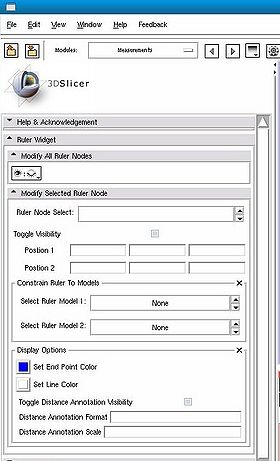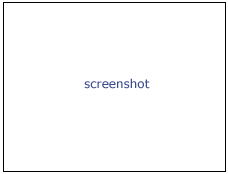Difference between revisions of "Modules:Measurements-Documentation-3.6"
(→Usage) |
|||
| Line 56: | Line 56: | ||
===Quick Tour of Features and Use=== | ===Quick Tour of Features and Use=== | ||
| − | + | {| | |
| + | | | ||
* '''Ruler Widget panel:''' | * '''Ruler Widget panel:''' | ||
**'''Modify All Ruler Nodes panel''' | **'''Modify All Ruler Nodes panel''' | ||
| Line 72: | Line 73: | ||
****Distance Annotation Format: how to display the distance annotation, use string formatting strings, %g for an auto formatted floating point, %.2f to show two decimal places. Any text is allowed, defaults to mm (millimeters). | ****Distance Annotation Format: how to display the distance annotation, use string formatting strings, %g for an auto formatted floating point, %.2f to show two decimal places. Any text is allowed, defaults to mm (millimeters). | ||
****Distance Annotation Scale: how large to render the distance annotation text | ****Distance Annotation Scale: how large to render the distance annotation text | ||
| + | |[[Image:screenshotBlankNotOptional.png|thumb|280px|User Interface]] | ||
| + | |} | ||
| + | |||
| + | {| | ||
| + | | | ||
* '''Angle Widget panel:''' | * '''Angle Widget panel:''' | ||
**'''Modify All Angle Nodes panel:''' | **'''Modify All Angle Nodes panel:''' | ||
| Line 89: | Line 95: | ||
****Angle Annotation Format: how to display the angle annotation, use string formatting strings, %g for an auto formatted floating point, %.2f to show two decimal places. Any text is allowed after the numerical specification. | ****Angle Annotation Format: how to display the angle annotation, use string formatting strings, %g for an auto formatted floating point, %.2f to show two decimal places. Any text is allowed after the numerical specification. | ||
****Angle Annotation Scale: how large to render the angle annotation text | ****Angle Annotation Scale: how large to render the angle annotation text | ||
| + | |[[Image:screenshotBlankNotOptional.png|thumb|280px|User Interface]] | ||
| + | |} | ||
== Development == | == Development == | ||
Revision as of 20:02, 16 April 2010
Home < Modules:Measurements-Documentation-3.6Return to Slicer 3.6 Documentation
Measurements
Measurements
General Information
Module Type & Category
Type: Interactive
Category: Base
Authors, Collaborators & Contact
- Nicole Aucoin (3D): BWH
- Steve Pieper (2D): BWH
- Karthik Krishnan and Will Schroeder: Kitware
- Contact: Nicole Aucoin, nicole@bwh.harvard.edu
Module Description
The Measurements module allows you to add rulers and angle widgets to the scene and they will be displayed and able to be manipulated in both the 3D and 2D windows.
Usage
In order to get the end points of the ruler or the angle to move along a selected model surface, you currently need to rotate the view so that the handle is rendered on top of the model, the next click will snap it to the model surface. If you move the model or slice plane, the measurement point won't move with it, the constraint only works when moving the end point handle. If you make the model or slice invisible, the end point cannot be moved, as the constraint will always be false.
When you add a new angle or affine transform widget, you have to click once in the 3D window to render the transform widget, and three times to place the angle widget end points. After that, you can move the widgets around by dragging the handles.
Use Cases, Examples
This module is especially appropriate for these use cases:
- Use Case 1: Useful for measuring tumor diameters.
- Use Case 2: Measuring angles between bones.
Examples of the module in use:
- Example 1: Attach/constrain end points of the widgets to volume slices to measure distances and angles between image features.
- Example 2: Attach/constrain end points of the widgets to models to measure distances and angles between 3D structures.
Tutorials
Links to tutorials explaining how to use this module:
- Tutorial 1: coming soon
Quick Tour of Features and Use
|
|
Development
Notes from the Developer(s)
- Some features are not available unless Slicer3 is compiled with VTK5.6 or higher.
Dependencies
No other modules or packages are required for this module's use.
Tests
On the Dashboard, these tests verify that the module is working on various platforms:
- MyModuleTest1 MyModuleTest1.cxx
- MyModuleTest2 MyModuleTest2.cxx
Known bugs
Follow this link to the Slicer3 bug tracker.
Usability issues
Follow this link to the Slicer3 bug tracker. Please select the usability issue category when browsing or contributing.
Source code & documentation
Documentation generated by doxygen:
- vtkMeasurementsGUI
- vtkMeasurementsLogic
- vtkMeasurementsDistanceWidgetClass
- vtkMeasurementsAngleWidgetClass
- vtkMRMLMeasurementsNode
- vtkMRMLMeasurementsRulerNode
- vtkMRMLMeasurementsAngleNode
More Information
Acknowledgment
This work is part of the National Alliance for Medical Image Computing (NAMIC), funded by the National Institutes of Health through the NIH Roadmap for Medical Research, Grant U54 EB005149.