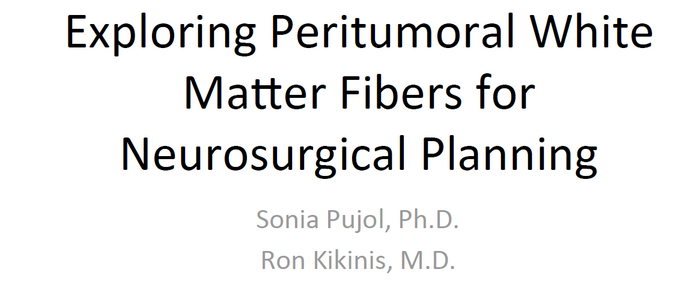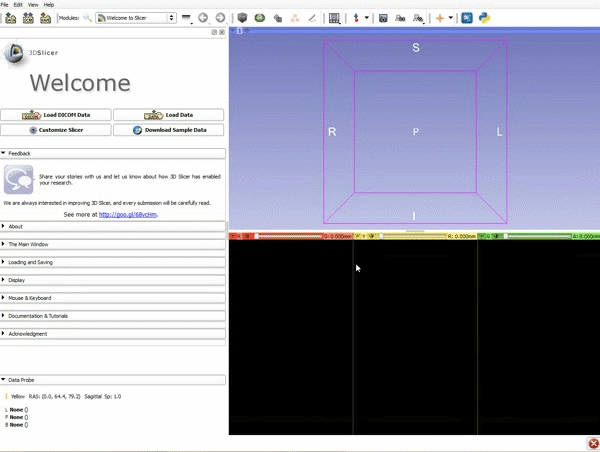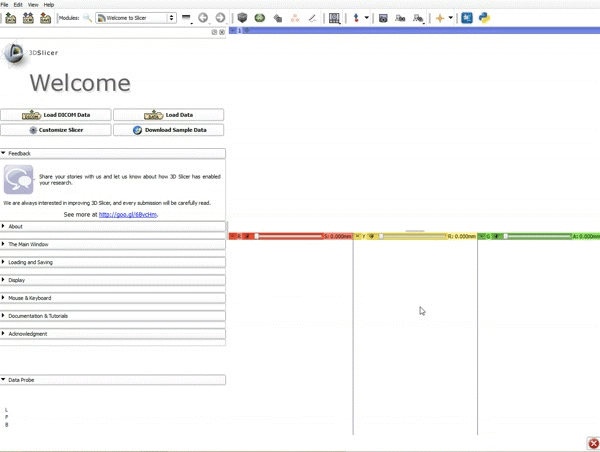Difference between revisions of "Documentation/4.4/gif tutorial"
From Slicer Wiki
| Line 11: | Line 11: | ||
|- style="height: 100px;" | |- style="height: 100px;" | ||
|[[image:3.gif|600px|frame|3. a) Click on the Layout Menu and select Red Slice Only. b) Select the Volumes Module from the Modules menu]] | |[[image:3.gif|600px|frame|3. a) Click on the Layout Menu and select Red Slice Only. b) Select the Volumes Module from the Modules menu]] | ||
| + | |- style="height: 100px;" | ||
| + | |} | ||
| + | </div> | ||
| + | |||
| + | <div style="width: 62%; height:550px; overflow:auto; border: 2px ; margin: 1em auto 1em auto;"> | ||
| + | {|style="width: 62%; height: 200px;" border="1" | ||
| + | ===Loading DTI and Baseline Data=== | ||
| + | |[[image:4.gif|600px|frame|1. | ||
| + | |- style="height: 100px;" | ||
| + | |[[image:5.gif|600px|frame|1. | ||
| + | |- style="height: 100px;" | ||
| + | |[[image:6.gif|600px|frame|1. | ||
| + | |- style="height: 100px;" | ||
| + | |[[image:7.gif|600px|frame|1. | ||
| + | |- style="height: 100px;" | ||
| + | |[[image:8.gif|600px|frame|1. | ||
| + | |- style="height: 100px;" | ||
| + | |[[image:9.gif|600px|frame|1. | ||
| + | |- style="height: 100px;" | ||
| + | |[[image:10.gif|600px|frame|1. | ||
| + | |- style="height: 100px;" | ||
| + | |[[image:11.gif|600px|frame|1. | ||
| + | |- style="height: 100px;" | ||
| + | |[[image:12.gif|600px|frame|1. | ||
| + | |- style="height: 100px;" | ||
| + | |[[image:13.gif|600px|frame|1. | ||
| + | |- style="height: 100px;" | ||
| + | |[[image:14.gif|600px|frame|1. | ||
| + | |- style="height: 100px;" | ||
| + | |[[image:15.gif|600px|frame|1. | ||
|- style="height: 100px;" | |- style="height: 100px;" | ||
|} | |} | ||
</div> | </div> | ||
Revision as of 18:52, 8 July 2015
Home < Documentation < 4.4 < gif tutorial|
Animated Tutorial
Loading DTI and Baseline Data
Loading DTI and Baseline Data
| [[image:4.gif|600px|frame|1. |
| [[image:5.gif|600px|frame|1. |
| [[image:6.gif|600px|frame|1. |
| [[image:7.gif|600px|frame|1. |
| [[image:8.gif|600px|frame|1. |
| [[image:9.gif|600px|frame|1. |
| [[image:10.gif|600px|frame|1. |
| [[image:11.gif|600px|frame|1. |
| [[image:12.gif|600px|frame|1. |
| [[image:13.gif|600px|frame|1. |
| [[image:14.gif|600px|frame|1. |
| [[image:15.gif|600px|frame|1. |