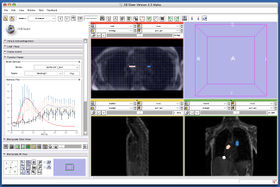Difference between revisions of "Modules:FourDAnalysis-Documentation-3.5"
| Line 56: | Line 56: | ||
Open '''4D Analysis''' module in '''4D''' category, and choose the 4D image loaded in the first step from '''Active 4D Bundle''' node selector menu. If you have only one 4D image loaded on your Slicer, it should be already there. | Open '''4D Analysis''' module in '''4D''' category, and choose the 4D image loaded in the first step from '''Active 4D Bundle''' node selector menu. If you have only one 4D image loaded on your Slicer, it should be already there. | ||
| − | After specifying the 4D image, open '''Intensity Plot''' tab and choose the mask volume, which you created in the previous step, and then press ''Generate''' button. If you have multiple labels in the label volume, the module generates time-intensity curves for each label. | + | After specifying the 4D image, open '''Intensity Plot ''' tab and choose the mask volume, which you created in the previous step, and then press ''Generate''' button. If you have multiple labels in the label volume, the module generates time-intensity curves for each label. |
| + | ====Step 4: Show and hide curves==== | ||
| + | The column list bellow the graph allows you to show and hide the curves by clicking the check boxes in the '''V''' column. | ||
| − | ====Step | + | ====Step 5: Save intensity curve data==== |
| − | + | To save the plot data as CSV files, turn on the check boxes in the left column of the curves to save in the column list, and then click the '''Save''' button bellow the column list. | |
== Development == | == Development == | ||
Revision as of 19:16, 30 November 2009
Home < Modules:FourDAnalysis-Documentation-3.5Return to Slicer 3.5 Documentation
Module Name
4D Analysis Module
General Information
Module Type & Category
Type: Interactive
Category: 4D
Authors, Collaborators & Contact
- Junichi Tokuda, Ph.D., Brigham and Women's Hospital
- Hiroto Hatabu, M.D., Ph.D., Brigham and Women's Hospital
- Contact: Junichi Tokuda, tokuda at bwh.harvard.edu
Module Description
The 4D Analysis Module allows you to analyze a time-series of 3D images (4D image) on 3D Slicer. Currently, the module offers the following features:
- Intensity plot. The module can draw intensity curves at the specified regions of interest.
- Pharmacokinetic model analysis. (SciPy required) The users can perform pharmacokinetic model analysis based on the intensity curves. Models are defined in Python scripts so that the users can modify the existing models or create their own pharmacokinetic models.
- Parameter map. (SciPy required) The module also allows generating a map of pharmacokinetic parameters.
In default, only the intensity plot is available. To use the other functions, you need to install scipy for 3D Slicer and recompile 4D Analysis module. Please refer the section bellow for more detail.
Usage
Quick Tour of Features and Use
Basic features
- Active 4D Bundle: Specify the active 4D image.
- Frame Control: View the 4D image data. 4D images can be loaded from 4D Image Module.
- Intensity Plot: Generate intensity curves and display them on this panel. The curves are measured for each labeled region in the specified label map. If the label map contains multiple labels, the module generates intensity curve for each label. The user can also load/save curves from/to CSV files. The plotting graph can be controlled from Python interactor or other 3D Slicer modules. See Slicer3:2DPlotting for more detail.
Advanced features (require SciPy installation)
- Model/Parameter: Select Python script and parameters for pharmacokinetic analysis.
- Curve Fitting: Perform a single curve fitting. It displays the result parameters.
- Parameter Map: Generate parameter map. The module performs curve fitting for each voxel in the specified region.
Tutorial 1: Plotting time-intensity curve from 4D image data
The module allows plotting mean intensities in the specified region on the series of images.
Step 1: Load 4D image
Please follow 4D Image module documentation page to load time-series image data.
Step 2: Define a mask
After loading 4D image from 4D Image module, open Editor and make a label map to mask regions you want to measure mean intensities. When you make a label map, please specify one of display volume nodes created by 4D Image module (a volume node with a name "*_Display1").
Step 3: Plot
Open 4D Analysis module in 4D category, and choose the 4D image loaded in the first step from Active 4D Bundle node selector menu. If you have only one 4D image loaded on your Slicer, it should be already there.
After specifying the 4D image, open Intensity Plot tab and choose the mask volume, which you created in the previous step, and then press Generate' button. If you have multiple labels in the label volume, the module generates time-intensity curves for each label.
Step 4: Show and hide curves
The column list bellow the graph allows you to show and hide the curves by clicking the check boxes in the V column.
Step 5: Save intensity curve data
To save the plot data as CSV files, turn on the check boxes in the left column of the curves to save in the column list, and then click the Save button bellow the column list.
Development
Installation
Although the module's source directory is in the trunk repository, it is not included in the CMake configuration. To use 4D Analysis Module, you need edit Slicer3/Modules/CMakeLists.txt and build the module.
(Supposing you have your local copy of 3D SLicer under <working directory>, in the following instruction)
1. Edit Slicer3/Modules/CMakeLists.txt
In subdirs section, insert 'FourDAnalysis' as:
subdirs( MRIBiasFieldCorrection ... FastMarchingSegmentation FourDImage FourDAnalysis # <- Here!! ExtractSubvolumeROI ... )
2. Build the module
In Linux or Mac OS X,
cd <working directory>/Slicer3-build/Modules make
In Windows, open the project file in <working directory>/Slicer3-build/Modules, and build all.
3. Check the module
If the module has been built successfully, it shows up in the '4D' section in the module selection list.
Dependencies
The intensity curve analysis functions depend on SciPy package. Please turn on SciPy option when you build your 3D Slicer.
Known bugs
Follow this link to the Slicer3 bug tracker.
Usability issues
Follow this link to the Slicer3 bug tracker. Please select the usability issue category when browsing or contributing.
Source code & documentation
Customize following links for your module.
Links to documentation generated by doxygen.
More Information
2D Graph
The module provides a set of classes to support 2D Graph for intensity curve plotting, which can potentially be used for other projects. Please refer Slicer3:2DPlotting for more detail.
Acknowledgment
This work is supported by NIH (5R21CA116271: Dynamic contrast-enhanced MRI of pulmonary nodule at 3T, PI: Hiroto Hatabu), NA-MIC, and NCIGT.