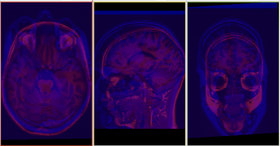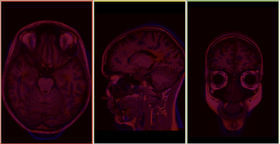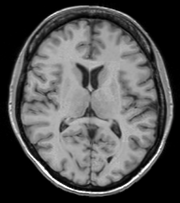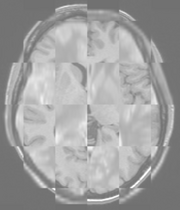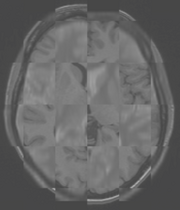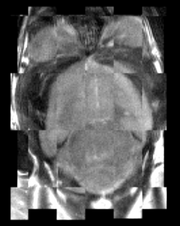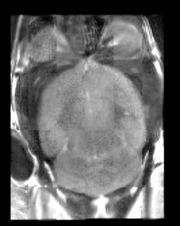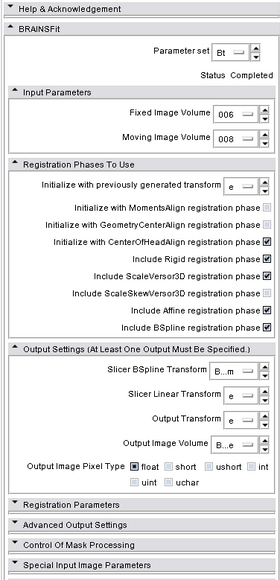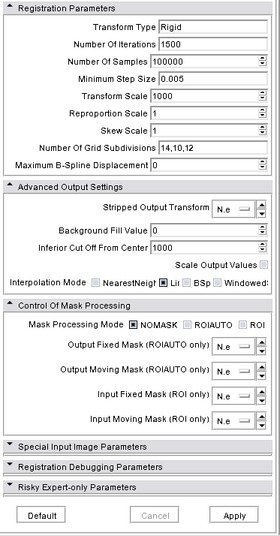Difference between revisions of "Modules:BRAINSFit"
Hjmjohnson (talk | contribs) |
m (Text replacement - "https?:\/\/(?:www|wiki)\.slicer\.org\/slicerWiki\/index\.php\/([^ ]+) " to "https://www.slicer.org/wiki/$1 ") |
||
| (36 intermediate revisions by 6 users not shown) | |||
| Line 8: | Line 8: | ||
{| | {| | ||
| − | |[[Image: | + | | [[Image:Before.png|thumb|280px|Before registration]] |
| + | |- | ||
| + | | [[Image:After.png|thumb|280px|AfterRegistration]] | ||
|} | |} | ||
| + | |||
| + | |||
| + | === Example Applications: from the Registration Library === | ||
| + | {| | ||
| + | |[[Image:RegLib_C02_Thumb.png|160px|lleft|Registration Library Case 02: Brain Affine|link=http://www.na-mic.org/Wiki/index.php/Projects:RegistrationLibrary:RegLib_C02]] | ||
| + | |[http://www.na-mic.org/Wiki/index.php/Projects:RegistrationLibrary:RegLib_C02 Affine Intra Subject Brain] | ||
| + | |- | ||
| + | |[[Image:RegLib_C14_Thumb_MRI.png|160px|lleft|Registration Library Case 14: PET|link=http://www.na-mic.org/Wiki/index.php/Projects:RegistrationLibrary:RegLib_C14]] | ||
| + | |[http://www.na-mic.org/Wiki/index.php/Projects:RegistrationLibrary:RegLib_C14 PET Brain] | ||
| + | |- | ||
| + | |[[Image:RegLib_C29_thumb4.png|160px|lleft||Registration Library Case 29: DTI nonrigid|link=http://www.na-mic.org/Wiki/index.php/Projects:RegistrationLibrary:RegLib_C29]] | ||
| + | |[http://www.na-mic.org/Wiki/index.php/Projects:RegistrationLibrary:RegLib_C29 Diffusion MRI/DTI] | ||
| + | |} | ||
| + | * And many more, see the [http://na-mic.org/Wiki/index.php/Projects:RegistrationDocumentation:RegLibTable '''Slicer Registration Library'''] | ||
| + | (you can sort the table by method) | ||
== General Information == | == General Information == | ||
| Line 22: | Line 39: | ||
===Authors, Collaborators & Contact=== | ===Authors, Collaborators & Contact=== | ||
| − | Author: Hans J. Johnson, hans-johnson -at- uiowa.edu, http:// | + | Author: Hans J. Johnson, hans-johnson -at- uiowa.edu, http://www.psychiatry.uiowa.edu |
| − | |||
| − | |||
| − | |||
| + | Contributors: Hans Johnson(1,3,4); Kent Williams(1); Gregory Harris(1), Vincent Magnotta(1,2,3); Andriy Fedorov(5), fedorov -at- bwh.harvard.edu (Slicer integration); (1=University of Iowa Department of Psychiatry, 2=University of Iowa Department of Radiology, 3=University of Iowa Department of Biomedical Engineering, 4=University of Iowa Department of Electrical and Computer Engineering, 5=Surgical Planning Lab, Harvard) | ||
===Module Description=== | ===Module Description=== | ||
| Line 32: | Line 47: | ||
{| style="color:green" border="1" | {| style="color:green" border="1" | ||
|Program title || BRAINSFit | |Program title || BRAINSFit | ||
| − | + | |- | |
| + | |Program description || Uses the Mattes Mutual Registration algorithm to register a three-dimensional volume to a reference volume. Described in BRAINSFit: Mutual Information Registrations of Whole-Brain 3D Images, Using the Insight Toolkit, Johnson H.J., Harris G., Williams K., The Insight Journal, 2007. http://hdl.handle.net/1926/1291 | ||
|- | |- | ||
|Program version || 3.0.0 | |Program version || 3.0.0 | ||
| − | |||
| − | |||
| − | |||
| − | |||
|- | |- | ||
| − | |} | + | |Program documentation-url || https://www.slicer.org/wiki/Modules:BRAINSFit |
| + | |- |} | ||
Insight/Examples/Registration/ImageRegistration8.cxx | Insight/Examples/Registration/ImageRegistration8.cxx | ||
| Line 65: | Line 78: | ||
You can see the differences in results if you re-run BRAINSFit using Rigid, ScaleVersor3D, or ScaleSkewVersor3D as the ----transformType parameter. In this case, the authors judged Affine the best method for registering these particular two images; in the BRAINS2 automated processing pipeline, Rigid usually works well for registering research scans. | You can see the differences in results if you re-run BRAINSFit using Rigid, ScaleVersor3D, or ScaleSkewVersor3D as the ----transformType parameter. In this case, the authors judged Affine the best method for registering these particular two images; in the BRAINS2 automated processing pipeline, Rigid usually works well for registering research scans. | ||
| − | + | ===Use Cases, Examples=== | |
This module is especially appropriate for these use cases: | This module is especially appropriate for these use cases: | ||
| − | * Use Case 1: | + | * '''''Use Case 1: Same Subject: Longitudinal''''' |
| − | * Use Case 2: | + | |
| + | For this use case we're registering a baseline T1 scan with a follow-up T1 scan on the same subject a year later. The two images are again available in the Slicer3/Applications/CLI/BRAINSTools/BRAINSCommonLib/TestData directory as testT1.nii.gz and testT1Longitudinal.nii.gz | ||
| + | |||
| + | First we set the fixed and moving volumes as well as the output transform and output volume names. | ||
| + | <pre> | ||
| + | --fixedVolume testT1.nii.gz \ | ||
| + | --movingVolume testT1Longitudinal.nii.gz \ | ||
| + | --outputVolume testT1LongRegFixed.nii.gz \ | ||
| + | --outputTransform longToBase.xform \ | ||
| + | </pre> | ||
| + | Since these are the same subject and very little has likely changed in the last year we'll use a Rigid registration. If the registration is poor or there are reasons to expect anatomical changes then additional transforms may be needed, in which case they can be added in a comma separated list, such as "Rigid,ScaleVersor3D,ScaleSkewVersor3D,Affine,BSpline". | ||
| + | <pre> | ||
| + | --transformType Rigid \ | ||
| + | </pre> | ||
| + | The scans are the same modality so we'll use --histogramMatch to match the intensity profiles as this tends to help registration. If there are lesions or tumors that vary between images this may not be a good idea, as it will make it harder to detect differences between the images. | ||
| + | <pre> | ||
| + | --histogramMatch \ | ||
| + | </pre> | ||
| + | To start with the best possible initial alignment we use --initializeTransformMode. We're working with human heads so we pick useCenterOfHeadAlign, which detects the center of head even with varying amounts of neck or shoulders present. | ||
| + | <pre> | ||
| + | --initializeTransformMode useCenterOfHeadAlign \ | ||
| + | </pre> | ||
| + | ROI masks normally improve registration but we haven't generated any so we turn on --maskProcessingMode ROIAUTO. | ||
| + | <pre> | ||
| + | --maskProcessingMode ROIAUTO \ | ||
| + | </pre> | ||
| + | The registration generally performs better if we include some background in the mask that way the tissue boundary is very clear. The parameter that expands the mask outside the brain is ROIAutoDilateSize (under Registration Debugging Parameters if using the GUI). These values are in millimeters so a good starting value is 3. | ||
| + | <pre> | ||
| + | --ROIAutoDilateSize 3 \ | ||
| + | </pre> | ||
| + | Last we set the interpolation mode to be Linear, which is a decent tradeoff between quality and speed. If the best possible interpolation is needed regardless of processing time, select WindowedSync instead of linear. | ||
| + | <pre> | ||
| + | --interpolationMode Linear | ||
| + | </pre> | ||
| + | |||
| + | The full command is: | ||
| + | <pre> | ||
| + | BRAINSFit --fixedVolume testT1.nii.gz \ | ||
| + | --movingVolume testT1Longitudinal.nii.gz \ | ||
| + | --outputVolume testT1LongRegFixed.nii.gz \ | ||
| + | --outputTransform longToBase.xform \ | ||
| + | --transformType Rigid \ | ||
| + | --histogramMatch \ | ||
| + | --initializeTransformMode useCenterOfHeadAlign \ | ||
| + | --maskProcessingMode ROIAUTO \ | ||
| + | --ROIAutoDilateSize 3 \ | ||
| + | --interpolationMode Linear | ||
| + | </pre> | ||
| + | |||
| + | {| | ||
| + | | [[Image:LongitudinalCheckerboardPreReg.png|thumb|180px|Longitudinal Checkerboard Before registration]] | ||
| + | | [[Image:LogitudinalCheckerboardPostReg.png|thumb|180px|Longitudinal Checkerboard After registration]] | ||
| + | |} | ||
| + | |||
| + | * '''''Use Case 2: Same Subject: MultiModal''''' | ||
| + | |||
| + | For this use case we're registering a T1 scan with a T2 scan collected in the same sesson. The two images are again available in the Slicer3/Applications/CLI/BRAINSTools/BRAINSCommonLib/TestData directory as testT1.nii.gz and testT2.nii.gz | ||
| + | |||
| + | First we set the fixed and moving volumes as well as the output transform and output volume names. | ||
| + | <pre> | ||
| + | --fixedVolume testT1.nii.gz \ | ||
| + | --movingVolume testT2.nii.gz \ | ||
| + | --outputVolume testT2RegT1.nii.gz \ | ||
| + | --outputTransform T2ToT1.xform \ | ||
| + | </pre> | ||
| + | Since these are the same subject, same session we'll use a Rigid registration. | ||
| + | <pre> | ||
| + | --transformType Rigid \ | ||
| + | </pre> | ||
| + | The scans are different modalities so we absolutely DO NOT want to use --histogramMatch to match the intensity profiles as this would try to map the T2 intensities into T1 intensities, resulting in an image that was neither, and hence useless. | ||
| + | |||
| + | To start with the best possible initial alignment we use --initializeTransformMode. We're working with human heads so we pick useCenterOfHeadAlign, which detects the center of head even with varying amounts of neck or shoulders present. | ||
| + | <pre> | ||
| + | --initializeTransformMode useCenterOfHeadAlign \ | ||
| + | </pre> | ||
| + | ROI masks normally improve registration but we haven't generated any so we turn on --maskProcessingMode ROIAUTO. | ||
| + | <pre> | ||
| + | --maskProcessingMode ROIAUTO \ | ||
| + | </pre> | ||
| + | The registration generally performs better if we include some background in the mask that way the tissue boundary is very clear. The parameter that expands the mask outside the brain is ROIAutoDilateSize (under Registration Debugging Parameters if using the GUI). These values are in millimeters so a good starting value is 3. | ||
| + | <pre> | ||
| + | --ROIAutoDilateSize 3 \ | ||
| + | </pre> | ||
| + | Last we set the interpolation mode to be Linear, which is a decent tradeoff between quality and speed. If the best possible interpolation is needed regardless of processing time, select WindowedSync instead of linear. | ||
| + | <pre> | ||
| + | --interpolationMode Linear | ||
| + | </pre> | ||
| − | + | The full command is: | |
| + | <pre> | ||
| + | BRAINSFit --fixedVolume testT1.nii.gz \ | ||
| + | --movingVolume testT2.nii.gz \ | ||
| + | --outputVolume testT2RegT1.nii.gz \ | ||
| + | --outputTransform T2ToT1.xform \ | ||
| + | --transformType Rigid \ | ||
| + | --initializeTransformMode useCenterOfHeadAlign \ | ||
| + | --maskProcessingMode ROIAUTO \ | ||
| + | --ROIAutoDilateSize 3 \ | ||
| + | --interpolationMode Linear | ||
| + | </pre> | ||
| − | + | {| | |
| − | + | | [[Image:T1T2PreRegCheckerboard.png|thumb|180px|Multimodal Checkerboard Before registration]] | |
| + | | [[Image:T1T2RegCheckerboard.png|thumb|180px|Multimodal Checkerboard After registration]] | ||
| + | |} | ||
| − | ===Tutorials=== | + | * '''''Use Case 3: Mouse Registration''''' |
| + | |||
| + | Here we'll register brains from two different mice together. The fixed and moving mouse brains used in this example are available in the Slicer3/Applications/CLI/BRAINSTools/BRAINSCommonLib/TestData directory. | ||
| + | |||
| + | First we set the fixed and moving volumes as well as the output transform and output volume names. | ||
| + | <pre> | ||
| + | --fixedVolume mouseFixed.nii.gz \ | ||
| + | --movingVolume mouseMoving.nii.gz \ | ||
| + | --outputVolume movingRegFixed.nii.gz \ | ||
| + | --outputTransform movingToFixed.xform \ | ||
| + | </pre> | ||
| + | Since the subjects are different we are going to use transforms all the way through BSpline. Again, building up transforms one type at a time can't hurt and might help, so we're including all transforms from Rigid through BSpline in the transformType parameter. | ||
| + | <pre> | ||
| + | --transformType Rigid,ScaleVersor3D,ScaleSkewVersor3D,Affine,BSpline \ | ||
| + | </pre> | ||
| + | The scans are the same modality so we'll use --histogramMatch. | ||
| + | <pre> | ||
| + | --histogramMatch \ | ||
| + | </pre> | ||
| + | To start with the best possible initial alignment we use --initializeTransformMode but we are't working with human heads so we can't pick useCenterOfHeadAlign. Instead we pick useMomentsAlign which does a reasonable job of selecting the centers of mass. | ||
| + | <pre> | ||
| + | --initializeTransformMode useMomentsAlign \ | ||
| + | </pre> | ||
| + | ROI masks normally improve registration but we haven't generated any so we turn on --maskProcessingMode ROIAUTO. | ||
| + | <pre> | ||
| + | --maskProcessingMode ROIAUTO \ | ||
| + | </pre> | ||
| + | Since the mouse brains are much smaller than human brains there are a few advanced parameters we'll need to tweak, ROIAutoClosingSize and ROIAutoDilateSize (both under Registration Debugging Parameters if using the GUI). These values are in millimeters so a good starting value for mice is 0.9. | ||
| + | <pre> | ||
| + | --ROIAutoClosingSize 0.9 \ | ||
| + | --ROIAutoDilateSize 0.9 \ | ||
| + | </pre> | ||
| + | Last we set the interpolation mode to be Linear, which is a decent tradeoff between quality and speed. If the best possible interpolation is needed regardless of processing time, select WindowedSync instead of linear. | ||
| + | <pre> | ||
| + | --interpolationMode Linear | ||
| + | </pre> | ||
| + | |||
| + | The full command is: | ||
| + | <pre> | ||
| + | BRAINSFit --fixedVolume mouseFixed.nii.gz \ | ||
| + | --movingVolume mouseMoving.nii.gz \ | ||
| + | --outputVolume movingRegFixed.nii.gz \ | ||
| + | --outputTransform movingToFixed.xform \ | ||
| + | --transformType Rigid,ScaleVersor3D,ScaleSkewVersor3D,Affine,BSpline \ | ||
| + | --histogramMatch \ | ||
| + | --initializeTransformMode useMomentsAlign \ | ||
| + | --maskProcessingMode ROIAUTO \ | ||
| + | --ROIAutoClosingSize 0.9 \ | ||
| + | --ROIAutoDilateSize 0.9 \ | ||
| + | --interpolationMode Linear | ||
| + | </pre> | ||
| + | |||
| + | {| | ||
| + | | [[Image:MouseCheckerboardPreRegistration.png|thumb|180px|Mouse Checkerboard Before registration]] | ||
| + | | [[Image:MouseCheckerboardPostRegistration.png|thumb|180px|Mouse Checkerboard After registration]] | ||
| + | |} | ||
| + | |||
| + | <!--===Tutorials=== | ||
Links to tutorials explaining how to use this module: | Links to tutorials explaining how to use this module: | ||
| Line 83: | Line 252: | ||
* Tutorial 1 | * Tutorial 1 | ||
** Data Set 1 | ** Data Set 1 | ||
| + | |||
--> | --> | ||
| + | |||
===Quick Tour of Features and Use=== | ===Quick Tour of Features and Use=== | ||
| − | + | This section was partially generated with a [http://svn.slicer.org/Slicer4/trunk/Scripts/SEMToMediaWiki.py python script to convert Slicer Execution Model xml files into MediaWiki compatible documentation] | |
{| | {| | ||
| | | | ||
| − | * <span style="color:blue">'''''Input Parameters''''' </span> | + | * <span style="color:blue">'''''Input Parameters'''''</span>: |
| − | ** <span style="color:green">'''Fixed Image Volume'''</span> [<span style="color:orange">--fixedVolume</span>]: The fixed image for registration by mutual information optimization. | + | ** <span style="color:green">'''Fixed Image Volume'''</span> [<span style="color:orange">--fixedVolume</span>] : The fixed image for registration by mutual information optimization. |
| − | ** <span style="color:green">'''Moving Image Volume'''</span> [<span style="color:orange">--movingVolume</span>]: The moving image for registration by mutual information optimization. | + | ** <span style="color:green">'''Moving Image Volume'''</span> [<span style="color:orange">--movingVolume</span>] : The moving image for registration by mutual information optimization. |
| − | + | ||
| − | + | * <span style="color:blue">'''''Registration phases to use'''''</span>: Parameters that define which registration steps to use. | |
| − | + | ** <span style="color:green">'''Initialize with previously generated transform'''</span> [<span style="color:orange">--initialTransform</span>] : Filename of transform used to initialize the registration. This CAN NOT be used with either CenterOfHeadLAlign, MomentsAlign, GeometryAlign, or initialTransform file. | |
| − | ** <span style="color:green">''' | + | ** <span style="color:green">'''Intitialze Transform Mode'''</span> [<span style="color:orange">--initializeTransformMode</span>] : Determine how to initialize the transform center. GeometryAlign on assumes that the center of the voxel lattice of the images represent similar structures. MomentsAlign assumes that the center of mass of the images represent similar structures. useCenterOfHeadAlign attempts to use the top of head and shape of neck to drive a center of mass estimate. Off assumes that the physical space of the images are close, and that centering in terms of the image Origins is a good starting point. This flag is mutually exclusive with the initialTransform flag. ''Default value: Off'' |
| − | ** <span style="color:green">''' | + | ** <span style="color:green">'''Include Rigid registration phase'''</span> [<span style="color:orange">--useRigid</span>] : Perform a rigid registration as part of the sequential registration steps. This family of options superceeds the use of transformType if any of them are set. ''Default value: false'' |
| − | ** <span style="color:green">''' | + | ** <span style="color:green">'''Include ScaleVersor3D registration phase'''</span> [<span style="color:orange">--useScaleVersor3D</span>] : Perform a ScaleVersor3D registration as part of the sequential registration steps. This family of options superceeds the use of transformType if any of them are set. ''Default value: false'' |
| − | ** <span style="color:green">''' | + | ** <span style="color:green">'''Include ScaleSkewVersor3D registration phase'''</span> [<span style="color:orange">--useScaleSkewVersor3D</span>] : Perform a ScaleSkewVersor3D registration as part of the sequential registration steps. This family of options superceeds the use of transformType if any of them are set. ''Default value: false'' |
| − | + | ** <span style="color:green">'''Include Affine registration phase'''</span> [<span style="color:orange">--useAffine</span>] : Perform an Affine registration as part of the sequential registration steps. This family of options superceeds the use of transformType if any of them are set. ''Default value: false'' | |
| − | ** <span style="color:green">''' | + | ** <span style="color:green">'''Include BSpline registration phase'''</span> [<span style="color:orange">--useBSpline</span>] : Perform a BSpline registration as part of the sequential registration steps. This family of options superceeds the use of transformType if any of them are set. ''Default value: false'' |
| − | ** <span style="color:green">''' | + | * <span style="color:blue">'''''Output Settings (At least one output must be specified.)'''''</span>: |
| − | + | ** <span style="color:green">'''Slicer BSpline Transform'''</span> [<span style="color:orange">--bsplineTransform</span>] : (optional) Filename to which save the estimated transform. NOTE: You must set at least one output object (either a deformed image or a transform. NOTE: USE THIS ONLY IF THE FINAL TRANSFORM IS BSpline | |
| − | + | ** <span style="color:green">'''Slicer Linear Transform'''</span> [<span style="color:orange">--linearTransform</span>] : (optional) Filename to which save the estimated transform. NOTE: You must set at least one output object (either a deformed image or a transform. NOTE: USE THIS ONLY IF THE FINAL TRANSFORM IS ---NOT--- BSpline | |
| − | + | ** <span style="color:green">'''Output Transform'''</span> [<span style="color:orange">--outputTransform</span>] : (optional) Filename to which save the (optional) estimated transform. NOTE: You must select either the outputTransform or the outputVolume option. | |
| − | ** <span style="color:green">''' | + | ** <span style="color:green">'''Output Image Volume'''</span> [<span style="color:orange">--outputVolume</span>] : (optional) Output image for registration. NOTE: You must select either the outputTransform or the outputVolume option. |
| − | + | ** <span style="color:green">'''Output Image Pixel Type'''</span> [<span style="color:orange">--outputVolumePixelType</span>] : The output image Pixel Type is the scalar datatype for representation of the Output Volume. ''Default value: float'' | |
| − | + | * <span style="color:blue">'''''Registration Parameters'''''</span>: | |
| − | ** <span style="color:green">''' | + | ** <span style="color:green">'''Transform Type'''</span> [<span style="color:orange">--transformType</span>] : Specifies a list of registration types to be used. The valid types are, Rigid, ScaleVersor3D, ScaleSkewVersor3D, Affine, and BSpline. Specifiying more than one in a comma separated list will initialize the next stage with the previous results. If registrationClass flag is used, it overrides this parameter setting. |
| − | ** <span style="color:green">''' | + | ** <span style="color:green">'''Number Of Iterations'''</span> [<span style="color:orange">--numberOfIterations</span>] : The maximum number of iterations to try before failing to converge. Use an explicit limit like 500 or 1000 to manage risk of divergence ''Default value: 1500'' |
| − | ** <span style="color:green">''' | + | ** <span style="color:green">'''Number Of Samples'''</span> [<span style="color:orange">--numberOfSamples</span>] : The number of voxels sampled for mutual information computation. Increase this for a slower, more careful fit. You can also limit the sampling focus with ROI masks and ROIAUTO mask generation. ''Default value: 100000'' |
| − | ** <span style="color:green">''' | + | ** <span style="color:green">'''Minimum Step Length'''</span> [<span style="color:orange">--minimumStepLength</span>] : Each step in the optimization takes steps at least this big. When none are possible, registration is complete. ''Default value: 0.005'' |
| − | + | ** <span style="color:green">'''Transform Scale'''</span> [<span style="color:orange">--translationScale</span>] : How much to scale up changes in position compared to unit rotational changes in radians -- decrease this to put more rotation in the search pattern. ''Default value: 1000.0'' | |
| − | + | ** <span style="color:green">'''Reproportion Scale'''</span> [<span style="color:orange">--reproportionScale</span>] : ScaleVersor3D 'Scale' compensation factor. Increase this to put more rescaling in a ScaleVersor3D or ScaleSkewVersor3D search pattern. 1.0 works well with a translationScale of 1000.0 ''Default value: 1.0'' | |
| − | + | ** <span style="color:green">'''Skew Scale'''</span> [<span style="color:orange">--skewScale</span>] : ScaleSkewVersor3D Skew compensation factor. Increase this to put more skew in a ScaleSkewVersor3D search pattern. 1.0 works well with a translationScale of 1000.0 ''Default value: 1.0'' | |
| − | ** <span style="color:green">''' | + | ** <span style="color:green">'''Number Of Grid Subdivisions'''</span> [<span style="color:orange">--splineGridSize</span>] : The number of subdivisions of the BSpline Grid to be centered on the image space. Each dimension must have at least 3 subdivisions for the BSpline to be correctly computed. ''Default value: 14,10,12'' |
| − | ** <span style="color:green">''' | + | ** <span style="color:green">'''Maximum B-Spline Displacement'''</span> [<span style="color:orange">--maxBSplineDisplacement</span>] : Sets the maximum allowed displacements in image physical coordinates for BSpline control grid along each axis. A value of 0.0 indicates that the problem should be unbounded. NOTE: This only constrains the BSpline portion, and does not limit the displacement from the associated bulk transform. This can lead to a substantial reduction in computation time in the BSpline optimizer. ''Default value: 0.0'' |
| − | + | * <span style="color:blue">'''''Advanced Output Settings'''''</span>: | |
| − | + | ** <span style="color:green">'''Stripped Output Transform'''</span> [<span style="color:orange">--strippedOutputTransform</span>] : File name for the rigid component of the estimated affine transform. Can be used to rigidly register the moving image to the fixed image. NOTE: This value is overwritten if either bsplineTransform or linearTransform is set. | |
| − | * <span style="color: | + | ** <span style="color:green">'''Background Fill Value'''</span> [<span style="color:orange">--backgroundFillValue</span>] : Background fill value for output image. ''Default value: 0.0'' |
| − | + | ** <span style="color:green">'''Inferior Cut Off From Center'''</span> [<span style="color:orange">--maskInferiorCutOffFromCenter</span>] : For use with --useCenterOfHeadAlign (and --maskProcessingMode ROIAUTO): the cut-off below the image centers, in millimeters, ''Default value: 1000.0'' | |
| − | ** <span style="color:green">'''Output | + | ** <span style="color:green">'''Scale Output Values'''</span> [<span style="color:orange">--scaleOutputValues</span>] : If true, and the voxel values do not fit within the minimum and maximum values of the desired outputVolumePixelType, then linearly scale the min/max output image voxel values to fit within the min/max range of the outputVolumePixelType. ''Default value: false'' |
| − | ** <span style="color:green">''' | + | ** <span style="color:green">'''Interpolation Mode'''</span> [<span style="color:orange">--interpolationMode</span>] : Type of interpolation to be used when applying transform to moving volume. Options are Linear, NearestNeighbor, BSpline, WindowedSinc, or RigidInPlace. The RigidInPlace option will create an image with the same discrete voxel values and will adjust the origin and direction of the physical space interpretation. ''Default value: Linear'' |
| − | + | * <span style="color:blue">'''''Control of Mask Processing'''''</span>: | |
| − | + | ** <span style="color:green">'''Mask Processing Mode'''</span> [<span style="color:orange">--maskProcessingMode</span>] : What mode to use for using the masks. If ROIAUTO is choosen, then the mask is implicitly defined using a otsu forground and hole filling algorithm. The Region Of Interest mode (choose ROI) uses the masks to define what parts of the image should be used for computing the transform. ''Default value: NOMASK'' | |
| − | * <span style="color: | + | ** <span style="color:green">'''Output Fixed Mask (ROIAUTO only)'''</span> [<span style="color:orange">--outputFixedVolumeROI</span>] : The ROI automatically found in fixed image. |
| − | + | ** <span style="color:green">'''Output Moving Mask (ROIAUTO only)'''</span> [<span style="color:orange">--outputMovingVolumeROI</span>] : The ROI automatically found in moving image. | |
| − | ** <span style="color:green">'''Moving | + | ** <span style="color:green">'''Input Fixed Mask (ROI only)'''</span> [<span style="color:orange">--fixedBinaryVolume</span>] : Fixed Image binary mask volume. |
| − | + | ** <span style="color:green">'''Input Moving Mask (ROI only)'''</span> [<span style="color:orange">--movingBinaryVolume</span>] : Moving Image binary mask volume. | |
| − | + | ||
| − | ** <span style="color:green">''' | + | * <span style="color:blue">'''''Special Input Image Parameters'''''</span>: |
| − | ** <span style="color:green">''' | + | ** <span style="color:green">'''Fixed Image Time Index'''</span> [<span style="color:orange">--fixedVolumeTimeIndex</span>] : The index in the time series for the 3D fixed image to fit, if 4-dimensional. ''Default value: 0'' |
| − | + | ** <span style="color:green">'''Moving Image Time Index'''</span> [<span style="color:orange">--movingVolumeTimeIndex</span>] : The index in the time series for the 3D moving image to fit, if 4-dimensional. ''Default value: 0'' | |
| − | + | ** <span style="color:green">'''Median Filter Size'''</span> [<span style="color:orange">--medianFilterSize</span>] : The radius for the optional MedianImageFilter preprocessing in all 3 directions. ''Default value: 0,0,0'' | |
| − | + | ** <span style="color:green">'''Histogram Match'''</span> [<span style="color:orange">--histogramMatch</span>] [<span style="color:pink">-e</span>]: Histogram Match the input images. This is suitable for images of the same modality that may have different absolute scales, but the same overall intensity profile. Do NOT use if registering images from different modailties. ''Default value: false'' | |
| − | + | ** <span style="color:green">'''Number of Histogram Bins'''</span> [<span style="color:orange">--numberOfHistogramBins</span>] : The number of histogram levels ''Default value: 50'' | |
| − | ** <span style="color:green">''' | + | ** <span style="color:green">'''Number of Match Points'''</span> [<span style="color:orange">--numberOfMatchPoints</span>] : the number of match points ''Default value: 10'' |
| − | ** <span style="color:green">''' | + | * <span style="color:blue">'''''Registration Debugging Parameters'''''</span>: |
| − | + | ** <span style="color:green">'''Caching BSpline Weights Mode'''</span> [<span style="color:orange">--useCachingOfBSplineWeightsMode</span>] : This is a 5x speed advantage at the expense of requiring much more memory. Only relevant when transformType is BSpline. ''Default value: ON'' | |
| − | ** <span style="color:green">''' | + | ** <span style="color:green">'''Explicit PDF Derivatives Mode'''</span> [<span style="color:orange">--useExplicitPDFDerivativesMode</span>] : Using mode AUTO means OFF for BSplineDeformableTransforms and ON for the linear transforms. The ON alternative uses more memory to sometimes do a better job. ''Default value: AUTO'' |
| − | ** <span style="color:green">''' | + | ** <span style="color:green">''' ROIAuto Dilate Size'''</span> [<span style="color:orange">--ROIAutoDilateSize</span>] : This flag is only relavent when using ROIAUTO mode for initializing masks. It defines the final dilation size to capture a bit of background outside the tissue region. At setting of 10mm has been shown to help regularize a BSpline registration type so that there is some background constraints to match the edges of the head better. ''Default value: 0.0'' |
| − | ** <span style="color:green">''' | + | ** <span style="color:green">''' ROIAuto Closing Size'''</span> [<span style="color:orange">--ROIAutoClosingSize</span>] : This flag is only relavent when using ROIAUTO mode for initializing masks. It defines the hole closing size in mm. It is rounded up to the nearest whole pixel size in each direction. The default is to use a closing size of 9mm. For mouse data this value may need to be reset to 0.9 or smaller. ''Default value: 9.0'' |
| − | * <span style="color: | + | ** <span style="color:green">'''Relaxation Factor'''</span> [<span style="color:orange">--relaxationFactor</span>] : Internal debugging parameter, and should probably never be used from the command line. This will be removed in the future. ''Default value: 0.5'' |
| − | + | ** <span style="color:green">'''Maximum Step Length'''</span> [<span style="color:orange">--maximumStepLength</span>] : Internal debugging parameter, and should probably never be used from the command line. This will be removed in the future. ''Default value: 0.2'' | |
| − | ** <span style="color:green">''' | + | ** <span style="color:green">'''Failure Exit Code'''</span> [<span style="color:orange">--failureExitCode</span>] : If the fit fails, exit with this status code. (It can be used to force a successfult exit status of (0) if the registration fails due to reaching the maximum number of iterations. ''Default value: -1'' |
| − | + | ** <span style="color:green">'''Write Transform On Failure'''</span> [<span style="color:orange">--writeTransformOnFailure</span>] : Flag to save the final transform even if the numberOfIterations are reached without convergence. (Intended for use when --failureExitCode 0 ) ''Default value: 0'' | |
| + | ** <span style="color:green">'''debugNumberOfThreads'''</span> [<span style="color:orange">--debugNumberOfThreads</span>] : Explicitly specify the maximum number of threads to use. ''Default value: -1'' | ||
| + | ** <span style="color:green">'''Debug option'''</span> [<span style="color:orange">--debugLevel</span>] : Display debug messages, and produce debug intermediate results. 0=OFF, 1=Minimal, 10=Maximum debugging. ''Default value: 0'' | ||
| + | * <span style="color:blue">'''''Risky Expert-only Parameters'''''</span>: | ||
| + | ** <span style="color:green">'''DO NOT USE'''</span> [<span style="color:orange">--NEVER_USE_THIS_FLAG_IT_IS_OUTDATED_00</span>] : DO NOT USE THIS FLAG ''Default value: false'' | ||
| + | ** <span style="color:green">'''DO NOT USE'''</span> [<span style="color:orange">--NEVER_USE_THIS_FLAG_IT_IS_OUTDATED_01</span>] : DO NOT USE THIS FLAG ''Default value: false'' | ||
| + | ** <span style="color:green">'''DO NOT USE'''</span> [<span style="color:orange">--NEVER_USE_THIS_FLAG_IT_IS_OUTDATED_02</span>] : DO NOT USE THIS FLAG ''Default value: false'' | ||
| + | ** <span style="color:green">'''Selective Permission for Transform Parameters to Vary'''</span> [<span style="color:orange">--permitParameterVariation</span>] : A bit vector to permit linear transform parameters to vary under optimization. The vector order corresponds with transform parameters, and beyond the end ones fill in as a default. For instance, you can choose to rotate only in x (pitch) with 1,0,0; this is mostly for expert use in turning on and off individual degrees of freedom in rotation, translation or scaling without multiplying the number of transform representations; this trick is probably meaningless when tried with the general affine transform.= | ||
| + | ** <span style="color:green">'''Cost Metric'''</span> [<span style="color:orange">--costMetric</span>] : The cost metric to be used during fitting. Defaults to MMI. Options are MMI (Mattes Mutual Information), MSE (Mean Square Error), NC (Normalized Correlation), MC (Match Cardinality for binary images) ''Default value: MMI'' | ||
| + | |||
| − | ||[[Image: | + | ||[[Image:BRAINSFitUI_part1.png|thumb|280px|User Interface]] [[Image:BRAINSFitUI_part2.png|thumb|280px|User Interface]] |
|} | |} | ||
| Line 157: | Line 337: | ||
This is a thin wrapper program around the BRAINSFitHelper class in BRAINSCommonLib. The BRAINSFitHelper class | This is a thin wrapper program around the BRAINSFitHelper class in BRAINSCommonLib. The BRAINSFitHelper class | ||
is intended to allow all the functionality of BRAINSFit to be easily incorporated into another program by including a single header file, linking against the BRAINSCommonLib library, and adding code similar to the following to your application: | is intended to allow all the functionality of BRAINSFit to be easily incorporated into another program by including a single header file, linking against the BRAINSCommonLib library, and adding code similar to the following to your application: | ||
| + | <pre> | ||
| − | |||
typedef itk::BRAINSFitHelper HelperType; | typedef itk::BRAINSFitHelper HelperType; | ||
HelperType::Pointer myHelper=HelperType::New(); | HelperType::Pointer myHelper=HelperType::New(); | ||
| Line 168: | Line 348: | ||
MovingVolumeType::ConstPointer preprocessedMovingVolume = myHelper->GetPreprocessedMovingVolume(); | MovingVolumeType::ConstPointer preprocessedMovingVolume = myHelper->GetPreprocessedMovingVolume(); | ||
| − | /* Optional member functions that can also be set | + | /* Optional member functions that can also be set */ |
myHelper->SetHistogramMatch(histogramMatch); | myHelper->SetHistogramMatch(histogramMatch); | ||
myHelper->SetNumberOfMatchPoints(numberOfMatchPoints); | myHelper->SetNumberOfMatchPoints(numberOfMatchPoints); | ||
| Line 200: | Line 380: | ||
myHelper->PrintCommandLine(true,"BF"); | myHelper->PrintCommandLine(true,"BF"); | ||
} | } | ||
| − | + | ||
</pre> | </pre> | ||
| Line 208: | Line 388: | ||
===Tests=== | ===Tests=== | ||
| − | |||
| − | |||
| − | + | Nightly testing of the development head can be found at: http://testing.psychiatry.uiowa.edu/CDash | |
| − | + | ===Known bugs=== | |
| + | Links to known bugs and feature requests are listed at: | ||
| + | * http://www.nitrc.org/projects/multimodereg/ | ||
===Usability issues=== | ===Usability issues=== | ||
| Line 225: | Line 405: | ||
Source code: | Source code: | ||
| − | + | *[http://www.nitrc.org/projects/multimodereg/|Hosted by NITRC ] | |
| − | |||
| − | |||
| − | |||
| − | *[http://www. | ||
== More Information == | == More Information == | ||
===Acknowledgment=== | ===Acknowledgment=== | ||
| − | + | ||
| + | This research was supported by funding from grants NS050568 and NS40068 from the National Institute of Neurological Disorders and Stroke and grants MH31593, MH40856, from the National Institute of Mental Health. | ||
===References=== | ===References=== | ||
| − | + | * [http://hdl.handle.net/1926/1291 BRAINSFit: Mutual Information Registrations of Whole-Brain 3D Images, Using the Insight Toolkit], Johnson H.J., Harris G., Williams K., The Insight Journal, 2007. | |
Latest revision as of 13:15, 27 November 2019
Home < Modules:BRAINSFitReturn to Slicer 3.6 Documentation
Module Name
BRAINSFit
Example Applications: from the Registration Library
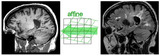
|
Affine Intra Subject Brain |

|
PET Brain |
| lleft link=http://www.na-mic.org/Wiki/index.php/Projects:RegistrationLibrary:RegLib_C29 | Diffusion MRI/DTI |
- And many more, see the Slicer Registration Library
(you can sort the table by method)
General Information
Module Type & Category
Type: CLI
Category: Registration
Authors, Collaborators & Contact
Author: Hans J. Johnson, hans-johnson -at- uiowa.edu, http://www.psychiatry.uiowa.edu
Contributors: Hans Johnson(1,3,4); Kent Williams(1); Gregory Harris(1), Vincent Magnotta(1,2,3); Andriy Fedorov(5), fedorov -at- bwh.harvard.edu (Slicer integration); (1=University of Iowa Department of Psychiatry, 2=University of Iowa Department of Radiology, 3=University of Iowa Department of Biomedical Engineering, 4=University of Iowa Department of Electrical and Computer Engineering, 5=Surgical Planning Lab, Harvard)
Module Description
Insight/Examples/Registration/ImageRegistration8.cxx This program is the most functional example of multi-modal 3D rigid image registration provided with ITK. ImageRegistration8 is in the Examples directory, and also sec. 8.5.3 in the ITK manual. We have modified and extended this example in several ways:- defined a new ITK Transform class, based on itkScaleSkewVersor3DTransform which has 3 dimensions of scale but no skew aspect.
- implemented a set of functions to convert between Versor Transforms and the general itk::AffineTransform and deferred converting from specific to more general representations to preserve transform information specificity as long as possible. Our Rigid transform is the narrowest, a Versor rotation plus separate translation.
- Added a template class itkMultiModal3DMutualRegistrationHelper which is templated over the type of ITK transform generated, and the optimizer used.
- Added image masks as an optional input to the Registration algorithm, limiting the volume considered during registration to voxels within the brain.
- Added image mask generation as an optional input to the Registration algorithm when meaningful masks such as for whole brain are not available, allowing the fit to at least be focused on whole head tissue.
- Added the ability to use one transform result, such as the Rigid transform, to initialize a more adaptive transform
- Defined the command line parameters using tools from the Slicer [ 3] program, in order to conform to the Slicer3 Execution model.
- Extensive testing as part of the BRAINS2 application suite, determined reasonable defaults for registration algorithm parameters. http://testing.psychiatry.uiowa.edu/CDash/
Usage
The BRAINSFit distribution contains a directory named TestData, which contains two example images. The first, test.nii.gz is a NIfTI format image volume, which is used the input for the CTest-managed regression test program. The program makexfrmedImage.cxx, included in the BRAINSFit distribution was used to generate test2.nii.gz, by scaling, rotating and translating test.nii.gz. You can see representative Sagittal slices of test.nii.gz (in this case, the fixed image, test2.nii.gz (the moving image), and the two images ’checkerboarded’ together to the right. To register test2.nii.gz to test.nii.gz, you can use the following command:
BRAINSFit --fixedVolume test.nii.gz \ --movingVolume test2.nii.gz \ --outputVolume registered.nii.gz \ --transformType Affine
A representative slice of the registered results image registered.nii.gz is to the right. You can see from the Checkerboard of the Fixed and Registered images that the fit is quite good with Affine transform-based registration. The blurring of the registered images is a consequence of the initial scaling used in generating the moving image from the fixed image, compounded by the interpolation necessitated by the transform operation.
You can see the differences in results if you re-run BRAINSFit using Rigid, ScaleVersor3D, or ScaleSkewVersor3D as the ----transformType parameter. In this case, the authors judged Affine the best method for registering these particular two images; in the BRAINS2 automated processing pipeline, Rigid usually works well for registering research scans.
Use Cases, Examples
This module is especially appropriate for these use cases:
- Use Case 1: Same Subject: Longitudinal
For this use case we're registering a baseline T1 scan with a follow-up T1 scan on the same subject a year later. The two images are again available in the Slicer3/Applications/CLI/BRAINSTools/BRAINSCommonLib/TestData directory as testT1.nii.gz and testT1Longitudinal.nii.gz
First we set the fixed and moving volumes as well as the output transform and output volume names.
--fixedVolume testT1.nii.gz \ --movingVolume testT1Longitudinal.nii.gz \ --outputVolume testT1LongRegFixed.nii.gz \ --outputTransform longToBase.xform \
Since these are the same subject and very little has likely changed in the last year we'll use a Rigid registration. If the registration is poor or there are reasons to expect anatomical changes then additional transforms may be needed, in which case they can be added in a comma separated list, such as "Rigid,ScaleVersor3D,ScaleSkewVersor3D,Affine,BSpline".
--transformType Rigid \
The scans are the same modality so we'll use --histogramMatch to match the intensity profiles as this tends to help registration. If there are lesions or tumors that vary between images this may not be a good idea, as it will make it harder to detect differences between the images.
--histogramMatch \
To start with the best possible initial alignment we use --initializeTransformMode. We're working with human heads so we pick useCenterOfHeadAlign, which detects the center of head even with varying amounts of neck or shoulders present.
--initializeTransformMode useCenterOfHeadAlign \
ROI masks normally improve registration but we haven't generated any so we turn on --maskProcessingMode ROIAUTO.
--maskProcessingMode ROIAUTO \
The registration generally performs better if we include some background in the mask that way the tissue boundary is very clear. The parameter that expands the mask outside the brain is ROIAutoDilateSize (under Registration Debugging Parameters if using the GUI). These values are in millimeters so a good starting value is 3.
--ROIAutoDilateSize 3 \
Last we set the interpolation mode to be Linear, which is a decent tradeoff between quality and speed. If the best possible interpolation is needed regardless of processing time, select WindowedSync instead of linear.
--interpolationMode Linear
The full command is:
BRAINSFit --fixedVolume testT1.nii.gz \ --movingVolume testT1Longitudinal.nii.gz \ --outputVolume testT1LongRegFixed.nii.gz \ --outputTransform longToBase.xform \ --transformType Rigid \ --histogramMatch \ --initializeTransformMode useCenterOfHeadAlign \ --maskProcessingMode ROIAUTO \ --ROIAutoDilateSize 3 \ --interpolationMode Linear
| Program title | BRAINSFit |
| Program description | Uses the Mattes Mutual Registration algorithm to register a three-dimensional volume to a reference volume. Described in BRAINSFit: Mutual Information Registrations of Whole-Brain 3D Images, Using the Insight Toolkit, Johnson H.J., Harris G., Williams K., The Insight Journal, 2007. http://hdl.handle.net/1926/1291 |
| Program version | 3.0.0 |
| Program documentation-url | https://www.slicer.org/wiki/Modules:BRAINSFit |
- Use Case 2: Same Subject: MultiModal
For this use case we're registering a T1 scan with a T2 scan collected in the same sesson. The two images are again available in the Slicer3/Applications/CLI/BRAINSTools/BRAINSCommonLib/TestData directory as testT1.nii.gz and testT2.nii.gz
First we set the fixed and moving volumes as well as the output transform and output volume names.
--fixedVolume testT1.nii.gz \ --movingVolume testT2.nii.gz \ --outputVolume testT2RegT1.nii.gz \ --outputTransform T2ToT1.xform \
Since these are the same subject, same session we'll use a Rigid registration.
--transformType Rigid \
The scans are different modalities so we absolutely DO NOT want to use --histogramMatch to match the intensity profiles as this would try to map the T2 intensities into T1 intensities, resulting in an image that was neither, and hence useless.
To start with the best possible initial alignment we use --initializeTransformMode. We're working with human heads so we pick useCenterOfHeadAlign, which detects the center of head even with varying amounts of neck or shoulders present.
--initializeTransformMode useCenterOfHeadAlign \
ROI masks normally improve registration but we haven't generated any so we turn on --maskProcessingMode ROIAUTO.
--maskProcessingMode ROIAUTO \
The registration generally performs better if we include some background in the mask that way the tissue boundary is very clear. The parameter that expands the mask outside the brain is ROIAutoDilateSize (under Registration Debugging Parameters if using the GUI). These values are in millimeters so a good starting value is 3.
--ROIAutoDilateSize 3 \
Last we set the interpolation mode to be Linear, which is a decent tradeoff between quality and speed. If the best possible interpolation is needed regardless of processing time, select WindowedSync instead of linear.
--interpolationMode Linear
The full command is:
BRAINSFit --fixedVolume testT1.nii.gz \ --movingVolume testT2.nii.gz \ --outputVolume testT2RegT1.nii.gz \ --outputTransform T2ToT1.xform \ --transformType Rigid \ --initializeTransformMode useCenterOfHeadAlign \ --maskProcessingMode ROIAUTO \ --ROIAutoDilateSize 3 \ --interpolationMode Linear
- Use Case 3: Mouse Registration
Here we'll register brains from two different mice together. The fixed and moving mouse brains used in this example are available in the Slicer3/Applications/CLI/BRAINSTools/BRAINSCommonLib/TestData directory.
First we set the fixed and moving volumes as well as the output transform and output volume names.
--fixedVolume mouseFixed.nii.gz \ --movingVolume mouseMoving.nii.gz \ --outputVolume movingRegFixed.nii.gz \ --outputTransform movingToFixed.xform \
Since the subjects are different we are going to use transforms all the way through BSpline. Again, building up transforms one type at a time can't hurt and might help, so we're including all transforms from Rigid through BSpline in the transformType parameter.
--transformType Rigid,ScaleVersor3D,ScaleSkewVersor3D,Affine,BSpline \
The scans are the same modality so we'll use --histogramMatch.
--histogramMatch \
To start with the best possible initial alignment we use --initializeTransformMode but we are't working with human heads so we can't pick useCenterOfHeadAlign. Instead we pick useMomentsAlign which does a reasonable job of selecting the centers of mass.
--initializeTransformMode useMomentsAlign \
ROI masks normally improve registration but we haven't generated any so we turn on --maskProcessingMode ROIAUTO.
--maskProcessingMode ROIAUTO \
Since the mouse brains are much smaller than human brains there are a few advanced parameters we'll need to tweak, ROIAutoClosingSize and ROIAutoDilateSize (both under Registration Debugging Parameters if using the GUI). These values are in millimeters so a good starting value for mice is 0.9.
--ROIAutoClosingSize 0.9 \ --ROIAutoDilateSize 0.9 \
Last we set the interpolation mode to be Linear, which is a decent tradeoff between quality and speed. If the best possible interpolation is needed regardless of processing time, select WindowedSync instead of linear.
--interpolationMode Linear
The full command is:
BRAINSFit --fixedVolume mouseFixed.nii.gz \ --movingVolume mouseMoving.nii.gz \ --outputVolume movingRegFixed.nii.gz \ --outputTransform movingToFixed.xform \ --transformType Rigid,ScaleVersor3D,ScaleSkewVersor3D,Affine,BSpline \ --histogramMatch \ --initializeTransformMode useMomentsAlign \ --maskProcessingMode ROIAUTO \ --ROIAutoClosingSize 0.9 \ --ROIAutoDilateSize 0.9 \ --interpolationMode Linear
Quick Tour of Features and Use
This section was partially generated with a python script to convert Slicer Execution Model xml files into MediaWiki compatible documentation
|
Development
Notes from the Developer(s)
This is a thin wrapper program around the BRAINSFitHelper class in BRAINSCommonLib. The BRAINSFitHelper class is intended to allow all the functionality of BRAINSFit to be easily incorporated into another program by including a single header file, linking against the BRAINSCommonLib library, and adding code similar to the following to your application:
typedef itk::BRAINSFitHelper HelperType;
HelperType::Pointer myHelper=HelperType::New();
myHelper->SetTransformType(localTransformType);
myHelper->SetFixedVolume(extractFixedVolume);
myHelper->SetMovingVolume(extractMovingVolume);
myHelper->StartRegistration();
currentGenericTransform=myHelper->GetCurrentGenericTransform();
MovingVolumeType::ConstPointer preprocessedMovingVolume = myHelper->GetPreprocessedMovingVolume();
/* Optional member functions that can also be set */
myHelper->SetHistogramMatch(histogramMatch);
myHelper->SetNumberOfMatchPoints(numberOfMatchPoints);
myHelper->SetFixedBinaryVolume(fixedMask);
myHelper->SetMovingBinaryVolume(movingMask);
myHelper->SetPermitParameterVariation(permitParameterVariation);
myHelper->SetNumberOfSamples(numberOfSamples);
myHelper->SetNumberOfHistogramBins(numberOfHistogramBins);
myHelper->SetNumberOfIterations(numberOfIterations);
myHelper->SetMaximumStepLength(maximumStepSize);
myHelper->SetMinimumStepLength(minimumStepSize);
myHelper->SetRelaxationFactor(relaxationFactor);
myHelper->SetTranslationScale(translationScale);
myHelper->SetReproportionScale(reproportionScale);
myHelper->SetSkewScale(skewScale);
myHelper->SetUseExplicitPDFDerivativesMode(useExplicitPDFDerivativesMode);
myHelper->SetUseCachingOfBSplineWeightsMode(useCachingOfBSplineWeightsMode);
myHelper->SetBackgroundFillValue(backgroundFillValue);
myHelper->SetInitializeTransformMode(localInitializeTransformMode);
myHelper->SetMaskInferiorCutOffFromCenter(maskInferiorCutOffFromCenter);
myHelper->SetCurrentGenericTransform(currentGenericTransform);
myHelper->SetSplineGridSize(splineGridSize);
myHelper->SetCostFunctionConvergenceFactor(costFunctionConvergenceFactor);
myHelper->SetProjectedGradientTolerance(projectedGradientTolerance);
myHelper->SetMaxBSplineDisplacement(maxBSplineDisplacement);
myHelper->SetDisplayDeformedImage(UseDebugImageViewer);
myHelper->SetPromptUserAfterDisplay(PromptAfterImageSend);
myHelper->SetDebugLevel(debugLevel);
if(debugLevel > 7 )
{
myHelper->PrintCommandLine(true,"BF");
}
Dependencies
BRAINSFit depends on Slicer3 (for the SlicerExecutionModel support) and ITK. BRAINSFit depends on the BRAINSCommonLib library
Tests
Nightly testing of the development head can be found at: http://testing.psychiatry.uiowa.edu/CDash
Known bugs
Links to known bugs and feature requests are listed at:
Usability issues
Follow this link to the Slicer3 bug tracker. Please select the usability issue category when browsing or contributing.
Source code & documentation
Links to the module's source code:
Source code:
More Information
Acknowledgment
This research was supported by funding from grants NS050568 and NS40068 from the National Institute of Neurological Disorders and Stroke and grants MH31593, MH40856, from the National Institute of Mental Health.
References
- BRAINSFit: Mutual Information Registrations of Whole-Brain 3D Images, Using the Insight Toolkit, Johnson H.J., Harris G., Williams K., The Insight Journal, 2007.