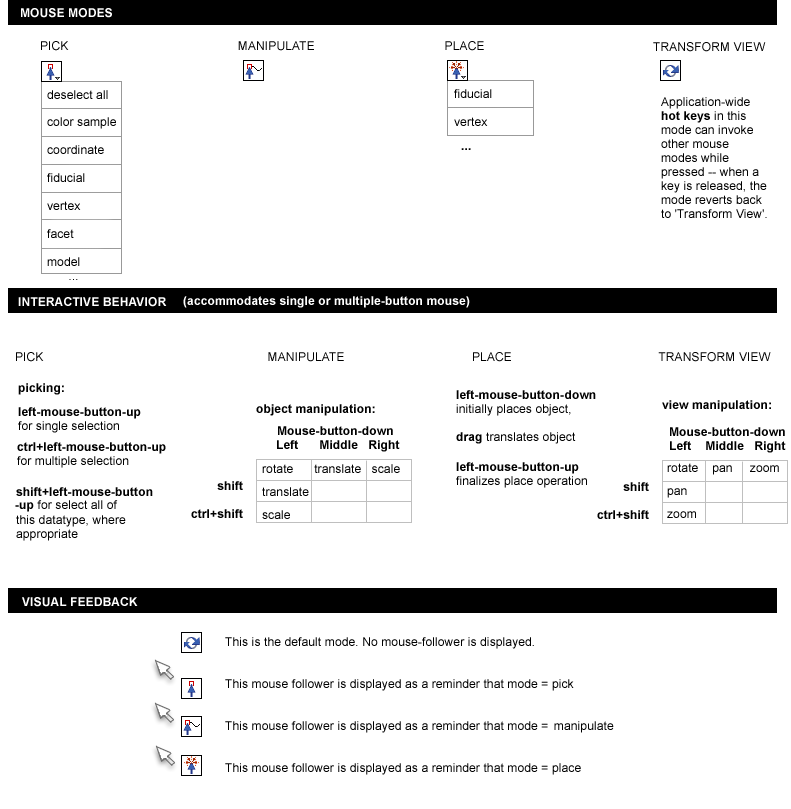Slicer3:UIDesign:WorkingProblems:MouseModes:Draft1
From Slicer Wiki
Home < Slicer3:UIDesign:WorkingProblems:MouseModes:Draft1
Back to Slicer3 UI Design
Back to MouseModes in Slicer3
Contents
User-suggestions for interaction patterns
- various lassos would be nice to select multiple of the thing current mode indicates
- single click to select one of the thing the current mode indicates
- control-click to select multiple of the thing the current mode indicates
- a shift-click to select ALL of the thing the current mode indicates
Draft 1
The following four mouse modes are proposed:
- Pick (or select),
- Manipulate (or transform selected),
- Place ( or create new object), and
- Transform View.
Transform View is the default mode. All other modes can be invoked in a non-persistent manner from this mode with hot-keys. (which keys to choose?) The proposed design attempts to accommodate user requests listed above, and to provide keyboard+mouse commands for transform view and transform object that are consistent across modes.
Current bindings:
- 3D viewer: left mouse button >> rotate
- 3D viewer: middle mouse button >> pan
- 3D viewer: mouse wheel button >> zoom in/out
- 3D viewer: right mouse button, pull drag >> zoom in
- 3D viewer: right mouse button, push drag >> zoom out
- Slice viewer: left mouse button >> select/move a fiducial point
- Slice viewer: middle mouse button >> pan
- Slice viewer: mouse wheel button >> scroll slices
- Slice viewer: right mouse button, pull drag >> zoom in
- Slice viewer: right mouse button, push drag >> zoom out
- special key-bindings enable placing of fiducials
Proposed bindings:
Pick mode:
- left-mouse-button click (mouse up) for single selection
- ctrl+left-mouse-button click (mouse up) for multiple selection
- shift+left-mouse-button click (mouse up) for selecting all of a datatype, where appropriate
Manipulate mode:
- left-mouse-button press+drag to rotate
- middle-mouse-button press+drag to translate
- right-mouse-button press+drag to scale
- shift+left-mouse-button press+drag to translate
- ctrl+shift+left-mouse-button press+drag to scale
Place mode:
- left-mouse-button-down creates and initially places an object
- drag translates the object in X,Y
- left-mouse-button-up finalizes place operation.
Transform view mode:
- left-mouse-button press+drag to rotate
- middle-mouse-button press+drag to pan
- right-mouse-button press+drag to zoom
- shift+left-mouse-button press+drag to pan
- ctrl+shift+left-mouse-button press+drag to zoom