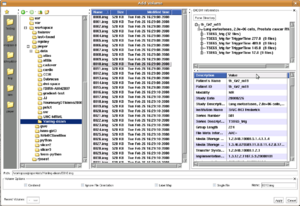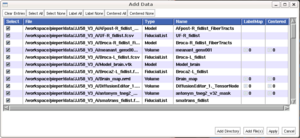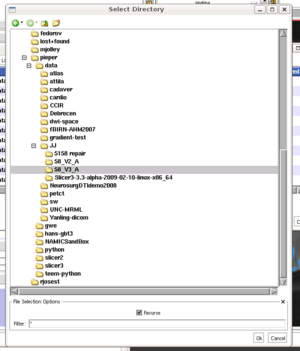Modules:Loading-Data-3.4
Return to Slicer 3.4 Documentation
General Information
Scenes
Loading existing slicer scene files (for example, mrml files created using the File->Save dialog is pretty easy. Just use File->Load Scene... and browse to the .mrml file to load it. This replaces your existing scene.
You can also use File->Import Scene... to add the contents of a scene file into your existing scene.
Volumes
The File->Add Volume... dialog is specialized for loading volume data files, and has special features to help load DICOM files.
Non-DICOM Files
This is primarily a file browser, so for most volume types (.nrrd, .nii, etc) you can just browse to the file you want and click Apply.
The Path field can be used to quickly get to a directory or file, for example if you want to paste in a directory path from another window.
Slicer 3.4 can read the file types supported by ITK.
DICOM Files
If you browse to a DICOM file, the contents of the file header will be shown in the lower portion of the DICOM Information box.
When you have browsed to a directory that contains DICOM files, you can click the Parse Directory button to generate a tree that is organized as follows:
- Patient
- Study
- Series
- Files
Slicer assembles the files within a Series as a Volume for display and analysis purposes. Since certain scanners may put multiple volumes in the same series, slicer also breaks some collections of files based on certain content fields. In the example shown in the figure, series "TSE65_trig" has 32 files that were acquired as 4 sets of 8 images for 4 distinct trigger times. By selecting different nodes in the tree, the user can pick which set of files to load as a volume.
The DICOM tree information is stored in a cache so that it can be displayed more quickly on subsequent views. You may need to re-parse the directory if you have added new DICOM files to the directory.
Volume Options
- Centered ignores any Origin or ImagePositionPatient tags in the volume data and instead centers the volume around 0,0,0.
- Ignore File Orientation ignores any Direction Cosines, Space Directions, or ImageOrientationPatient tags in the volume data.
- Label Map reads the volume as a label map that can be used, for example, with the Model Maker or Editor modules.
- Single File read only the selected file to form a volume. By default, matching sequences of 2D image files are assembled into a volume. For example, in a directory containing image001.png, image002.png, and image003.png, if Single File us unchecked then selecting image001.png will put all three images together into a volume. Checking Single File will result in just image001.png being loaded as a single-slice volume.
Recent Volumes
This menu shows the most recent volumes you have loaded. Selecting an entry will browse to the directory where the file is stored and will restore the Volume Options settings that were in place when the file was loaded.
Add Data
For general purpose data loading, slicer offers the File->Add Data... dialog which allows bulk loading of the contents of entire directories.
Add Directory
This brings up a dialog that allows you to select a directory containing data you wish to load. You may optionally select a pattern of file names to match. By default, this is * which matches all files. You may wish to use something like *.nii or patient1.* for example. By default the selected directory and all subdirectories will be searched; unchecking the Recurse checkbox will limit the search to only the selected directory.
Add File(s)
Data List
List Management Options
- Clear Entries
- Select All
- Select None
- Label All (Applies to Volumes only)
- Label None (Applies to Volumes only)
- Centered All (Applies to Volumes only)
- Centered None (Applies to Volumes only)
Known bugs
Follow this link to the Slicer3 bug tracker.
Usability issues
Follow this link to the Slicer3 bug tracker. Please select the usability issue category when browsing or contributing.