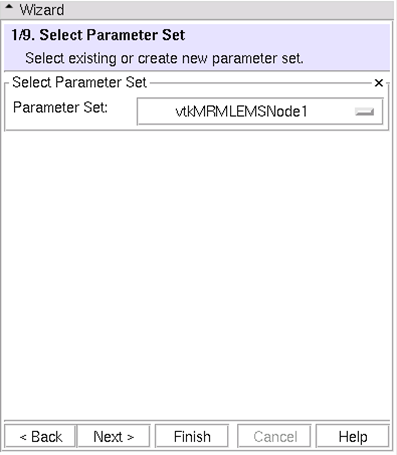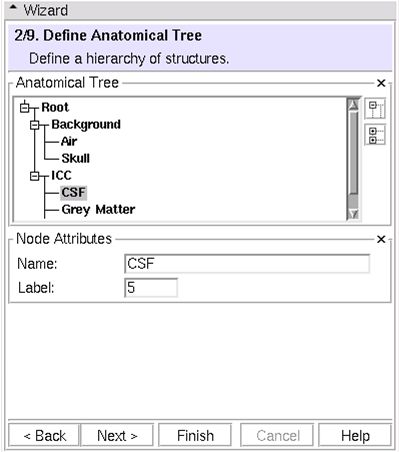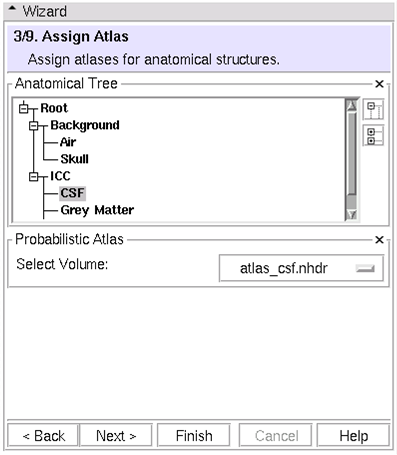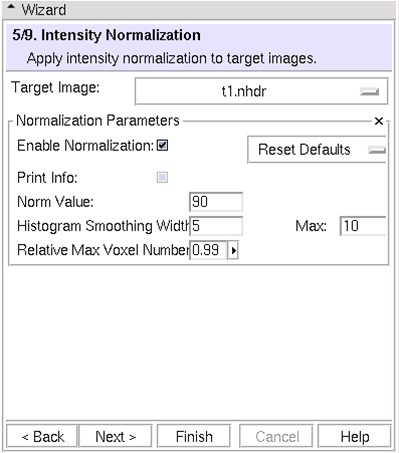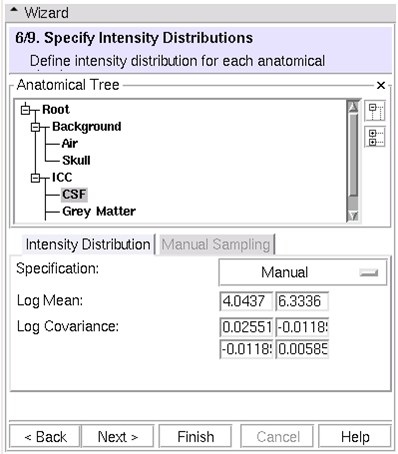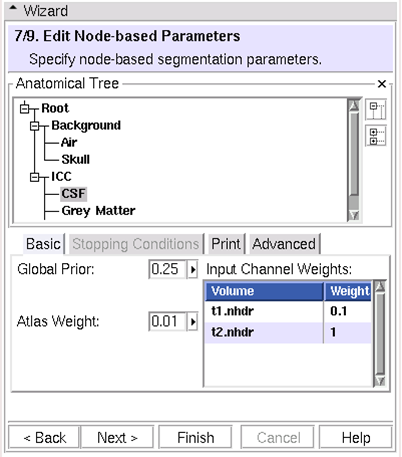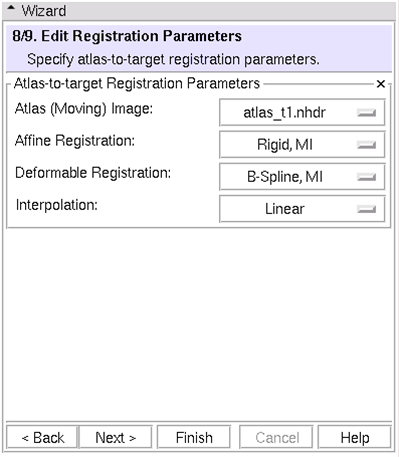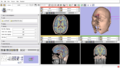Modules:EMSegment-TemplateBuilder:EMSegment-TemplateBuilder-Steps
From Slicer Wiki
Home < Modules:EMSegment-TemplateBuilder:EMSegment-TemplateBuilder-Steps
Contents
- 1 EMSegment Template Builder Workflow Wizard Steps
- 1.1 (1/9)Define Parameters Set: Select parameter set or create new parameters
- 1.2 (2/9)Define Hierarchy: Define a hierarchy of anatomical structures
- 1.3 (3/9)Assign Atlas: Assign atlases for anatomical structures
- 1.4 (4/9)Select Target Images: Choose the set of images that will be segmented
- 1.5 (5/9)Intensity Normalization: Normalize target images
- 1.6 (6/9)Specify Intensity Distributions: Define intensity distribution for each anatomical structure
- 1.7 (7/9)Edit Node-based Parameters: Specify node-based segmentation parameters
- 1.8 (8/9)Edit Registration Parameters: Specify atlas-to-target registration parameters
- 1.9 (9/9)Run Segmentation: Save work and apply EM Algorithm to segment target images
- 2 Generate EM Segmentation Result Gallery
EMSegment Template Builder Workflow Wizard Steps
(1/9)Define Parameters Set: Select parameter set or create new parameters
* For now, use tutorial set * Later use this interface to create a new parameter set
(2/9)Define Hierarchy: Define a hierarchy of anatomical structures
* Right click to add or delete nodes * Label corresponds to eventual voxel values in segmentation result
(3/9)Assign Atlas: Assign atlases for anatomical structures
(4/9)Select Target Images: Choose the set of images that will be segmented
(5/9)Intensity Normalization: Normalize target images
(6/9)Specify Intensity Distributions: Define intensity distribution for each anatomical structure
(7/9)Edit Node-based Parameters: Specify node-based segmentation parameters
(8/9)Edit Registration Parameters: Specify atlas-to-target registration parameters
(9/9)Run Segmentation: Save work and apply EM Algorithm to segment target images
Generate EM Segmentation Result Gallery
Select the first target volume for display
Select the segmentation results volume in the Labelmap chooser
Adjust opacity of the labelmap
(Optional) Generate and display surfaces from the segmentation results
1. Select the "Model Generation" -> "Model Maker" module 2. For "Input Volume", select the $My_Segmentation_Result 3. For "Output Directory", create and select $PLAYPEN_DIR/Models 4. For "Model Scene File", select $PLAYPEN_DIR/Models.mrml 5. Enable "Generate All Models" 6. Set "End Label" to the highest label that you produced (e.g., 8 fro the tutorial) 7. Enable "Joint Smoothing" 8. Click on Apply (this will generate the models and will take approximately 5 minutes) 9. Load the models into Slicer (File->Import Scene; select $PLAYPEN_DIR/Models.mrml) 10. Use The Models module to manipulate display attributes