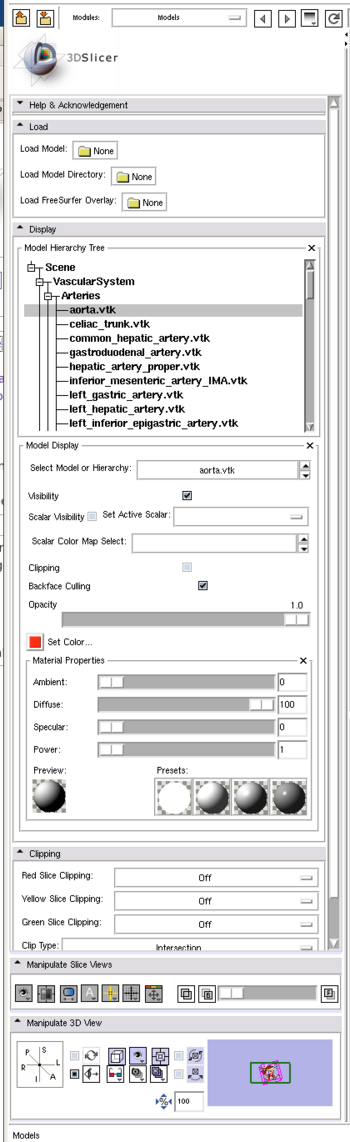Modules:DTIDisplay-Documentation-3.4
From Slicer Wiki
Revision as of 21:08, 16 February 2009 by Alexy (talk | contribs) (New page: Return to Slicer 3.4 Documentation __NOTOC__ ===Module Name=== '''DisplayLoadSave''' thumb|350px|Right|Module Panel == General Informati...)
Home < Modules:DTIDisplay-Documentation-3.4
Return to Slicer 3.4 Documentation
Module Name
DisplayLoadSave
General Information
Module Type & Category
Type: Interactive
Category: Tractography
Authors, Collaborators & Contact
- Alex Yarmarkovich, Isomics, SPL
- Contact: Alex Yarmarkovich, alexy@bwh.harvard.edu
Module Description
This module is used for loading, saving, changing the appearance of, and organizing 3d surface models.
Usage
Load
- Load Model allows the user to load a single model, of any type that Slicer recognizes. This includes VTK polydata, BYU, XML polydata, STL files and FreeSurfer surface files.
- Load Model directory will load all the VTK models (*.vtk) that are located in in the selected directory
- Load FreeSurfer Overlay will load a FreeSurfer scalar overlay file and associate it with the currently active model. The active model must be a FreeSurfer surface model (e.g. from files named *.pial, *.orig, etc)
Display
- Model Select: Select the model that you want to modify from a list
- Visibility: Turn a model on or off in the 3D window
- Scalar visibility: If the model has a scalar field you can make it visible or not using this check box.
- Set Active Scalar: Select from the list of currently loaded scalar overlays. Most models will have normals, Freesurfer surface models can have multiple scalar overlay files associated with them (e.g. lh.sulc, lh.curv).
- Scalar Color Map Select: select the color mapping used to map from the scalar overlay's values (usually in the range of 0.0 to 1.0) to colors. There are built in color maps that can be browsed in the Colors module. The most commonly used color map for FreeSurfer scalar overlays is the GreenRed one. Legacy color maps from Slicer2 include Grey, Iron, Rainbow, etc. Those color maps with "labels" in their names are usually discrete and don't work well for the continuous scalar overlay ranges.
- Clipping: Set clipping on or off for this model. Once it is on, go to the Clipping pane to set the options.
- Backface Culling: Set back face culling on or off for this model.
- Opacity: Set how transparent this model is
- Set Color: Set the base color for this model. Only visible if the Scalar Visibility is off.
- Material Properties: This collection of options allows you to change the appearance of the model.
- Some presets can be selected at the bottom of this pane. A preview sphere lets you adjust the values with immediate feedback.
- Ambient: controls the base lighting for the model
- Diffuse: controls the amount of light scattered from the model
- Specular: controls the highlights on the model
- Power: sets the specular power
Save
- Model To Save: select a model from the list.
- Save Model: opens a file browser to let you select the location to which to save the file. The valid extensions and file types that can be used are:
- .vtk poly data
- .vtp xml poly data
- .stl STL
Model Display
- Allows to adjust the visualization properties of individual models or model hierarchies.
- Color, Scalar fields, opacity and material properties can be set.
- Clipping enables clipping for that particular structure
- Backface culling is turned on by default. This means that all the faces pointing away from the view point of the camera, are not rendered. This feature needs to be turned off if the inside of a model is viewed, either when clipping or when moving the camera inside an object.
Save Model
- Is used to save a model.
- It is important to remember to provide the extension, typically .vtk (e.g. MyModel.vtk)
Examples, Use Cases & Tutorials
- Tutorial about [http://wiki.na-mic.org/Wiki/index.php/Slicer3:Training
loading and viewing data].
Quick Tour of Features and Use
- Load: Load models into Slicer3
- Display: Adjust modles display parameters
- Save: Saves models onto disk
Development
Dependencies
Other modules or packages that are required for this module's use.
Known bugs
Follow this link to the Slicer3 bug tracker.
Usability issues
Follow this link to the Slicer3 bug tracker. Please select the usability issue category when browsing or contributing.
Follow this link to the ChangeTracker source code in ViewVC.
Documentation generated by doxygen.