Documentation:Nightly:Registration:RegistrationLibrary:RegLib C37
Contents
Slicer Registration Library Case #37:
Intra-subject Brain MRI: assessment of brain tumor resection
Input

|
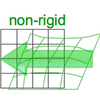
|
this is the moving image. The transform is calculated by matching this to the reference image |
| fixed image/target | moving image |
Modules used
Download (from NAMIC MIDAS)
Why 2 sets of files? The "input data" mrb includes only the unregistered data to try the method yourself from start to finish. The full dataset includes intermediate files and results (transforms, resampled images etc.). If you use the full dataset we recommend to choose different names for the images/results you create yourself to distinguish the old data from the new one you generated yourself.
- RegLib_C37.mrb
(input data only, Slicer mrb file. 12 MB) - RegLib_C37_full.mrb
(input data + results, Slicer mrb file. 36 MB).
Description
This is a typical case of change assessment.
Keywords
MRI, brain, head, intra-subject, T1, brain tumor, surgery follow-up, change assessment
Procedure
Shown below is a workflow stepping through multiple registrations of increasing DOF (degrees of freedom). All steps can be combined into one, we execute them separately here to allow tracking the differences in the registration result.
- Rigid Registration: open the General Registration (BRAINS) module.
- Fixed Image Volume: "Autism_T1_4yrs"
- Moving Volume: "Autism_T1_2yrs"
- Registration phases: check boxes for Rigid" ,"Scale", "Affine"
- Slicer Linear Transform: select "create new transform", rename to "Xf1_Affine" or similar
- leave rest at defaults. Click Apply
- registration should take ~ 10 secs.
- Affine Registration: open the General Registration (BRAINS) module.
- Fixed Image Volume: "Autism_T1_4yrs"
- Moving Volume: "Autism_T1_2yrs"
- Registration phases: check boxes for Rigid" ,"Scale", "Affine"
- Slicer Linear Transform: select "create new transform", rename to "Xf1_Affine" or similar
- leave rest at defaults. Click Apply
- registration should take ~ 10 secs.
- use fade slider to verify alignment; compare with result snapshots shown below. Alignment will not be perfect but should be better than before.
- note: you can also change the colormaps for the fixed and moving volumes to better judge the alignment: go to the Volumes module and in the Display tab, select "green" and "magenta" as the respective colormaps for the two volumes (vhf, vhm)
- Nonrigid Registration: open the General Registration (BRAINS).
- Fixed/Moving Image Volume: as above
- Registration phases: uncheck boxes for rigid, scale and affine and check box for BSpline
- Output: Slicer Linear transform: set to None
- Output: Slicer BSpline transform: create new, rename to "Xf2_BSpline" or similar
- Output Image Volume: create new, rename to "Autism_T1_2yrs_Xf2"; Pixel Type: "short"
- Registration Parameters: increase Number Of Samples to 300,000; Number of Grid Subdivisions: 5,5,5
- Leave all other settings at default
- click apply
Registration Results
300px baseline and follow-up before registration (click to enlarge)
300px after Rigid alignment. Note the residual shape differences (click to enlarge)
300px after Affine registration (click to enlarge)
300px| after nonrigid BSpline registration (click to enlarge)
300px| after nonrigid BSpline registration with masking (click to enlarge)
