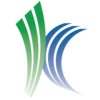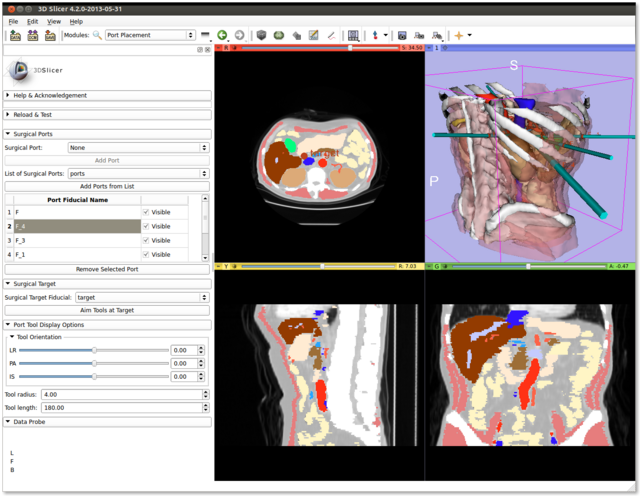Difference between revisions of "Documentation/Nightly/Modules/AutoPortPlacement"
(Created page with '<noinclude>{{documentation/versioncheck}}</noinclude> <!-- ---------------------------- --> {{documentation/{{documentation/version}}/module-header}} <!-- -----------------------…') |
|||
| Line 21: | Line 21: | ||
<!-- ---------------------------- --> | <!-- ---------------------------- --> | ||
{{documentation/{{documentation/version}}/module-section|Module Description}} | {{documentation/{{documentation/version}}/module-section|Module Description}} | ||
| − | The AutoPortPlacement module assists in the planning of surgical port placement in a robotic laparoscopic procedure. Users can specify surgical task frames of interest, potential positions for surgical ports, and potential placements of the surgical robot's base, and the automated port placement algorithm will select a set of surgical ports and visualize a simulated surgical robot with its tools positioned at the selected ports. | + | The AutoPortPlacement module assists in the planning of surgical port placement in a robotic laparoscopic procedure. Users can specify surgical task frames of interest, potential positions for surgical ports, and potential placements of the surgical robot's base, and the automated port placement algorithm will select a set of surgical ports and visualize a simulated Davinci surgical robot with its tools positioned at the selected ports. |
<!-- ---------------------------- --> | <!-- ---------------------------- --> | ||
Revision as of 18:47, 13 April 2014
Home < Documentation < Nightly < Modules < AutoPortPlacement
|
For the latest Slicer documentation, visit the read-the-docs. |
Introduction and Acknowledgements
|
Extension: PortPlacement | |||||
|
Module Description
The AutoPortPlacement module assists in the planning of surgical port placement in a robotic laparoscopic procedure. Users can specify surgical task frames of interest, potential positions for surgical ports, and potential placements of the surgical robot's base, and the automated port placement algorithm will select a set of surgical ports and visualize a simulated Davinci surgical robot with its tools positioned at the selected ports.
Use Cases
Tutorials
Ports
You can use Markups fiducials to add surgical ports for visualization:
- Select the Markups module.
- Click the combo box labeled "Select a MarkupsFiducial".
- Select "Create and rename new MarkupsFiducial" and give your MarkupsFiducial list a meaningful name like "surgical ports".
- Begin placing fiducial markers in the scene where surgical ports are desired.
- Select the Port Placement Module (under the IGT category).
- Select your MarkupsFiducial list using the combo box labeled "Markups node of surgical ports"
- Click "Set Port Markups Node" to associate the selected MarkupsFiducial list with the Port Placement module.
The module will automatically visualize surgical tools centered at each fiducial marker at some default (and likely useless) orientation.
You can always remove a port by either deleting its associated fiducial marker or by highlighting the port in the module's ports table and clicking "Remove Selected Port".
You can also continue to add fiducial markers to the associated MarkupsFiducial list and the module will automatically add the new markers as ports.
Lastly, you can move a markups fiducial around the scene and the port will interactively follow the fiducial.
Tools
Once you've added some ports, you can re-orient the surgical tools in two ways:
- Target-oriented
- Select the Markups module.
- Click the combo box labeled "List" and then click "Create and rename new MarkupsFiducial". Rename this MarkupsFiducial to something meaningful like "surgical target".
- With the new MarkupsFiducial enabled, place a fiducial marker in the scene that you want your surgical tools to point at. Think of this as your surgical target.
- In the Port Placement module, select your new MarkupsFiducial in the box labeled "Surgical Target Fiducial".
- Click the "Aim Tools at Target" button to automatically orient all surgical tools toward your selected target.
- Manual Orientation
- In order to manually orient an individual tool, look in the port table for the fiducial corresponding to that tool's port and click on it.
- Use the Tool Orientation sliders to re-orient the selected tool about the port location.
You can also vary the length and radius of individual tools by selecting them in the table and adjusting the "Tool radius" and "Tool length" spinboxes.
Finally, you can toggle the visibility of individual tools by clicking "Visible" checkboxes at each row of the ports table.
References
- Andinet Enquobahrie, Vikas Shivaprabhu, Stephen Aylward, Julien Finet, Kevin Cleary, and Ron Alterovitz. Patient-specific port placement for laparoscopic surgery using atlas-based registration, SPIE, Mar. 2013.
- SPL Abdominal Atlas (used in examples)