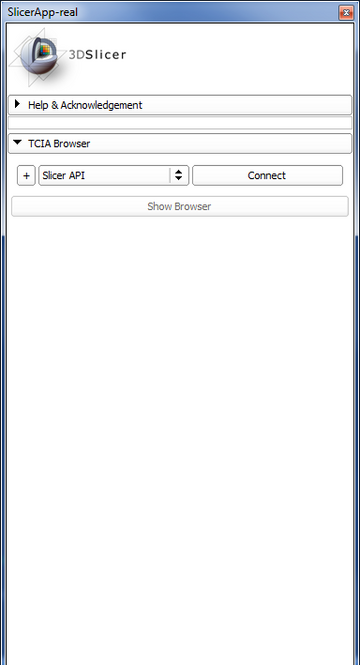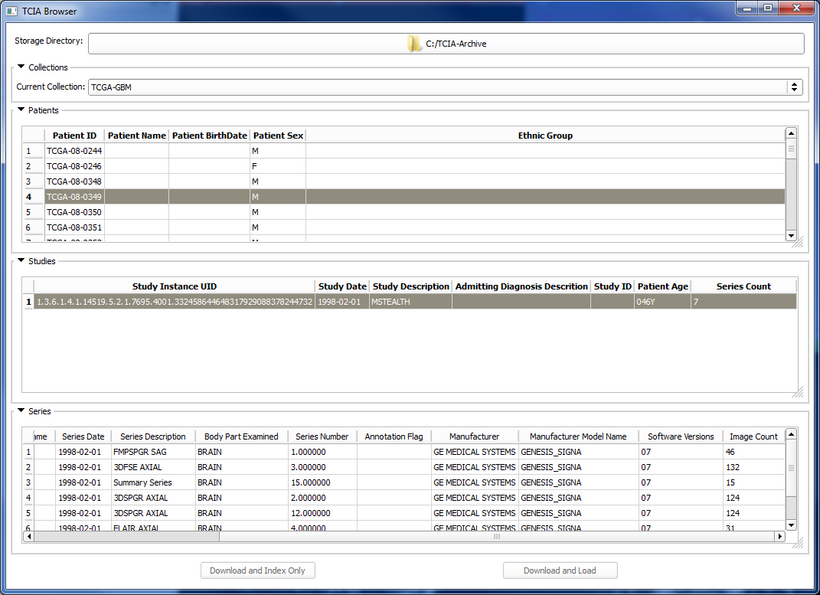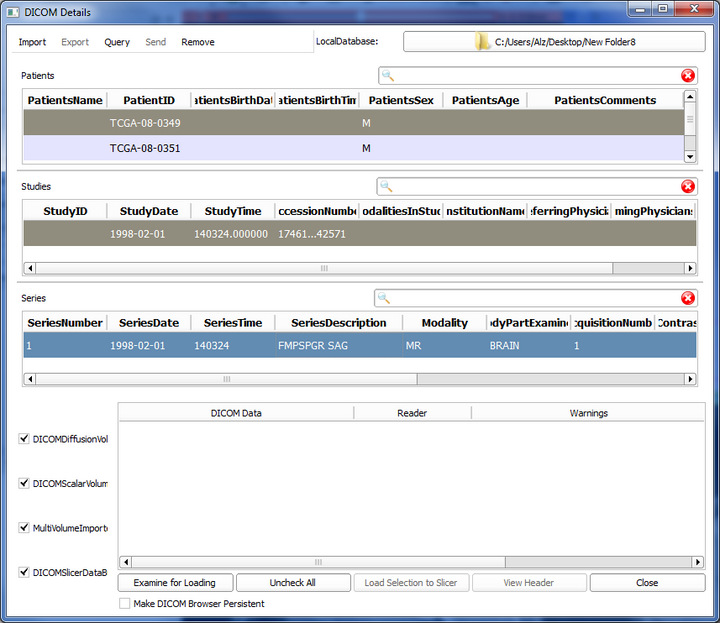Difference between revisions of "Documentation/Nightly/Extensions/TCIABrowser"
| Line 40: | Line 40: | ||
{| | {| | ||
* '''Step 1: Connect to the server''' | * '''Step 1: Connect to the server''' | ||
| − | + | Press connect button to connect to TCIA archive with 3D Slicer unique API-KEY. TCIA will provide a list of available collections and the browser will pop up automatically. | |
| + | If you have your own unique API and want to use that you can add your own API using the "+" button and then select it using the combo box. | ||
| + | |||
|[[Image:Tcia-browser-1.png|thumb|360px|Module GUI]] | |[[Image:Tcia-browser-1.png|thumb|360px|Module GUI]] | ||
|} | |} | ||
Revision as of 16:57, 31 January 2014
Home < Documentation < Nightly < Extensions < TCIABrowser
|
For the latest Slicer documentation, visit the read-the-docs. |
Introduction and Acknowledgements
|
Extension: TCIABrowser License: Slicer License
|
Module Description
The Cancer Imaging Archive (TCIA) hosts a large collection of Cancer medical imaging data which is available to public through a programmatic interface (REST API). TCIA Browser is a Slicer module by which the user can connect to the TCIA archive, browse different collections, patients, studies and series, download the images and visualize them in 3D Slicer.
Tutorials
Not available at this time.
Panels and their use
- Step 1: Connect to the server
- Step 2: Browse the collections
- Step 3: Download a Series
Similar Modules
References
- Quantitative Image Informatics for Cancer Research (QIICR)
- Quantitative Imaging Network (QIN)
- TCIA Home Page
- TCIA Rest API Documentation
- Project page at NAMIC 2014 Project Week
Information for Developers
| Section under construction. |