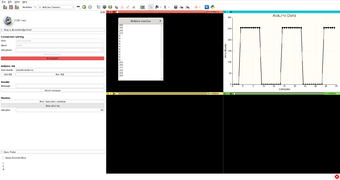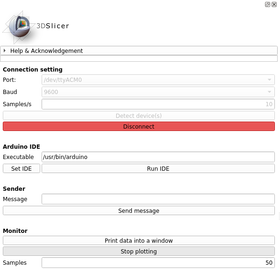Difference between revisions of "Documentation/Nightly/Extensions/ArduinoController"
Tag: 2017 source edit |
Tag: 2017 source edit |
||
| Line 45: | Line 45: | ||
1. Connect Arduino to the system (user has to take care of Arduino code side). | 1. Connect Arduino to the system (user has to take care of Arduino code side). | ||
| − | 2. Set port and other connection parameters according to PC environment | + | 2. Click "Detect device(s)" button |
| − | 4. Click Connect button | + | 3. Set port and other connection parameters according to PC environment |
| + | 4. Click "Connect" button | ||
5. Send receive data (via GUI and/or Python code) | 5. Send receive data (via GUI and/or Python code) | ||
Revision as of 16:47, 27 August 2020
Home < Documentation < Nightly < Extensions < ArduinoController
|
For the latest Slicer documentation, visit the read-the-docs. |
Introduction and Acknowledgements
|
Extension: ArduinoController |
Module Description
Arduino Connect: this module allows to connect Slicer and Arduino board. This will be use to build other modules and applications.
The integration of the data coming from the board strongly relies on vtkMRMLScriptedModuleNode in order to notify to the entire system the arrival of a new data.
Full documentation and examples available at: https://pzaffino.github.io/SlicerArduinoController/index
Use Cases
Users wants to connect, receive and transmit data from/to Arduino. Connection parameters can be set according to user environment.
A sender and a monitor/plotter of data coming from the board are also available without the need of writing code.
Tutorials
1. Connect Arduino to the system (user has to take care of Arduino code side). 2. Click "Detect device(s)" button 3. Set port and other connection parameters according to PC environment 4. Click "Connect" button 5. Send receive data (via GUI and/or Python code)
Panels and their use
Simple panel to connect Arduino and to interact with it.
Similar Modules
References
Information for Developers
| Section under construction. |
Full documentation and examples available at:
https://pzaffino.github.io/SlicerArduinoController/index
Source code: https://github.com/pzaffino/SlicerArduinoController