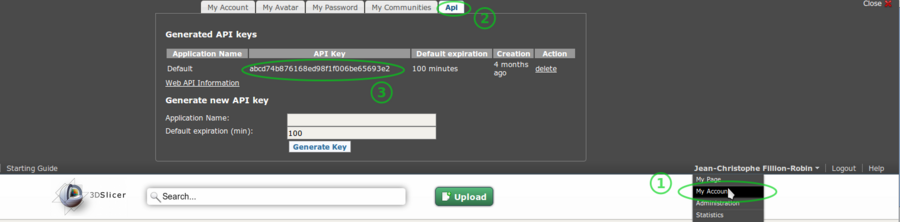Difference between revisions of "Documentation/Nightly/Developers/Tutorials/ObtainExtensionServerApiKey"
From Slicer Wiki
m |
m |
||
| Line 17: | Line 17: | ||
<ol start="1" style="list-style-type: decimal;"> | <ol start="1" style="list-style-type: decimal;"> | ||
| − | <li> | + | <li>Go to http://slicer.kitware.com. If needed, signin by clicking on <code>Login</code> in the top right corner.</li> |
<li>Click on your name in the top right corner.</li> | <li>Click on your name in the top right corner.</li> | ||
<li>Click on <code>My account</code>.</li> | <li>Click on <code>My account</code>.</li> | ||
Revision as of 20:44, 14 June 2013
Home < Documentation < Nightly < Developers < Tutorials < ObtainExtensionServerApiKey
|
For the latest Slicer documentation, visit the read-the-docs. |
Setting up an account and obtaining an API key
In order to upload extensions on the slicer extensions server, it is required to:
Create an account on the extension server: http://slicer.kitware.com by clicking on the
Registerlink in the top right cornerGo to NA-MIC community and click on
Join communityRetrieve your API key looking at your account details:
- Go to http://slicer.kitware.com. If needed, signin by clicking on
Loginin the top right corner. - Click on your name in the top right corner.
- Click on
My account. - Click on
APItab. - Copy the
API Keyassociated withDefaultapplication.
- Go to http://slicer.kitware.com. If needed, signin by clicking on