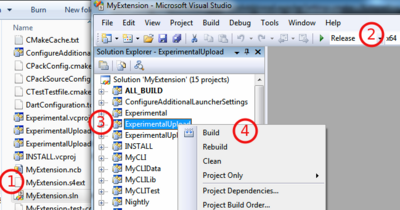Difference between revisions of "Documentation/Nightly/Developers/Tutorials/BuildTestPackageDistributeExtensions"
m |
m |
||
| Line 57: | Line 57: | ||
<li><p>[[Documentation/{{documentation/version}}/Developers/Tutorials/DocumentExtension#Extension_page|Create a documentation page for your extension]].</p></li> | <li><p>[[Documentation/{{documentation/version}}/Developers/Tutorials/DocumentExtension#Extension_page|Create a documentation page for your extension]].</p></li> | ||
| − | <li><p> | + | <li><p>[[Documentation/{{documentation/version}}/Developers/Tutorials/ObtainExtensionServerApiKey|Create an account on the extension server and obtain an API Key]]. You can then used your midas login and api key to substitute <code><YOUR-MIDAS-LOGIN></code> and <code><YOUR-MIDAS-APIKEY></code> in the examples.</p></li> |
| − | <li><p>[ | + | <li><p>If not already done, send an email on the [http://massmail.bwh.harvard.edu/mailman/listinfo/slicer-devel slicer developers list] asking to be granted write permission on the [http://slicer.kitware.com/midas3/folder/253 experimental folder].</p> |
| + | <pre> | ||
| + | To: slicer-devel@bwh.harvard.edu | ||
| + | Subject: Extension NAME-OF-YOUR-EXTENSION - Asking permission to write to the Experimental folder | ||
| + | Hi, | ||
| + | |||
| + | Working on extension NAME-OF-YOUR-EXTENSION, that will allows to [...] | ||
| + | |||
| + | Could you grant me write access to the Experimental folder ? | ||
| + | |||
| + | </pre></li> | ||
<li><p>Assuming the source code of your extension is located in folder <code>MyExtension</code>, you could upload your extension doing: | <li><p>Assuming the source code of your extension is located in folder <code>MyExtension</code>, you could upload your extension doing: | ||
Revision as of 19:26, 14 June 2013
Home < Documentation < Nightly < Developers < Tutorials < BuildTestPackageDistributeExtensions
|
For the latest Slicer documentation, visit the read-the-docs. |
Step-by-step: How to create, publish and distribute an extension ?
(Optionally) Present your extension(s) on the slicer developers list to check if other developer are working on a similar project, to seek for advice or to reach out for potential collaborator.
Build Slicer application in
ReleaseUse the Wizard to create an extension bundling one Command line module:
Linux or MacOSX Windows Start a terminal.
$ cd Slicer $ ../Slicer-SuperBuild/python-build/bin/python ./Utilities/Scripts/ModuleWizard.py --template ./Extensions/Testing/CLIExtensionTemplate/ --target ~/MyExtension MyExtension $ rm -rf ~/MyExtension/CLIModuleTemplate/ $ ../Slicer-SuperBuild/python-build/bin/python ./Utilities/Scripts/ModuleWizard.py --template ./Extensions/Testing/CLIExtensionTemplate/CLIModuleTemplate/ --target ~/MyExtension/MyCLI MyCLI $ sed -i.bak 's/add_subdirectory(CLIModuleTemplate)/add_subdirectory(MyCLI)/g' ~/MyExtension/CMakeLists.txt && rm ~/MyExtension/CMakeLists.txt.bak
To learn more about:
Start Git Bash (not the Windows command line). Need help ?
$ cd Slicer $ ../Slicer-SuperBuild/python-build/bin/Release/python.exe ./Utilities/Scripts/ModuleWizard.py --template ./Extensions/Testing/CLIExtensionTemplate/ --target ~/MyExtension MyExtension $ rm -rf ~/MyExtension/CLIModuleTemplate/ $ ../Slicer-SuperBuild/python-build/bin/Release/python.exe ./Utilities/Scripts/ModuleWizard.py --template ./Extensions/Testing/CLIExtensionTemplate/CLIModuleTemplate/ --target ~/MyExtension/MyCLI MyCLI $ sed.exe -i.bak 's/add_subdirectory(CLIModuleTemplate)/add_subdirectory(MyCLI)/g' ~/MyExtension/CMakeLists.txt && rm ~/MyExtension/CMakeLists.txt.bak
Create a repository to save your extension located in
~/MyExtensiondirectory. We recommend GitHub. Need help ?Implement your extension.
Hack, hack, hack :). Make sure to commit often using meaningful commit message.Create an account on the extension server and obtain an API Key. You can then used your midas login and api key to substitute
<YOUR-MIDAS-LOGIN>and<YOUR-MIDAS-APIKEY>in the examples.If not already done, send an email on the slicer developers list asking to be granted write permission on the experimental folder.
To: slicer-devel@bwh.harvard.edu Subject: Extension NAME-OF-YOUR-EXTENSION - Asking permission to write to the Experimental folder Hi, Working on extension NAME-OF-YOUR-EXTENSION, that will allows to [...] Could you grant me write access to the Experimental folder ?
Assuming the source code of your extension is located in folder
MyExtension, you could upload your extension doing:Check submission results on the dashboard: http://slicer.cdash.org/index.php?project=Slicer4#Extensions-Experimental
Check that the extension can be installed by starting the Slicer executable from
/path/to/Slicer-Superbuild/Slicer-buildand installing your extension as explained here.If you consider your extension ready for distribution, follow these instructions. to contribute the already generated description file.