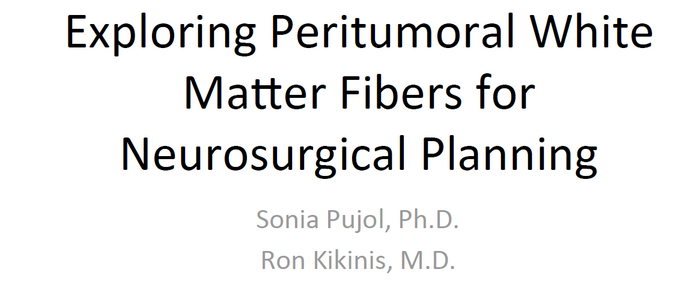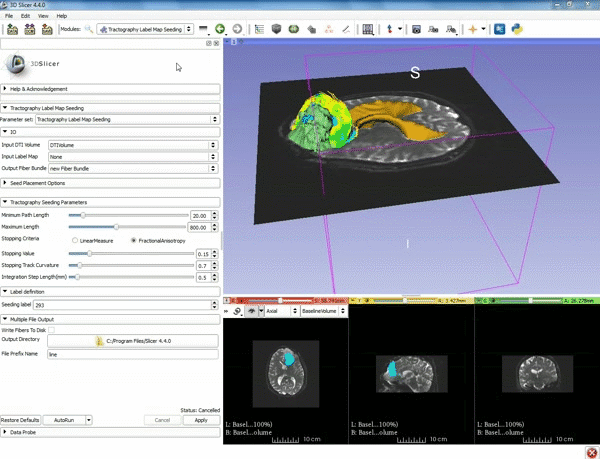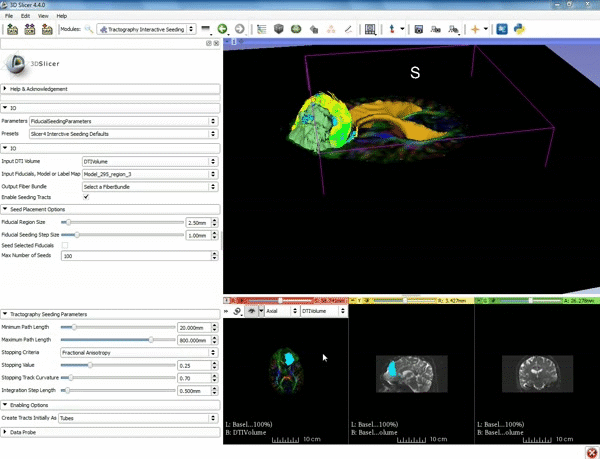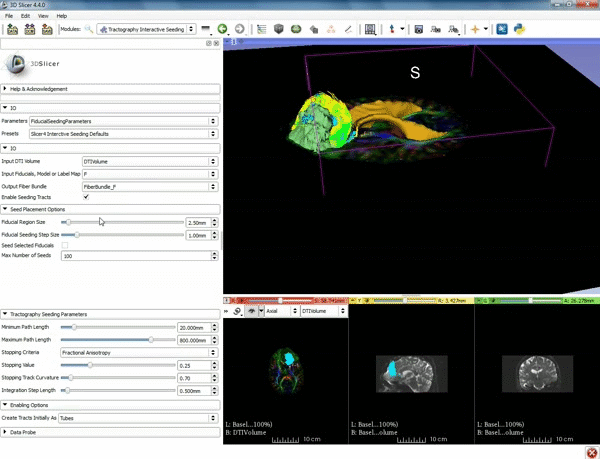Difference between revisions of "Documentation/4.4/gif tutorial v3 4"
From Slicer Wiki
| Line 1: | Line 1: | ||
| + | |[[image:Neurosurgical Planning tutorial.png|700px|center]] | ||
| + | |||
| + | |||
===Tractography exploration of the ipsilateral and contralateral side=== | ===Tractography exploration of the ipsilateral and contralateral side=== | ||
| Line 18: | Line 21: | ||
| − | <div style="text-align: center;">'''[[Documentation/4.4/gif tutorial v3 3|Previous]]'''</div> | + | <div style="text-align: center;">'''[[Documentation/4.4/gif tutorial v3 3|Previous Step]]'''</div> |
Revision as of 19:39, 20 July 2015
Home < Documentation < 4.4 < gif tutorial v3 4|
Tractography exploration of the ipsilateral and contralateral side
| 1. a) Click on the Modules menu and select the module "Tractography Interactive Seeding" after selecting "Diffusion" then selecting "Diffusion Tensor Imaging". b) For the Red Slice view position the mouse over the pin icon and change the volume to DTIVolume. | 2. Select the Fiducial icon located at the top, and position the F-1 point next to the cystic part of the tumor by clicking near it in the 3D viewer. |
| 3. Under IO set Input DTI Volume to "DTIVolume", set Fiducial List or Model to "F", set Output Fiber Bundle to "Create new Fiber Bundle", then click ok for the pop-up.. | 4. Under the "Tractography Seeding Parameters" set the Minimum Path Length to 10.0 mm and the FA Stopping Value at 0.15. |