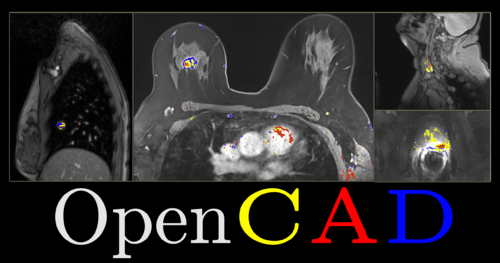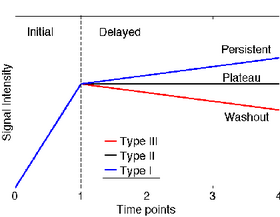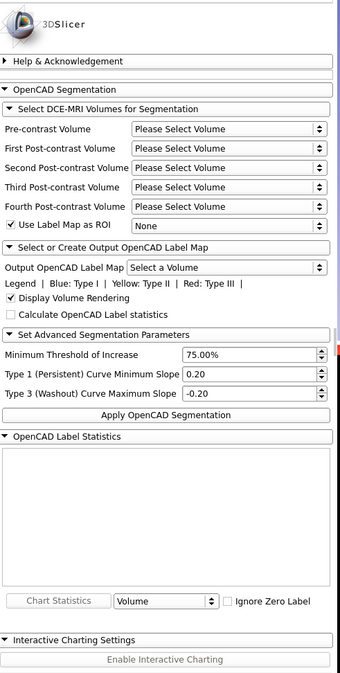Difference between revisions of "Documentation/4.3/Extensions/OpenCAD"
| Line 3: | Line 3: | ||
{{documentation/{{documentation/version}}/module-header}} | {{documentation/{{documentation/version}}/module-header}} | ||
<!-- ---------------------------- --> | <!-- ---------------------------- --> | ||
| − | + | [[Image:OpenCAD.PNG|thumb|center|500px|]] | |
<!-- ---------------------------- --> | <!-- ---------------------------- --> | ||
{{documentation/{{documentation/version}}/module-section|Introduction and Acknowledgements}} | {{documentation/{{documentation/version}}/module-section|Introduction and Acknowledgements}} | ||
| Line 22: | Line 22: | ||
{{documentation/{{documentation/version}}/module-introduction-end}} | {{documentation/{{documentation/version}}/module-introduction-end}} | ||
| − | <!-- ---------------------------- | + | <!-- ---------------------------- --> |
{{documentation/{{documentation/version}}/module-section|Module Description}} | {{documentation/{{documentation/version}}/module-section|Module Description}} | ||
| − | {{documentation/modulename}} | + | The {{documentation/modulename}} is designed to segment tumors from DCE-MRI datasets which include 1 pre-contrast image and 2-4 post-contrast images at different time points. {{documentation/modulename}} uses blackbox methods to calculate the wash-in and wash-out slopes of the contrast dye based on voxel intensity values. The segmentation output is a Label Map with red, yellow, and blue colors respectively identifying washout, plateau, and persistent voxels. |
| − | |||
| − | |||
| − | |||
| − | |||
| − | {{documentation/{{documentation/version}}/module- | + | <!-- ---------------------------- --> |
| − | --> | + | {{documentation/{{documentation/version}}/module-section|Methods}} |
| + | {| | ||
| + | | | ||
| + | *Only Voxels with a percent increase from pre-contrast to the first post-contrast time point greater than the Minimum Threshold of Increase (default=75.00%) are considered for segmentation and classification. | ||
| + | *Slope of delayed curve for each voxel is calculated as (Intensity at 4th time point - Intensity at 1st time point) / (Intensity at 1st time point). | ||
| + | *Segmented voxels are individually classified by color according to slope of delayed curve: | ||
| + | **Blue for Persistent curve | ||
| + | ***Slope of delayed curve > 0.2 (default) | Type I| | ||
| + | **Yellow for Plateau curve | ||
| + | ***-0.2 < Slope of delayed curve < 0.2 | Type II | ||
| + | **Red for Washout curve | ||
| + | ***Slope of delayed curve < -0.2 (default) | Type III | ||
| + | |[[Image:Graph.png|thumb|280px|Classification based on Delayed Curve]] | ||
| + | |} | ||
| − | <!-- ---------------------------- | + | <!-- ---------------------------- --> |
| − | {{documentation/{{documentation/version}}/module-section| | + | {{documentation/{{documentation/version}}/module-section|Features}} |
| − | + | *Interactive Charting - Calculates and displays the percent increase from baseline(pre-contrast intensity) of the voxel under the current mouse pointer location, at each time point. On the X-axis, 0.0 is Pre-contrast, 1.0 is First Post-contrast, ..., 4.0 is Final Post-contrast time points. The Y-axis represents percentage change from baseline/pre-contrast intensity. | |
| − | + | *Volume Rendering - A 3D Volume Rendering of the output Label Map is displayed in the 3D viewer after segmentation. | |
| + | *Label Statistics - Tabular display of statistics of all First Post-contrast time point voxels highlighted in the output Label Map and grouped according to curve type (Type I, II, and III). These statistics include: Voxel Count, Volume mm^3, Volume cc, Minimum Intensity, Maximum Intensity, Mean Intensity, Standard Deviation. Logic is derived from the Label Statistics Module. | ||
<!-- ---------------------------- --> | <!-- ---------------------------- --> | ||
{{documentation/{{documentation/version}}/module-section|Tutorials}} | {{documentation/{{documentation/version}}/module-section|Tutorials}} | ||
| − | [[ | + | [[Media:OpenCADTutorial.pptx|{{documentation/modulename}} Tutorial (pptx)]] |
<!-- ---------------------------- --> | <!-- ---------------------------- --> | ||
{{documentation/{{documentation/version}}/module-section|Data sets}} | {{documentation/{{documentation/version}}/module-section|Data sets}} | ||
| − | [[ | + | [[Media:Breast-data1.zip|Breast DCE-MRI Data Set 1 (zip file containing the nrrd volumes for the {{documentation/modulename}} tutorial)]] |
| − | [[ | + | [[Media:Breast-data2.zip|Breast DCE-MRI Data Set 2 (zip file containing additional test set of nrrd volumes)]] |
| − | [[ | + | [[Media:Liver-data1.zip|Liver DCE-MRI Data Set 1 (zip file containing additional test set of nrrd volumes)]] |
<!-- ---------------------------- --> | <!-- ---------------------------- --> | ||
{{documentation/{{documentation/version}}/module-section|Panels and their use}} | {{documentation/{{documentation/version}}/module-section|Panels and their use}} | ||
{| | {| | ||
| − | The GUI of the {{documentation/modulename}} module contains | + | | |
| − | * Select DCE-MRI Volumes for Segmentation | + | The GUI of the {{documentation/modulename}} module contains 5 sections: |
| − | * Select or Create Output OpenCAD Label Map | + | * '''Select DCE-MRI Volumes for Segmentation''' |
| − | * Set Advanced Segmentation Parameters | + | ** '''Pre-contrast Volume:''' Select the Pre-contrast Image |
| − | * OpenCAD Label Statistics | + | ** '''First Post-contrast Volume:''' Select the Post-contrast Image at the First time point |
| − | * Interactive Charting Settings | + | ** '''Second Post-contrast Volume:''' (optional) Select the Post-contrast Image at the Second time point. This will only be used for the Interactive Charting feature. |
| − | + | ** '''Third Post-contrast Volume:''' (optional) Select the Post-contrast Image at the Third time point. This will only be used for the Interactive Charting feature. | |
| − | + | ** '''Fourth Post-contrast Volume:''' Select the Post-contrast Image at the Fourth or Final time point. | |
| − | |[[Image: | + | ** '''Use Label Map as ROI:''' Enable this to select a custom label map input to restrict the segmentation analysis to a specific ROI. |
| + | * '''Select or Create Output OpenCAD Label Map''' | ||
| + | **'''Output OpenCAD Label Map:''' Create or select a label map volume node to represent the output of the segmentation. | ||
| + | **'''Legend | |:''' A reference for what type of curves are represented by the colors of the label map. | ||
| + | **'''Display Volume Rendering:''' Enable this to display a 3D Volume Rendering of the Label Map output in the 3D viewer after segmentation. | ||
| + | **'''Calculate OpenCAD Label statistics:''' Enable this to calculate and display statistics of all the First Post-contrast time point voxels highlighted in the output Label Map. | ||
| + | * '''Set Advanced Segmentation Parameters''' | ||
| + | **'''Minimum Threshold of Increase:''' The minimum percentage increase from pre-contrast to the first post-contrast time point for a voxel to be included in the segmentation output and classified. | ||
| + | **'''Type I (Persistent) Curve Minimum Slope:''' The minimum slope of the delayed curve for a voxel to be classified as having a Type I Persistent Curve. | ||
| + | **'''Type 3 (Washout) Curve Maximum Slope:''' The maximum slope of the delayed curve for a voxel to be classified as having a Type III Washout Curve. | ||
| + | * '''OpenCAD Label Statistics''' | ||
| + | **'''Statistics Table:''' Table displaying statistics of all First Post-contrast time point voxels highlighted by the Label Map and grouped according to curve type (Type I, II, and III). Logic is derived from the Label Statistics Module. | ||
| + | **'''Chart Statistics:''' Generates bar graph comparing all labels in the label map based on the statistical criterion specified in the menu. | ||
| + | ***'''Menu Items:''' Volume, Curve Type, Voxel Count, Volume mm^3, Volume cc, Minimum Intensity, Maximum Intensity, Mean Intensity, Standard Deviation | ||
| + | ***'''Ignore Zero label:''' Ignore the unsegmented region of the First Post-contrast image when displaying bar graph. | ||
| + | * '''Interactive Charting Settings''' | ||
| + | **'''Enable/Disable Interactive Charting:''' Toggle the calculation and display of the percent increase from baseline(pre-contrast intensity) of the voxel under the current mouse pointer location, at each time point. On the X-axis, 0.0 is Pre-contrast, 1.0 is First Post-contrast, ..., 4.0 is Final Post-contrast. Y-axis represents percentage change from baseline intensity. | ||
| + | |[[Image:OpenCAD-GUI.png|thumb|340px|{{documentation/modulename}} GUI ]] | ||
|} | |} | ||
Revision as of 21:01, 25 April 2014
Home < Documentation < 4.3 < Extensions < OpenCAD
|
For the latest Slicer documentation, visit the read-the-docs. |
Introduction and Acknowledgements
|
This work is supported by NA-MIC, NCIGT, and the Slicer Community. | |||||||
This project is supported by... |
Module Description
The OpenCAD is designed to segment tumors from DCE-MRI datasets which include 1 pre-contrast image and 2-4 post-contrast images at different time points. OpenCAD uses blackbox methods to calculate the wash-in and wash-out slopes of the contrast dye based on voxel intensity values. The segmentation output is a Label Map with red, yellow, and blue colors respectively identifying washout, plateau, and persistent voxels.
Methods
|
Features
- Interactive Charting - Calculates and displays the percent increase from baseline(pre-contrast intensity) of the voxel under the current mouse pointer location, at each time point. On the X-axis, 0.0 is Pre-contrast, 1.0 is First Post-contrast, ..., 4.0 is Final Post-contrast time points. The Y-axis represents percentage change from baseline/pre-contrast intensity.
- Volume Rendering - A 3D Volume Rendering of the output Label Map is displayed in the 3D viewer after segmentation.
- Label Statistics - Tabular display of statistics of all First Post-contrast time point voxels highlighted in the output Label Map and grouped according to curve type (Type I, II, and III). These statistics include: Voxel Count, Volume mm^3, Volume cc, Minimum Intensity, Maximum Intensity, Mean Intensity, Standard Deviation. Logic is derived from the Label Statistics Module.
Tutorials
Data sets
Breast DCE-MRI Data Set 1 (zip file containing the nrrd volumes for the OpenCAD tutorial)
Breast DCE-MRI Data Set 2 (zip file containing additional test set of nrrd volumes)
Liver DCE-MRI Data Set 1 (zip file containing additional test set of nrrd volumes)
Panels and their use
|
The GUI of the OpenCAD module contains 5 sections:
|
Similar Modules
N/A
References
N/A
Information for Developers
| Section under construction. |
Source code: https://github.com/vnarayan13/Slicer-OpenCAD