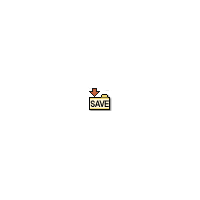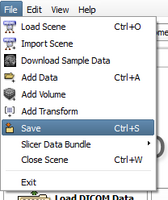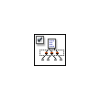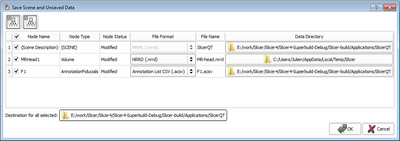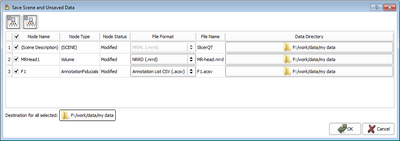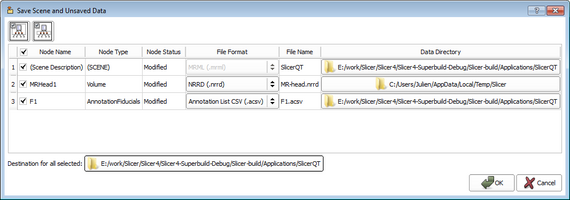|
It is possible to save the current scene (including all scene snapshots, fiducial lists, etc.) and/or individual datasets.
The "Save Data" panel is accessed through the File menu using File->Save, or by using the CTRL-S keyboard shortcut.
Note: in order to provide a rich set of options for saving data, the Save Scene and Unsaved Data interface does not behave in the way that Windows data explorer and Gnome file browser behave. The user is encouraged to read this documentation carefully, and be mindful when specifying save options. Consider using this interface in the following three steps:
Select What to Save
When invoked, Slicer will select the scene and any modified datasets for saving by default. This set of selections can be overridden by manipulating the checkboxes in the leftmost column. In addition to the checkbox in the 'Node Name column header, two buttons in the panel's upper left provide convenient selection shortcuts for commonly-used selection states arrayed in the interface.
- The Save option will open the Save Data Interface which offers a variety of options for saving MRML scenes, individual datasets and Medical Reality Bundle (.MRB) file.
- Note: .mrb file is a archive file that contains the mrml scene file and all data for loading into Slicer4. The .mrb file is actually a .zip file but with a different file extension. So, if you rename archive.mrb to be archive.zip you can look at (or modify) the contents using normal tools. The code in slicer that handles reading .mrb files performs an unzip into a temp directory and then reads the first .mrml file it finds there. Because of this, for several of the older .zip files it's possible to open them directly in slicer by just changing the file extension from .zip to .mrb.
Select Scene Description and Modified Data
Select Modified Data Only
Create Medical Reality Bundle Containing the Scene
Select Save Destinations
- Change the destination for ALL SELECTED FILES (scene description and data) by using the Destination for all Selected button at the bottom left. This button raises a directory browser and lets you choose and change the save destination for all of your selections.
- To change the save destination for an individual dataset or scene file, select the file browser icon in the Data Directory column. If the dataset or scene file was not previously selected, it will be automatically selected.
- To revert to original save destinations, just Cancel the save instead of finishing; the next time this interface is raised, the original settings will be shown.
Before changing all destinations
After changing all destinations
Modify Filenames & Formats
- Finally, you can specify the file names for the scene and data files to be saved in the File Name column. By changing the extension in this column, you can determine what file type will be used to save the data (e.g. typing
.nrrd for instance will save the volumes in the NRRD format), and the File Format column will be updated appropriately. Alternatively, a different format can be selected from the menu provided in the File Format column. If the dataset whose name or format are modified was not previously selected, it will be automatically selected.
Specifying a scene file to save: The Scene Description entry is always listed in the top row of the table. If a scene has already been loaded from a MRML file, then its filename is presented as the default choice. To save the scene into a new MRML file, either provide an alternate file name, or provide a new Data Directory.
The GUI panel is shown below:
Supported formats
Please refer to the supported data format page.
 |
Many file formats are 'lossy' when it comes to saving and restoring image orientation metadata. For example, Analyze format cannot store all image orientations and .vtk format for images does not store orientation information at all. When exporting data to a new format, please reload the data to ensure the correct data has been saved. In general, NRRD, NIfTI, and Meta formats preserve exported information. All meta-information other than image content and image orientation (such as patient name, acquisition-related details) is lost when the image loaded from DICOM is saved into any of the non-DICOM formats! |
|