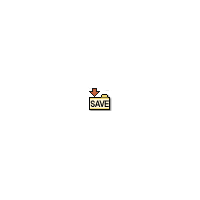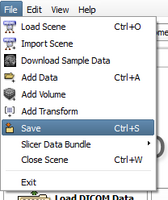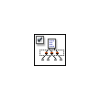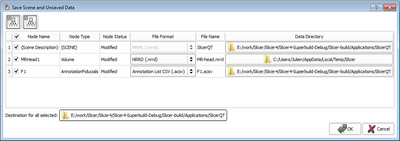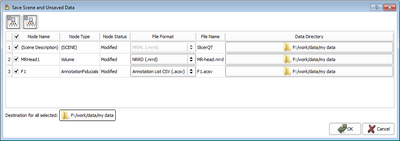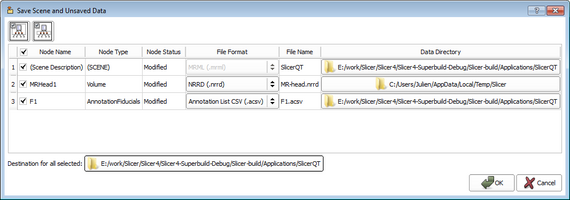Difference between revisions of "Documentation/4.0/SlicerApplication/SavingData"
(Prepend documentation/versioncheck template. See http://na-mic.org/Mantis/view.php?id=2887) |
|||
| (6 intermediate revisions by 3 users not shown) | |||
| Line 1: | Line 1: | ||
| + | <noinclude>{{documentation/versioncheck}}</noinclude> | ||
<!-- ---------------------------- --> | <!-- ---------------------------- --> | ||
| − | {{documentation/{{documentation/version}}/ | + | {{documentation/{{documentation/version}}/slicerapplication-header}} |
<!-- ---------------------------- --> | <!-- ---------------------------- --> | ||
| − | = | + | __NOTOC__ |
| + | =Introduction= | ||
| + | {|width=100% | ||
| + | |valign=top| | ||
| + | It is possible to save the current scene (including all scene snapshots, fiducial lists, ''etc.'') and/or individual datasets. | ||
| − | {{ | + | The "Save Data" panel is accessed through the File menu using '''File->Save''', or by using the [[Documentation/{{documentation/version}}/SlicerApplication/KeyboardShortcuts|CTRL-S]] keyboard shortcut. |
| + | |||
| + | '''Note:''' in order to provide a rich set of options for saving data, the '''Save Scene and Unsaved Data''' interface does not behave in the way that Windows data explorer and Gnome file browser behave. The user is encouraged to read this documentation carefully, and be mindful when specifying save options. Consider using this interface in the following three steps: | ||
| + | <gallery widths="200px" heights="200px" perrow="4"> | ||
| + | image:Save-mj.png|Save Icon | ||
| + | image:SlicerApplication-FileSave.png|File/Save | ||
| + | </gallery> | ||
| + | |||
| + | |||
| + | {|align="center" border="1" style="text-align:center; font-size:120%; border-spacing: 0; padding: 0px;" cellpadding="10" | ||
| + | |[[#Select What to Save| Select What to Save ]] | ||
| + | |[[#ASelect Save Destinations| Select Save Destinations ]] | ||
| + | |[[#Modify Filenames & Formats| Modify Filenames & Formats ]] | ||
| + | |[[#Supported formats|Supported formats]] | ||
| + | |} | ||
| + | |||
| + | =Select What to Save= | ||
| + | When invoked, Slicer will select the scene and any modified datasets for saving by default. This set of selections can be overridden by manipulating the checkboxes in the leftmost column. In addition to the checkbox in the '''Node Name'' column header, two buttons in the panel's upper left provide convenient selection shortcuts for commonly-used selection states arrayed in the interface: | ||
| + | |||
| + | <gallery widths="100px" heights="100px" perrow="4"> | ||
| + | Image:SlicerApplication-SaveData-SelectSceneAndData-mj.png|Select Scene Description and Modified Data | ||
| + | Image:SlicerApplication-SaveData-SelectModifiedData-mj.png|Select Modified Data Only | ||
| + | </gallery> | ||
| + | |||
| + | =Select Save Destinations= | ||
| + | |||
| + | * Change the destination for ALL SELECTED FILES (scene description and data) by using the '''Destination for all Selected''' button at the bottom left. This button raises a directory browser and lets you choose and change the save destination for all of your selections. | ||
| + | |||
| + | * To change the save destination for an individual dataset or scene file, select the file browser icon in the '''Data Directory''' column. If the dataset or scene file was not previously selected, it will be automatically selected. | ||
| + | |||
| + | * To revert to original save destinations, just '''Cancel''' the save instead of finishing; the next time this interface is raised, the original settings will be shown. | ||
| + | |||
| + | <gallery widths="400px" heights="200px" perrow="4"> | ||
| + | Image:SlicerApplication-SaveData.png|Before changing all destinations | ||
| + | Image:SlicerApplication-SaveData-DestinationsChanged.png|After changing all destinations | ||
| + | </gallery> | ||
| + | |||
| + | =Modify Filenames & Formats= | ||
| + | |||
| + | * Finally, you can specify the file names for the scene and data files to be saved in the '''File Name''' column. By changing the extension in this column, you can determine what file type will be used to save the data (e.g. typing <code>.nrrd</code> for instance will save the volumes in the <code>NRRD</code> format), and the '''File Format''' column will be updated appropriately. Alternatively, a different format can be selected from the menu provided in the '''File Format''' column. If the dataset whose name or format are modified was not previously selected, it will be automatically selected. | ||
| + | |||
| + | '''Specifying a scene file to save:''' The ''Scene Description'' entry is always listed in the top row of the table. If a scene has already been loaded from a MRML file, then its filename is presented as the default choice. To save the scene into a '''new''' MRML file, either provide an alternate file name, or provide a new Data Directory. | ||
| + | |||
| + | The GUI panel is shown below: | ||
| + | |||
| + | <gallery widths="600px" heights="200px" perrow="4"> | ||
| + | Image:SlicerApplication-SaveData.png | Save Data GUI | ||
| + | </gallery> | ||
| + | |||
| + | =Supported formats= | ||
| + | Please refer to the [[Documentation/{{documentation/version}}/SlicerApplication/SupportedDataFormat|supported data format]] page. | ||
| + | {{ombox | ||
| + | |type=content | ||
| + | |text=Many file formats are 'lossy' when it comes to saving and restoring metadata. For example, Analyze format cannot store all image orientations and .vtk format for images does not store orientation information at all. When exporting data to a new format, please reload the data to ensure the correct data has been saved. In general, NRRD, NIfTI, and Meta formats preserve exported information. | ||
| + | }} | ||
| + | |||
| + | <!-- ---------------------------- --> | ||
| + | {{documentation/{{documentation/version}}/slicerapplication-footer}} | ||
| + | <!-- ---------------------------- --> | ||
Latest revision as of 07:31, 14 June 2013
Home < Documentation < 4.0 < SlicerApplication < SavingData
|
For the latest Slicer documentation, visit the read-the-docs. |
Introduction
|
It is possible to save the current scene (including all scene snapshots, fiducial lists, etc.) and/or individual datasets. The "Save Data" panel is accessed through the File menu using File->Save, or by using the CTRL-S keyboard shortcut. Note: in order to provide a rich set of options for saving data, the Save Scene and Unsaved Data interface does not behave in the way that Windows data explorer and Gnome file browser behave. The user is encouraged to read this documentation carefully, and be mindful when specifying save options. Consider using this interface in the following three steps:
Select What to SaveWhen invoked, Slicer will select the scene and any modified datasets for saving by default. This set of selections can be overridden by manipulating the checkboxes in the leftmost column. In addition to the checkbox in the 'Node Name column header, two buttons in the panel's upper left provide convenient selection shortcuts for commonly-used selection states arrayed in the interface: Select Save Destinations
Modify Filenames & Formats
Specifying a scene file to save: The Scene Description entry is always listed in the top row of the table. If a scene has already been loaded from a MRML file, then its filename is presented as the default choice. To save the scene into a new MRML file, either provide an alternate file name, or provide a new Data Directory. The GUI panel is shown below: Supported formatsPlease refer to the supported data format page.
|