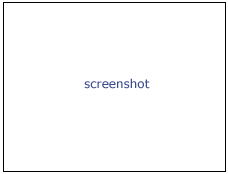Difference between revisions of "Documentation/4.0/Modules/TractographyDisplay"
m |
m |
||
| Line 10: | Line 10: | ||
Author: Isaiah Norton, Goldby Lab<br> | Author: Isaiah Norton, Goldby Lab<br> | ||
Author: Demian Wassermann, SPL<br> | Author: Demian Wassermann, SPL<br> | ||
| − | Contributor1: Steve Pieper, Isomics<br> | + | Contributor1: Steve Pieper, Isomics Inc.<br> |
| − | + | Contributor2: Alex YarmarKovich, Isomics Inc.<br> | |
Contact: Demian Wassermann, <email>demian@bwh.harvard.edu</email><br> | Contact: Demian Wassermann, <email>demian@bwh.harvard.edu</email><br> | ||
{{documentation/{{documentation/version}}/module-introduction-row}} | {{documentation/{{documentation/version}}/module-introduction-row}} | ||
| Line 35: | Line 35: | ||
* Use Case 1: Change the scalar quantity displayed along the tract, like Fractional Anisotropy or Color By Orientation | * Use Case 1: Change the scalar quantity displayed along the tract, like Fractional Anisotropy or Color By Orientation | ||
* Use Case 2: Display the tracts as lines or tubes | * Use Case 2: Display the tracts as lines or tubes | ||
| − | * Use Case | + | * Use Case 3: Interactive selection or cropping of a certain bundle. |
<!-- ---------------------------- --> | <!-- ---------------------------- --> | ||
| Line 48: | Line 48: | ||
{|style="width: 100%" | {|style="width: 100%" | ||
| | | | ||
| − | * | + | * |
| − | ** | + | ** Line: Display the tracts as lines |
| − | ** | + | ** Tube: Display the tracts as tubes |
| − | * | + | *** Slice Intersection: Show the tracts in the 2D view |
| − | ** | + | ** Glyph: Display glyphs representing the diffusion tensors along the tracts |
| + | ** Percentage of Fibers Shown: Select how many of the total tracts in the bundle are shown. Useful for performance. | ||
| + | * Fiber Bundle Selection: Perform interactive selection and cropping of the tracts | ||
| + | ** ROI for Fiber Selection: Select a ROI to use as an interactor with the tracts | ||
| + | ** Disable/Positive/Negative ROI: Set the selection mode to '''select everything'''; '''select the tracts traversing the ROI'''; '''Select the tracts not traversing the ROI''' | ||
** Second parameter | ** Second parameter | ||
* Output panel: | * Output panel: | ||
| Line 75: | Line 79: | ||
[[Image:screenshotBlankNotOptional.png|thumb|280px|Name of panel 2]] | [[Image:screenshotBlankNotOptional.png|thumb|280px|Name of panel 2]] | ||
|} | |} | ||
| − | |||
| − | |||
| − | |||
| − | |||
<!-- ---------------------------- --> | <!-- ---------------------------- --> | ||
| Line 88: | Line 88: | ||
{{documentation/{{documentation/version}}/module-section|Information for Developers}} | {{documentation/{{documentation/version}}/module-section|Information for Developers}} | ||
{{documentation/{{documentation/version}}/module-developerinfo|ModuleTemplate|type=Interactive|category=Example}} | {{documentation/{{documentation/version}}/module-developerinfo|ModuleTemplate|type=Interactive|category=Example}} | ||
| − | |||
| − | |||
| − | |||
| − | |||
| − | |||
| − | |||
| − | |||
| − | |||
| − | |||
| − | |||
| − | |||
| − | |||
| − | |||
| − | |||
| − | |||
| − | |||
| − | |||
| − | |||
| − | |||
| − | |||
| − | |||
| − | |||
<!-- ---------------------------- --> | <!-- ---------------------------- --> | ||
{{documentation/{{documentation/version}}/module-footer|category=Example}} | {{documentation/{{documentation/version}}/module-footer|category=Example}} | ||
<!-- ---------------------------- --> | <!-- ---------------------------- --> | ||
Revision as of 23:16, 25 November 2011
Home < Documentation < 4.0 < Modules < TractographyDisplay
Introduction and Acknowledgements
|
This work is part of the National Alliance for Medical Image Computing (NA-MIC), funded by the National Institutes of Health through the NIH Roadmap for Medical Research, Grant U54 EB005149. Information on NA-MIC can be obtained from the NA-MIC website. | |||
|
Module Description
Allows the user to manipulate several different characteristics of the traced white matter tracts. Examples are: change of color; display of the fractional anisotropy along the tract; display of the tracts as tubes or lines; interactive selection of the tracts; and cropping.
Use Cases
Most frequently used for these scenarios:
- Use Case 1: Change the scalar quantity displayed along the tract, like Fractional Anisotropy or Color By Orientation
- Use Case 2: Display the tracts as lines or tubes
- Use Case 3: Interactive selection or cropping of a certain bundle.
Tutorials
Links to tutorials that use this module
Panels and their use
A list of all the panels in the interface, their features, what they mean, and how to use them. For instance:
|
|
|
References
Publications related to this module go here. Links to pdfs would be useful. For extensions: link to the source code repository and additional documentation
Information for Developers
| Section under construction. |