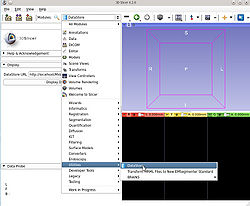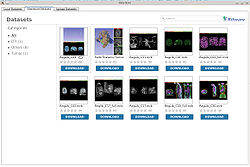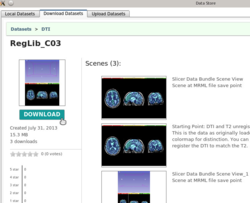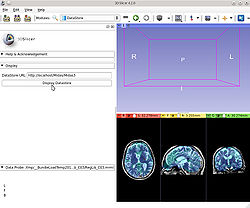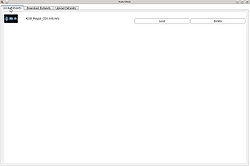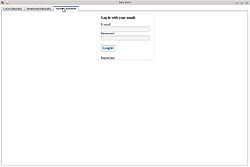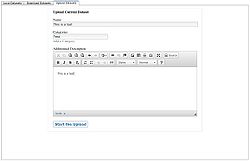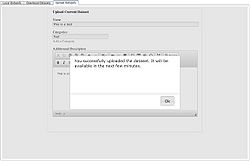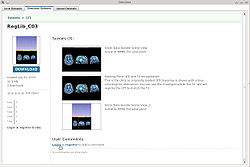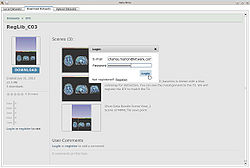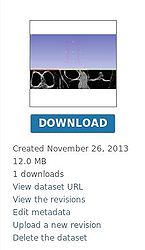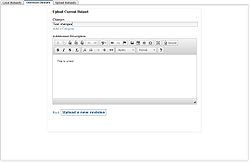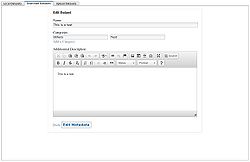Home < Documentation < 4.3 < Modules < DataStore
Introduction and Acknowledgements
Author: Charles Marion (Kitware SAS), Jean-Baptiste Berger (Kitware SAS), Zach Mullen (Kitware Inc.) and Jean-Christophe Fillion-Robin (Kitware Inc.)
Contact: Charles Marion, <email>charles.marion@kitware.com</email>
Project website: http://slicer.kitware.com/midas3/slicerdatastore
License: Slicer license
The Slicer Data Store is hosted by Kitware using Midas Platform.
- This work was supported by NIH Grant 3P41RR013218-12S1, NA-MIC, NAC, and the Slicer community.
- This work is based on the Extension Manager created by Jean-Christophe Fillion-Robin (Kitware) and Zach Mullen (Kitware)
Extension Description
The Data Store extension allows a user to easily upload and download MRB files.
Highlights:
- Browse and search datasets in a remote databae
- Download, Review and comment the datasets
- Upload new datasets
Use Cases
Download a dataset
The Data Store module appears under the Utilities category. The module has three tabs: Local Datasets, Download Datasets and Upload Datasets
The Download Dataset tab: This page allows a user to browse the .mrb files in the database. To see more information about the dataset, click on the dataset's thumbnail.
This page allows a user to review the Sceneviews that are inside the .mrb file. A viewer can rate, comment and download the dataset. Once downloaded, the dataset will automatically be opened in 3D Slicer's main view.
Delete or load a cached file
When you download a dataset from the remote database, the module will keep of a copy of the Sceneviews.
First of all, start the module
Select the "Local datasets" tab.
This page lists all the Sceneviews your previously downloaded. You can load them or delete the local copy.
Upload a dataset
In order to upload a dataset, you need a Slicer Midas account. (http://slicer.kitware.com/midas3).
You can create a new one directly from the module.
The module allows an user to upload the current opened Sceneviews. To upload it, click on "Display Datastore"
Select the Upload tab and log in. You can create a new account by clicking on "Register Here"
Define the Name, the optional description and the Categories of the Sceneviews and click on "Start the Upload".
Upload a new revision
In order to upload a dataset, you need a Slicer Midas account. (http://slicer.kitware.com/midas3).
You can create a new one directly from the module.
Go to the Sceneviews' page (see Download a dataset use case)".
Authenticate using one of the "login" link
If you are the owner of the Sceneviews, you will be able to click on "Upload a new revision".
Fill the form and click on "Upload a new revision". It will upload the current opened dataset.
Edit a dataset's metadata
In order to upload a dataset, you need a Slicer Midas account. (http://slicer.kitware.com/midas3).
You can create a new one directly from the module.
Go to the Sceneviews' page (see Download a dataset use case)".
Authenticate using one of the "login" link
If you are the owner of the Sceneviews, you will be able to click on "Edit metadata".
The form allows you to manage the dataset's metadata. You can change its name, description or categories.
Delete an uploaded dataset on the remote database
Go to the Sceneviews' page (see Download a dataset use case)".
Authenticate using one of the "login" link
If you are the owner of the Sceneviews, you will be able to click on "Delete the dataset".