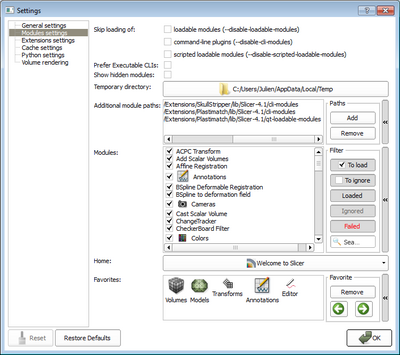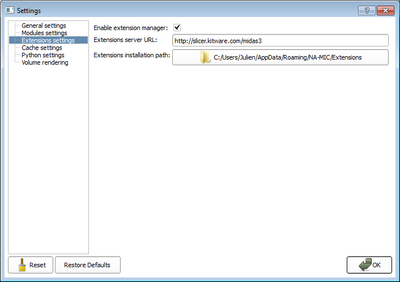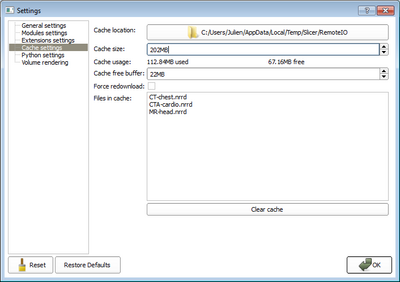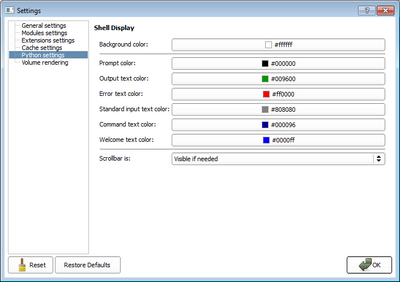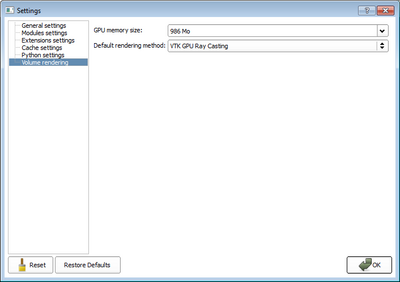Documentation/4.1/SlicerApplication/ApplicationSettings
Contents
General
Modules
Skip Loading ofSelect which type of modules to not load at startup. It is also possible to start slicer by temporarily disabling those modules (not saved in settings) by passing the arguments in the command line. For example Prefer Executable CLIsUse the executable version of a CLI instead of its shared version. CLI modules typically come in 2 forms, as shared (dll)and as executable (exe). By default, if there is a shared version, it is the one loaded by Slicer, ignoring the executable version. Loading a shared runs the module faster but increases the memory consumption. For some configurations (e.g. Windows 32b), memory is critical. Toggling this option to ON skips the loading of shared CLIs and loads executable version of CLIs instead. If there is no executable for a given CLI, the shared version is used. Some modules don't have a user interface, they are hidden from the module's list. For debugging purpose, it is possible to force their display Temporary directoryDirectory where modules can store their temporary outputs if needed. Additional module pathsList of directories scanned at startup to load additional modules. Any CLI, Loadable or scripted modules located in these paths will be loaded. Extensions are listed in the list, to remove an extension, use the Extension Manager instead. ModulesList of modules loaded, ignored or failed to load in Slicer. An unchecked checkbox indicates that module should not be loaded (ignored) next time Slicer starts. A text color code is used to describe the state of each module:
If a module is not loaded in Slicer (ignored or failed), all dependent modules won't be loaded. You can verify the dependencies of a module in the tooltip of the module. HomeModule that is shown when Slicer starts up. FavoritesList of modules that appear in the Favorites toolbar.
|