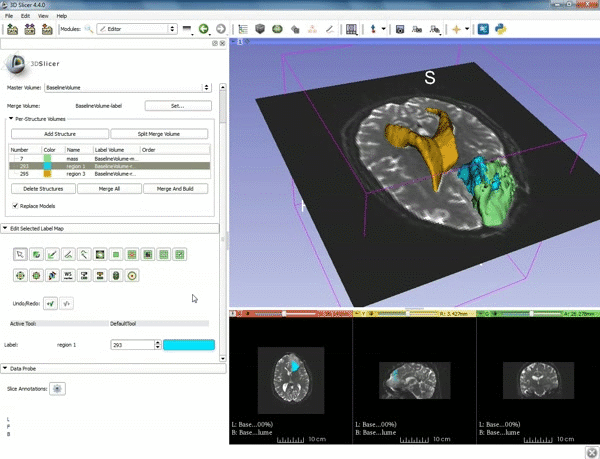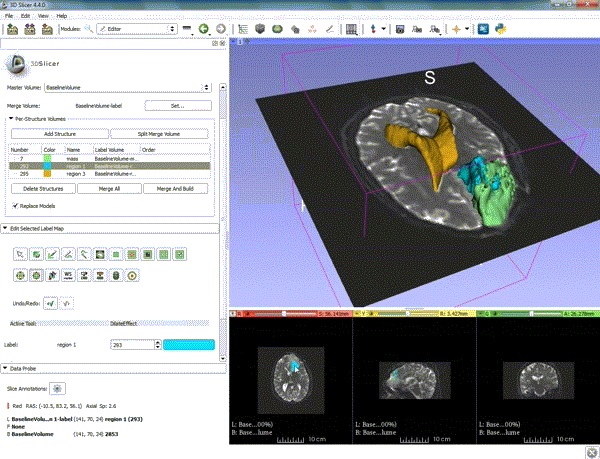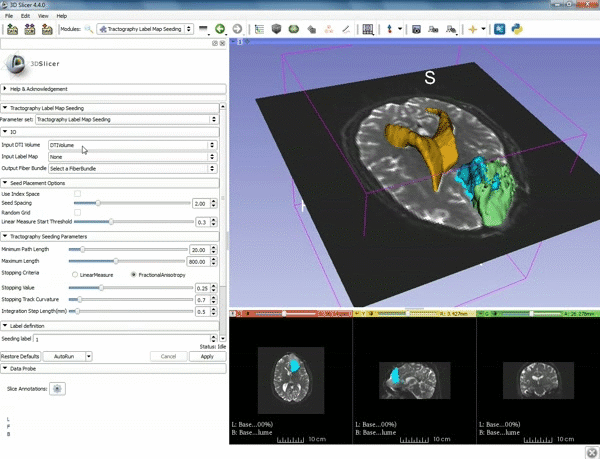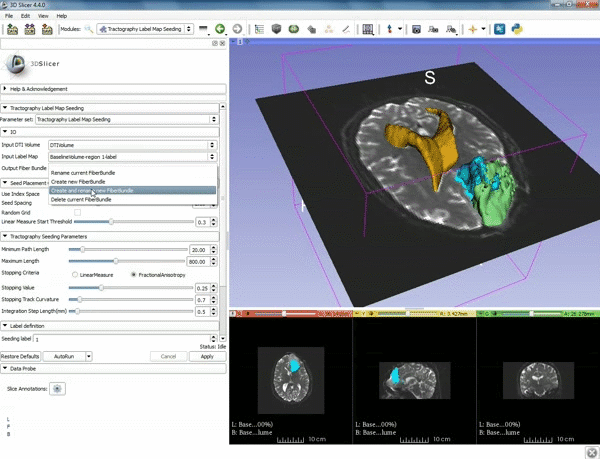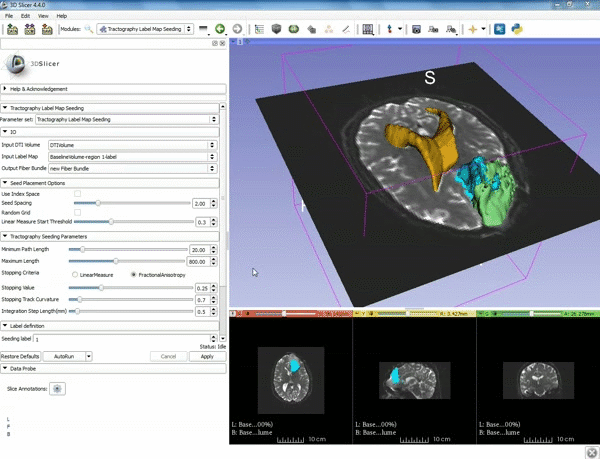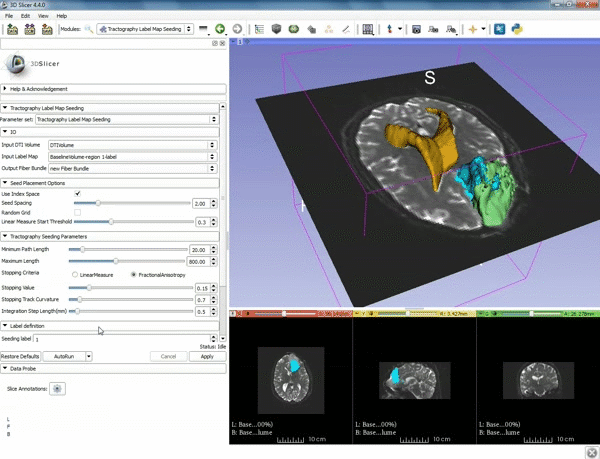Difference between revisions of "Documentation/4.4/gif tutorial v3 3"
From Slicer Wiki
(Created page with '===Tractography exploration of peritumoral white matter fibers=== <div style="width: 62%; height:525px; overflow:auto; border: 2px solid #088; margin: 1em auto 1em auto;"> {|sty…') |
|||
| Line 1: | Line 1: | ||
| − | === | + | ===Loading DTI and Baseline Data=== |
| − | + | {| class="wikitable3" cellpadding="5px" | |
| − | + | |-align="center" | |
| − | |[[image: | + | |style="width:50%"|[[image:x.gif|frame|600px]] |
| − | |- style=" | + | |style="width:50%"|[[image:y.gif|frame|600px]] |
| − | |[[image: | + | |-valign="top" |
| − | | | + | |1. a) Make sure the cystic part is selected and visible in the 3 slice views. b) Click on the Dilate Effect tool then click on the cystic part of the tumor on the red slice view. |
| − | |[[image: | + | |2. Click on Apply 3 times to generate the peritumoral volume. |
| − | + | |-align="center" | |
| − | + | |style="width:50%"|[[image:z.gif|frame|600px]] | |
| − | |- | + | |style="width:50%"|[[image:c.gif|frame|600px]] |
| − | + | |-valign="top" | |
| − | |[[image: | + | |3. Select the module "Tractography Label Map Seeding" by clicking "Editor" at the top, then "Diffusion", then "Diffusion Tensor Imaging". |
| − | rename newFiberBundle". b)When the pop-up appears rename the fiber bundle to to "newFiberBundle". | + | |4. Make sure that "DTI Volume" is selected for Input DTI Volume and "BaselineVolumeregion_1-label" is selected for Input Label Map. |
| − | + | |-align="center" | |
| − | + | |style="width:50%"|[[image:a.gif|frame|600px]] | |
| − | |- style=" | + | |style="width:50%"|[[image:b.gif|frame|600px]] |
| − | |[[image:d.gif|600px| | + | |-valign="top" |
| − | + | |5. a) For Output Fiber Bundle select "Create and | |
| + | rename newFiberBundle". b)When the pop-up appears rename the fiber bundle to to "newFiberBundle". | ||
| + | |6.a) Under the Seed Placement Options: Check the Use Index Space. b) Under Tractography Seeding parameter set the stopping value to "0.15" and make sure for Stopping Criteria that "Fractional Anisotropy" is selected. | ||
| + | |-align="center" | ||
| + | |style="width:50%"|[[image:d.gif|frame|600px]] | ||
| + | |-valign="top" | ||
| + | |7. Under Label Definition set the "Seeding Label" to 293, and Click on Apply. | ||
|} | |} | ||
| − | |||
Revision as of 19:05, 20 July 2015
Home < Documentation < 4.4 < gif tutorial v3 3Loading DTI and Baseline Data
| 1. a) Make sure the cystic part is selected and visible in the 3 slice views. b) Click on the Dilate Effect tool then click on the cystic part of the tumor on the red slice view. | 2. Click on Apply 3 times to generate the peritumoral volume. |
| 3. Select the module "Tractography Label Map Seeding" by clicking "Editor" at the top, then "Diffusion", then "Diffusion Tensor Imaging". | 4. Make sure that "DTI Volume" is selected for Input DTI Volume and "BaselineVolumeregion_1-label" is selected for Input Label Map. |
| 5. a) For Output Fiber Bundle select "Create and
rename newFiberBundle". b)When the pop-up appears rename the fiber bundle to to "newFiberBundle". |
6.a) Under the Seed Placement Options: Check the Use Index Space. b) Under Tractography Seeding parameter set the stopping value to "0.15" and make sure for Stopping Criteria that "Fractional Anisotropy" is selected. |
| 7. Under Label Definition set the "Seeding Label" to 293, and Click on Apply. |