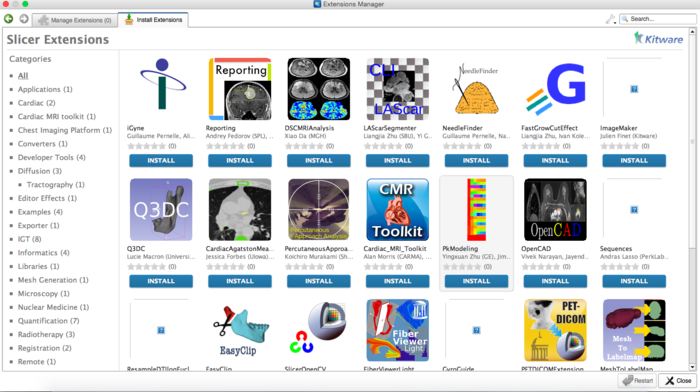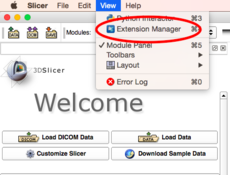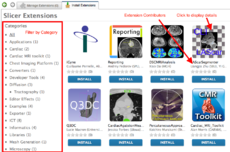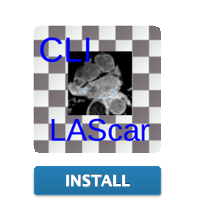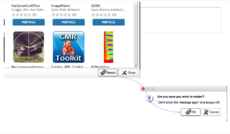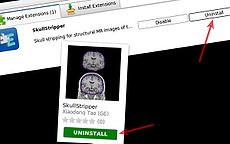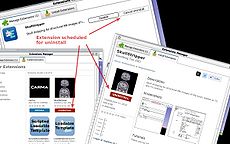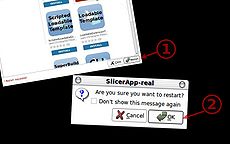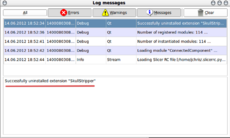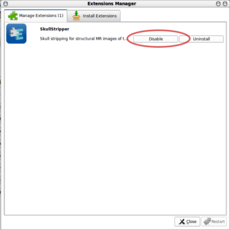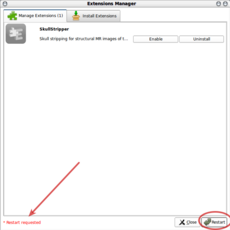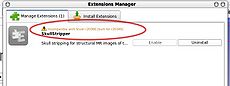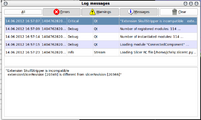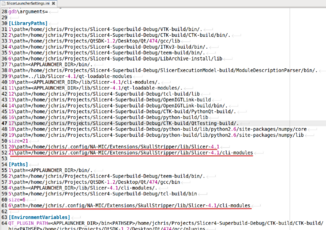Difference between revisions of "Documentation/Nightly/SlicerApplication/ExtensionsManager"
| Line 27: | Line 27: | ||
<gallery widths=230px heights=230px perrow=4> | <gallery widths=230px heights=230px perrow=4> | ||
| − | File:ExtensionsManager-4.1-Install_0_ExtensionsManagerMenu.jpg|1. Open extensions manager | + | File:ExtensionsManager-4.1-Install_0_ExtensionsManagerMenu.jpg|1. Download the extension package (or obtain it in some other way) |
| + | File:ExtensionsManager-4.1-Install_0_ExtensionsManagerMenu.jpg|2. Open extensions manager | ||
File:TBD|2. Select 'Install from File' from the tools menu | File:TBD|2. Select 'Install from File' from the tools menu | ||
File:TBD|3. Select a previously downloaded or othwerwise obtained extension archive | File:TBD|3. Select a previously downloaded or othwerwise obtained extension archive | ||
Revision as of 01:36, 24 July 2014
Home < Documentation < Nightly < SlicerApplication < ExtensionsManager
|
For the latest Slicer documentation, visit the read-the-docs. |
Contents
3D Slicer now supports plug-ins which we call extensions. Extensions are available from an extension server. This allows end-users to select the extensions useful to them, without having to download the entire extension archive.
Extensions Manager
Prerequisites
ExtensionsManager must be enabled in the Application Settings (menu item "Edit -> Application Settings -> Extensions"). If you changed the setting, Slicer has to be restarted for it to become effective.
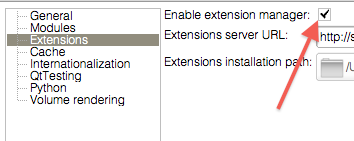
Installing an extension
Installing an extension without network connection
- TBD
2. Select 'Install from File' from the tools menu
- TBD
3. Select a previously downloaded or othwerwise obtained extension archive
- TBD
4. Extension is installed
- TBD
5. Restart Slicer
Uninstalling an extension
Disabling an extension
Incompatible extensions
Caveat: Considering that installed extensions are common to all Slicer version installed by a given user and that an extension is specific to a given revision of Slicer, it's currently not possible to have working extension installed for multiple version of Slicer. The issues has been reported as #1958 and is currently targeted for 4.2.0 release.
Extensions Manager Settings
Extensions settings
|
Module settings
|
Launcher settings
|
Whereas the module path is used to indicate Slicer where to look to load additional modules, the extension manager also takes care of updating the |