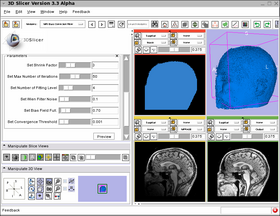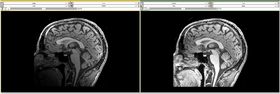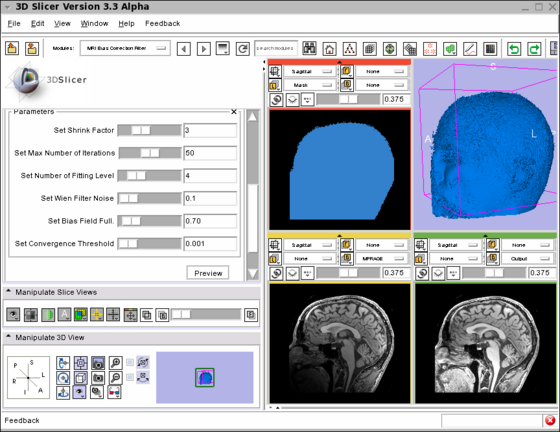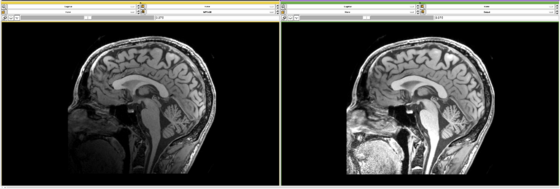Difference between revisions of "Modules:MRIBiasFieldCorrection-Documentation-3.6"
From Slicer Wiki
Sylvainjaume (talk | contribs) (Create Wiki page for the MRIBiasFieldCorrection model in preparation of the Slicer 3.6 release) |
Sylvainjaume (talk | contribs) (→Module Name: screenshots and captions) |
||
| Line 8: | Line 8: | ||
{| | {| | ||
| − | |[[Image: | + | |[[Image:MRI_Bias_Field_Correction_Slicer3.png|thumb|280px|User Interface]] |
| − | |[[Image: | + | |[[Image:MRI_Bias_Field_Correction_Slicer3_close_up.png|thumb|280px|Output]] |
| − | |[[Image: | + | |} |
| + | |||
| + | {| | ||
| + | |[[Image:MRI_Bias_Field_Correction_Slicer3.png|thumb|560px|Screenshot of the MRIBiasFieldCorrection module in Slicer3 during development. | ||
| + | The screenshot illustrates the application of the MRI Bias Field Correction on the SPL Atlas. | ||
| + | Note that the interface was simplified for the production version. | ||
| + | The top left window shows the mask used to defined the ROI where the correction will be applied. | ||
| + | The top right window shows the rendering of the 3D model created using the mask. | ||
| + | The bottom left window shows one slice in the input image. | ||
| + | Note the intensity inhomogeneity from the bottom left corner (dark) to the top right corner (bright). | ||
| + | The bottom right window shows the output image after the application of the MRI Bias Field Correction module. | ||
| + | The parameters used for the correction are shown on the left panel of the Slicer3 interface.]] | ||
| + | |} | ||
| + | |||
| + | {| | ||
| + | |[[Image:MRI_Bias_Field_Correction_Slicer3_close_up.png|thumb|560px|Close-up of the above screenshot showing the image before and after correction. | ||
| + | Note that the intensity inhomogeneity visible in the input image (left) has been corrected in the output image (right).]] | ||
|} | |} | ||
Revision as of 16:10, 26 March 2010
Home < Modules:MRIBiasFieldCorrection-Documentation-3.6Return to Slicer 3.6 Documentation
Module Name
MRIBiasFieldCorrection
General Information
Module Type & Category
Type: CLI
Category: Filtering
Authors, Collaborators & Contact
- Sylvain Jaume: MIT CSAIL
- Nicolas Rannou: ISEN (France)
- Ron Kikinis: BWH Harvard Medical School
- Contact: sylvain at csail.mit.edu
Module Description
The module filters the image to remove the intensity inhomogeneity due to the MRI image acquisition.
Usage
- Load the input dataset (Main menu: Add Volume)
- Create a Mask Volume using the Editor (Modules > Editor) (the Threshold tool should give a good result)
- Select the MRIBiasFieldCorrection module (Modules > Filtering > MRIBiasFieldCorrection)
- In the left panel, select the Input Volume
- Select the Mask Volume
- In the Preview Volume menu , select 'Create New Volume'
- Do the same for the Output Volume menu
- Modify the parameter values if desired (default values gave good results during our experiments)
- Click on Apply.
It took 32 min to process a 512x512x30 MRI volume on a MacBook laptop. To visualize the result:
- Deselect the Overlay volume,
- Select the input as Background volume and the output as Foreground volume.
- Go to Modules > Volumes
- Select the input volume, and write down the values for Window and Level
- Select the output volume, and apply the same values
- Move the lower left cursor in 'Manipulate Slice Views' between B (background) and F (foreground)
Tests
On the Dashboard, these tests verify that the module is working on various platforms:
- MyModuleTest1 MyModuleTest1.cxx
- MyModuleTest2 MyModuleTest2.cxx
Known bugs
Links to known bugs in the Slicer3 bug tracker
Usability issues
Follow this link to the Slicer3 bug tracker. Please select the usability issue category when browsing or contributing.
Source code & documentation
Links to the module's source code:
Source code:
Doxygen documentation:
More Information
Acknowledgment
This work has been supported by NA-MIC (PI: Ron Kikinis).
References
- A Nonparametric Method for Automatic Correction of Intensity Nonuniformity in MRI Data, J.G. Sled, A.P. Zijdenbos, and A.C. Evans, IEEE Transactions on Medical Imaging, 17(1):87–97, Feb 1998.
- Parametric Estimate of Intensity Inhomogeneities Applied to MRI, M. Styner, C. Brechbhler, G. Szekely, and G. Gerig, IEEE Transactions on Medical Imaging, 19(3):153–165, Mar 2000.
- N4ITK: Nick's N3 ITK Implementation For MRI Bias Field Correction, Tustison N., Gee J., Insight Journal, 2009.