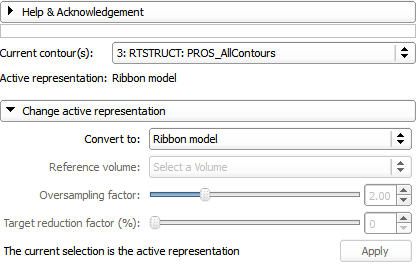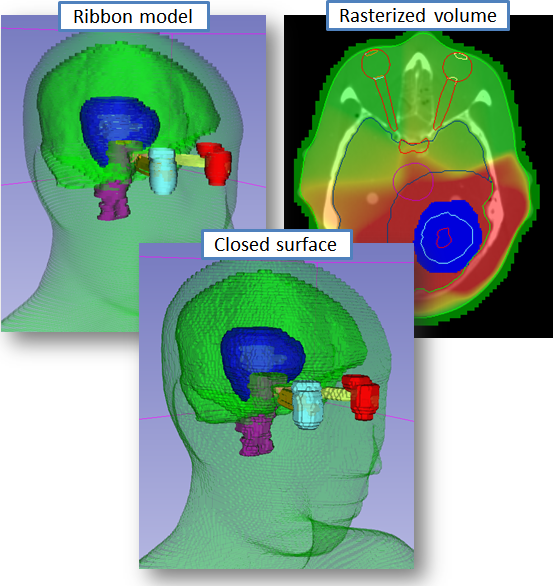Difference between revisions of "Documentation/Nightly/Modules/Contours"
From Slicer Wiki
m |
(Short howto added (from patient hierarchy page)) |
||
| Line 39: | Line 39: | ||
{{documentation/{{documentation/version}}/module-section|Tutorials}} | {{documentation/{{documentation/version}}/module-section|Tutorials}} | ||
N/A | N/A | ||
| + | |||
| + | <!-- ---------------------------- --> | ||
| + | {{documentation/{{documentation/version}}/module-section|How to}} | ||
| + | |||
| + | ; Create contour from scratch | ||
| + | : In Contours module select 'Create new Contour' in the contour selector drop-down to create a new contour | ||
| + | : In Patient Hierarchy module drag&drop new contour from 'Potential patient hierarchy nodes' list to under a structure set in the tree | ||
| + | : The default representation is an empty Ribbon model. It can be converted to Indexed labelmap in the Contours module and then the labelmap can be edited in the Editor module | ||
| + | |||
| + | ; Create contour from labelmap volume or model | ||
| + | : In Patient Hierarchy module drag&drop the existing representation (labelmap or model) from 'Potential patient hierarchy nodes' list to under a structure set in the tree. This way an encapsulating Contour node gets created and associated to the corresponding color table | ||
| + | |||
| + | ; Create new Structure set from scratch | ||
| + | : Right-click on an existing Study node and select 'Create child structure set'. This menu item is only available for Study level nodes | ||
<!-- ---------------------------- --> | <!-- ---------------------------- --> | ||
Revision as of 14:08, 9 December 2013
Home < Documentation < Nightly < Modules < Contours
|
For the latest Slicer documentation, visit the read-the-docs. |
Introduction and Acknowledgements
|
This work is part of the SparKit project, funded by An Applied Cancer Research Unit of Cancer Care Ontario with funds provided by the Ministry of Health and Long-Term Care and the Ontario Consortium for Adaptive Interventions in Radiation Oncology (OCAIRO) to provide free, open-source toolset for radiotherapy and related image-guided interventions. | |||||||
|
Module Description
The Contours module manages contours and contour hierarchies.
Use Cases
- Load as ribbon, then compute DVH; the user wants to see the contours in 3D
- Edit contour 1, edit contour 2; see contour 1 while editing contour 2
- Create contour node, convert it to (empty) labelmap; do contouring on the labelmapo representation; convert to model
- Create/load labelmap or surface, create Contour node from that in Patient Hierarchy module
Tutorials
N/A
How to
- Create contour from scratch
- In Contours module select 'Create new Contour' in the contour selector drop-down to create a new contour
- In Patient Hierarchy module drag&drop new contour from 'Potential patient hierarchy nodes' list to under a structure set in the tree
- The default representation is an empty Ribbon model. It can be converted to Indexed labelmap in the Contours module and then the labelmap can be edited in the Editor module
- Create contour from labelmap volume or model
- In Patient Hierarchy module drag&drop the existing representation (labelmap or model) from 'Potential patient hierarchy nodes' list to under a structure set in the tree. This way an encapsulating Contour node gets created and associated to the corresponding color table
- Create new Structure set from scratch
- Right-click on an existing Study node and select 'Create child structure set'. This menu item is only available for Study level nodes
Panels and their use
- Current contour(s): Currently selected contour node (vtkMRMLContourNode) or conotur hierarchy node (vtkMRMLContourHierarchyNode)
- Active representation: The active representation (Ribbon model / Indexed labelmap / Closed surface model) of the selected contour. If a hierarchy is selected in which the active representations of the contained contours do not match, Various is indicated
- Change active representation: This box contains controls to convert from one representation to another
Similar Modules
N/A
References
Issue on SlicerRT ticketing system here
Information for Developers