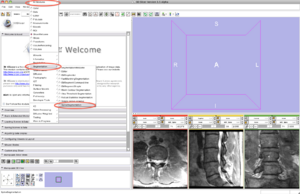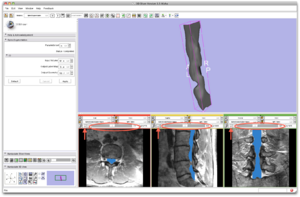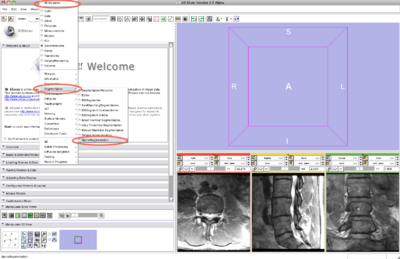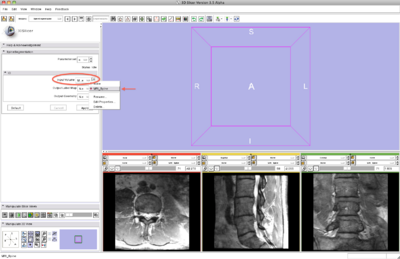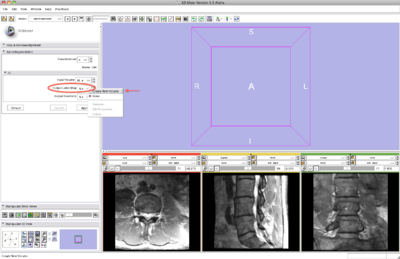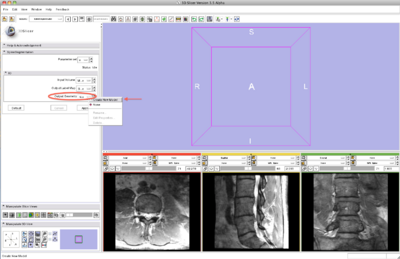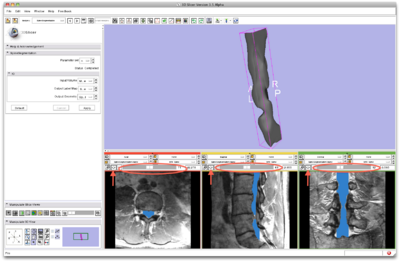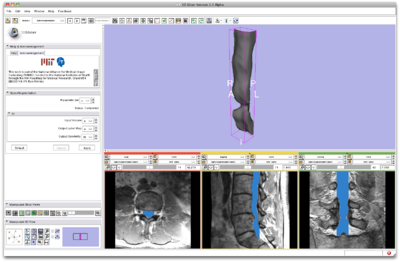Difference between revisions of "Modules:SpineSegmentation-Documentation-3.6"
Sylvainjaume (talk | contribs) |
Sylvainjaume (talk | contribs) |
||
| Line 51: | Line 51: | ||
http://www.nitrc.org/plugins/scmsvn/viewcvs.php/Slicer3/Modules/SpineSegmentation/TestingData/?root=sylvainproject | http://www.nitrc.org/plugins/scmsvn/viewcvs.php/Slicer3/Modules/SpineSegmentation/TestingData/?root=sylvainproject | ||
| − | === | + | ===Quick Tour of Features and Use=== |
Below are the step-by-step instructions to load, process and save some sample data (see link above). | Below are the step-by-step instructions to load, process and save some sample data (see link above). | ||
Revision as of 03:15, 14 May 2010
Home < Modules:SpineSegmentation-Documentation-3.6Return to Slicer 3.6 Documentation
Module Name
SpineSegmentation module for Slicer 3.6
General Information
Module Type & Category
Type: Interactive or CLI
Category: Segmentation
Authors, Collaborators & Contact
- Sylvain Jaume: MIT & logo, if desired
- Contact: Sylvain Jaume, sylvain at csail.mit.edu
Module Description
Image segmentation of the spinal cord and the cerebro-spinal fluid in T2-weighted MRI images. The SpineSegmentation module implements a model-based pattern recognition algorithm for fully automated segmentation.
Usage
Use Cases, Examples
This module is especially appropriate for these use cases:
- Use Case 1:
- Use Case 2:
Examples of the module in use:
- Example 1
- Example 2
Tutorial
Links to sample data to use with the module tutorial:
- Tutorial: see section below
- Data Set
To download the sample data, you need to go to http://nitrc.org and create a username. The data are located at
http://www.nitrc.org/plugins/scmsvn/viewcvs.php/Slicer3/Modules/SpineSegmentation/TestingData/?root=sylvainproject
Quick Tour of Features and Use
Below are the step-by-step instructions to load, process and save some sample data (see link above).
|
Step 1. Load the sample data
|
|
Step 2/9. Select the SpineSegmentation module
|
|
Step 3/9. Select the input image
|
|
Step 4/9. Create a Slicer node for the output image
|
|
Step 5/9. Create a Slicer node for the output model
|
|
Step 6/9. Apply the segmentation algorithm
|
|
Step 7/9. Review segmentation result
|
|
Step 8/9. Save result image and model
|
|
Step 9/9. Find contact information for help and paper reference
|
Development
Notes from the Developer(s)
Algorithms used, library classes depended upon, use cases, etc.
Dependencies
Other modules or packages that are required for this module's use.
Tests
On the Dashboard, these tests verify that the module is working on various platforms:
- MyModuleTest1 MyModuleTest1.cxx
- MyModuleTest2 MyModuleTest2.cxx
Known bugs
Links to known bugs in the Slicer3 bug tracker
Usability issues
Follow this link to the Slicer3 bug tracker. Please select the usability issue category when browsing or contributing.
Source code & documentation
Links to the module's source code:
Source code:
Doxygen documentation:
More Information
Acknowledgment
Include funding and other support here.
References
Publications related to this module go here. Links to pdfs would be useful.