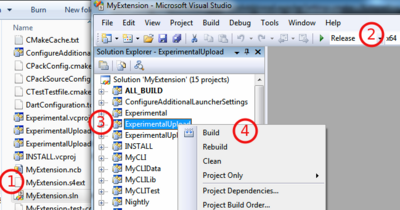Difference between revisions of "Documentation/Nightly/Developers/Tutorials/BuildTestPackageDistributeExtensions"
m |
|||
| Line 43: | Line 43: | ||
[[File:Slicer Extensions Configure Windows.png|600px]] | [[File:Slicer Extensions Configure Windows.png|600px]] | ||
<li>Click on <code>Configure</code>, select Generator, then click on <code>Generate</code> button.</li> | <li>Click on <code>Configure</code>, select Generator, then click on <code>Generate</code> button.</li> | ||
| − | <li>Open <code>MyExtension.sln</code> (1), select <code>Release</code> (2), select <code>ExperimentalUpload</code> (3) and <code>Build</code> (4).</li> | + | <li>Open <code>MyExtension.sln</code> (1), select <code>Release</code> configuration (2), select <code>ExperimentalUpload</code> (3) and <code>Build</code> (4).</li> |
[[File:Slicer_Extension_ExperimentalUpload_Windows_VS2008.png|400px]] | [[File:Slicer_Extension_ExperimentalUpload_Windows_VS2008.png|400px]] | ||
</ol> | </ol> | ||
| Line 51: | Line 51: | ||
<li><p>Check submission results on the dashboard: http://slicer.cdash.org/index.php?project=Slicer4#Extensions-Experimental</p></li> | <li><p>Check submission results on the dashboard: http://slicer.cdash.org/index.php?project=Slicer4#Extensions-Experimental</p></li> | ||
| − | <li><p> | + | <li><p>[[Documentation/{{documentation/version}}/SlicerApplication/ExtensionsManager|Check that the extension can be installed using the extensions manager]].</p></li> |
<li><p>If you consider your extension ready for distribution, follow [[Documentation/{{documentation/version}}/Developers/Tutorials/Contribute_Extension_Description_File|these instructions.]] to contribute the already generated description file.</p></li> | <li><p>If you consider your extension ready for distribution, follow [[Documentation/{{documentation/version}}/Developers/Tutorials/Contribute_Extension_Description_File|these instructions.]] to contribute the already generated description file.</p></li> | ||
| Line 58: | Line 58: | ||
<!-- | <!-- | ||
| + | Documentation/Nightly/Developers/Tutorials/Contribute_Extension_Description_File | ||
| + | |||
<noinclude> | <noinclude> | ||
{{:Documentation/{{documentation/version}}/Developers/FAQ/Extensions|Extensions}} | {{:Documentation/{{documentation/version}}/Developers/FAQ/Extensions|Extensions}} | ||
</noinclude> | </noinclude> | ||
--> | --> | ||
Revision as of 01:13, 13 June 2013
Home < Documentation < Nightly < Developers < Tutorials < BuildTestPackageDistributeExtensionsStep-by-step: How to create, publish and distribute an extension ?
(Optionally) Present your extension(s) on the slicer developers list to check if other developer are working on a similar project, to seek for advice or to reach out for potential collaborator.
Build Slicer application in
ReleaseUse the Wizard to easily create an extension containing one or more Slicer modules.
Create a repository to save your work. We recommend GitHub
Implement your extension.
Hack, hack, hack :)and commit often.If not already done, send an email on the slicer developers list asking to be granted write permission on the experimental folder.
Create an account on the extension server and obtain an API Key. You can then used your midas login and api key to substitute
<YOUR-MIDAS-LOGIN>and<YOUR-MIDAS-APIKEY>in the examples.Assuming the source code of your extension is located in folder
MyExtension, you could upload your extension doing:Check submission results on the dashboard: http://slicer.cdash.org/index.php?project=Slicer4#Extensions-Experimental
Check that the extension can be installed using the extensions manager.
If you consider your extension ready for distribution, follow these instructions. to contribute the already generated description file.