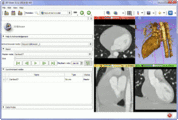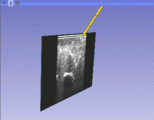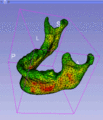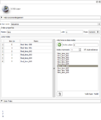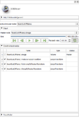Documentation/Nightly/Extensions/Sequences
|
For the latest Slicer documentation, visit the read-the-docs. |
Introduction and Acknowledgements
Author: Andras Lasso (PerkLab, Queen's University), Matthew Holden (PerkLab, Queen's University), Kevin Wang (Princess Margaret Cancer Centre), Gabor Fichtinger (PerkLab, Queen's University)
Contact: Andras Lasso, <email>lasso@cs.queensu.ca</email>
Project website: http://www.slicerrt.org
License: Slicer license
|
Extension Description
|
Sequences is an extension of 3D Slicer to allow creating and visualization of higher-dimension data nodes, such as 4D volumes, models changing in time, markups changing in time, sequences of transforms, scene camera trajectory, or even sequence of sequences. Highlights:
|
Modules
Use Cases
4D Cardiac CT (download scene)
Tracked ultrasound with tool tracking (download scene)
Model deformation (download scene)
Tutorials
Using sample data
- Get sample data/scenes from here:
- Load the downloaded .mrb scene file into Slicer
- Open the Sequence browser module to browse the data set
Creating sequences from a set of nodes
- Load all your nodes (volumes, models, etc.) into Slicer - these will be referred to as data nodes
- Open the Sequences module
- Click Select a Sequence, choose Create new Sequence
- In the Add/remove data nodes section select your first data node in the list and click the left arrow button
- Repeat this for all data nodes: select the next data node and click the left arrow button (Slicer will automatically jump to the next data node of the same type, so you may need to keep clicking the arrow button)
- To replay the sequence that you've just created: go to Sequence browser module
- Click on Select a Sequence in the Master node list and select your sequence node (it is called Sequence by default)
- Press play button to start replay of the data
- To visualize a volume in 2D: hover over the push-pin icon in the top-left corner of the slice viewer, select Sequence [time=...] node in the node selector at the bottom
- To visualize a volume in 3D viewer: go to Volume rendering module, select Sequence [time=...] node in the top node selector, and click the eye icon
Convert MultiVolume node to Sequence node
If your data is in a *MultiVolume* node then you can convert it to a *Sequence* node by following these steps:
- Save your 4D volume (to a .nrrd file)
- Make sure Sequences extension is installed (if not, install it using Extension manager)
- Load the saved .nrrd file as a sequence node: in Add data dialog, in Description column select "Volume Sequence"
Load DICOM file as Sequence node
In Application settings / DICOM / MultiVolumeImporterPlugin / Preferred multi-volume import format, select "volume sequence". After this, volume sequences will be loaded as Sequence nodes by default.
It is also possible to choose import format for each loaded DICOM data set, by following these steps:
- Open DICOM browser, select data set to load
- Check "Advanced" checkbox
- Click "Examine"
- In the populated table, check the checkbox in the row that contains "... frames Volume Sequence by ..." (to load data set as multi-volume node, select row "... frames Multivolume by ...")
Information for Developers
Definitions:
- Sequence: Contains an ordered array of data nodes, each data node is tagged with an index value.
- Data node: A regular MRML node, one item in the sequence. Data nodes are stored privately inside the sequence, therefore not visible in the main scene (where the sequence node is in). Singleton nodes are not allowed to be stored as data nodes. Sequence nodes can be data nodes, therefore sequence of sequence nodes can be used to represent higher-dimensional data sets.
- Sequence index: The index describes the dimension of the data node sequence. The index name (such as "time"), unit (such as "s"), and type (such as "numeric" or "text") is the same for the whole sequence. The index value is specified for each data node. The index type information is used for sorting (numerical or string sorting) and matching of the index values (in case of a numerical index we can find the closest data node even if there is no perfectly matching index value).
- Sequence browsing: A sequence node only contains the data nodes, but does not store any node relationships, such as parent transform, display properties, etc. These relationships can be only defined for the virtual output nodes that are generated by the Sequence browser module. Several browser nodes can be created to visualize data from the same sequence, which allows visualization, comparison of multiple different time points from the same sequence.
- Virtual output node: The sequence browser node creates a copy of the selected privately stored data node in the main scene. This copy is the virtual output node.
Repositories:
- Source code: https://github.com/SlicerRt/Sequences
- Issue tracker: open issues and enhancement requests
Examples:
- Changing all nodes in a sequence. If you have a sequence node ‘Sequence’ containing volumes then you can set the spacing in all data nodes by copy-pasting these two lines into the console:
seq=slicer.util.getNode('Sequence')
for nodeIndex in xrange(seq.GetNumberOfDataNodes()): seq.GetNthDataNode(nodeIndex).SetSpacing(1.5,1.5,2.0)