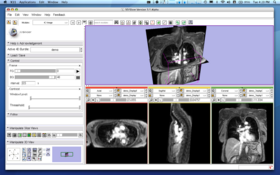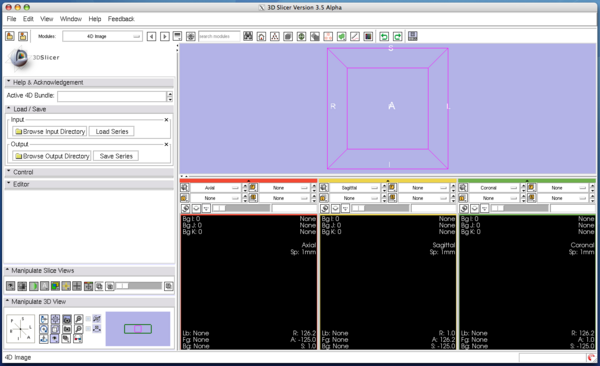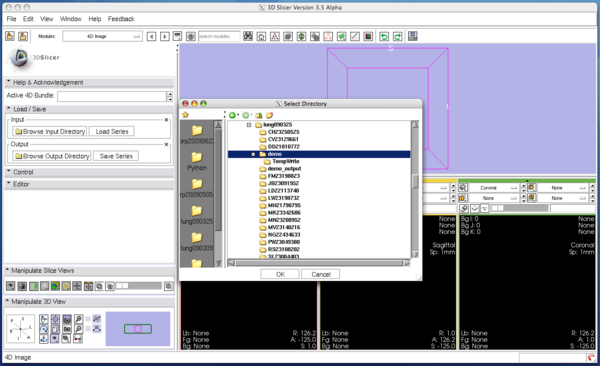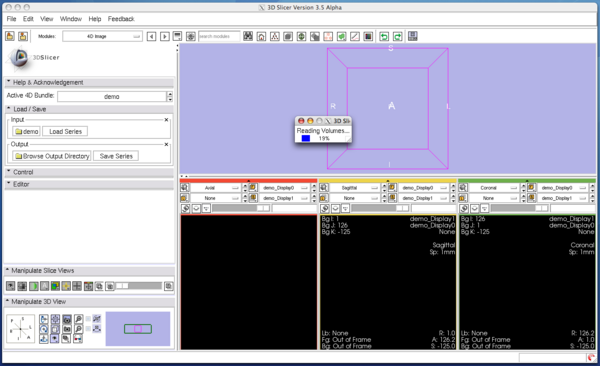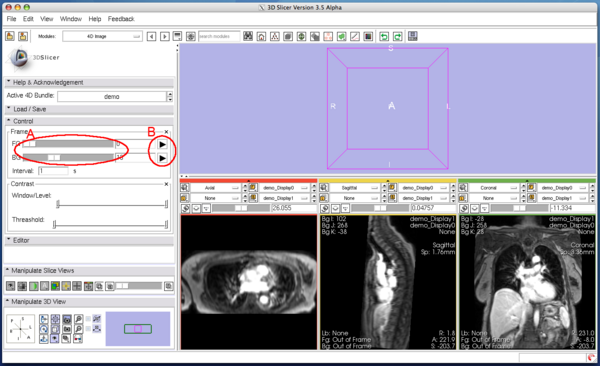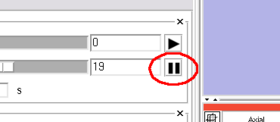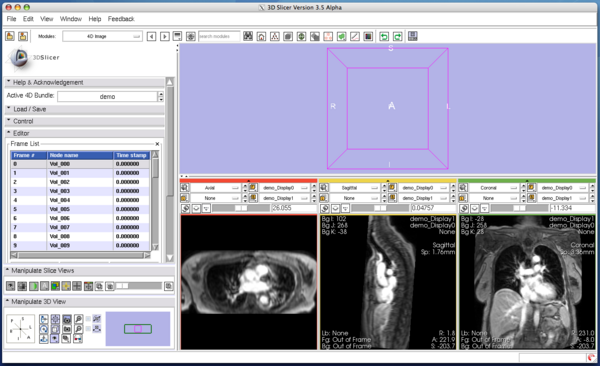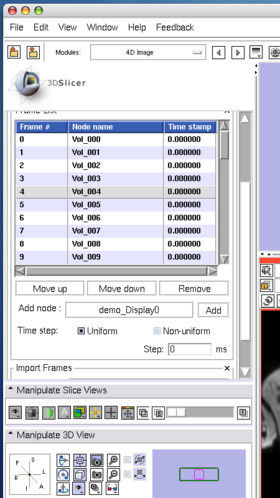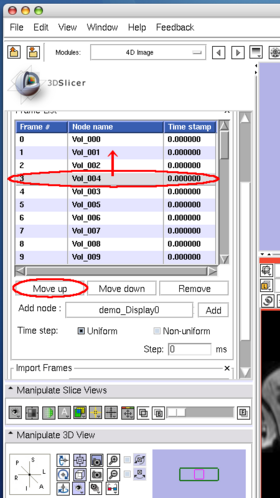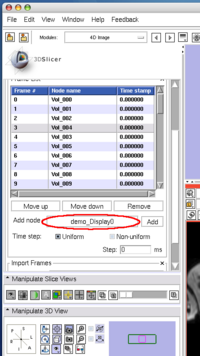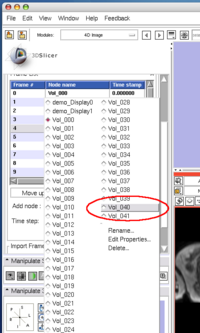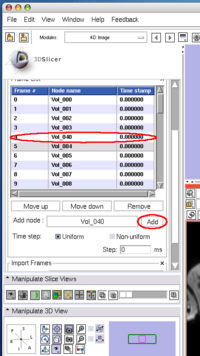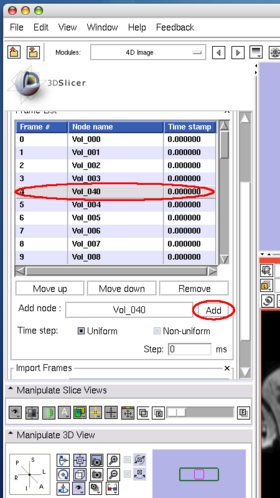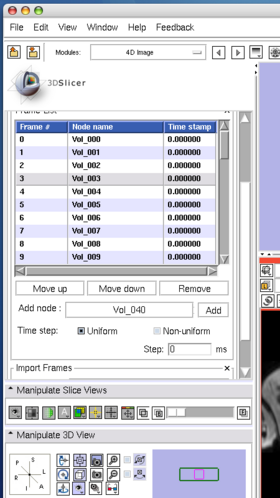Difference between revisions of "Modules:FourDImage-Documentation-3.5"
| Line 97: | Line 97: | ||
===Importing 4D data from external software using OpenIGTLink=== | ===Importing 4D data from external software using OpenIGTLink=== | ||
====Step 1: Setup example data and simulator to send the 4D data==== | ====Step 1: Setup example data and simulator to send the 4D data==== | ||
| − | |||
| − | |||
| − | |||
Before start, please download and compile [http://www.na-mic.org/Wiki/index.php/OpenIGTLink/Library OpenIGTLink Library]. | Before start, please download and compile [http://www.na-mic.org/Wiki/index.php/OpenIGTLink/Library OpenIGTLink Library]. | ||
The library is also available in the Slicer3-lib/OpenIGTLink-build directory. | The library is also available in the Slicer3-lib/OpenIGTLink-build directory. | ||
| Line 112: | Line 109: | ||
$ cd Examples-build | $ cd Examples-build | ||
$ cmake -DOpenIGTLink_DIR=<OpenIGTLink binary directory> ../Examples | $ cmake -DOpenIGTLink_DIR=<OpenIGTLink binary directory> ../Examples | ||
| + | |||
| + | If the example program is successfully complied, you can find '''4DClient''' in the building directory. | ||
====Step 2: Configure OpenIGTLink IF==== | ====Step 2: Configure OpenIGTLink IF==== | ||
Revision as of 23:36, 30 June 2009
Home < Modules:FourDImage-Documentation-3.5Return to Slicer 3.5 Documentation
Module Name
4D Image Module
General Information
Module Type & Category
Type: Interactive
Category: 4D
Authors, Collaborators & Contact
- Junichi Tokuda, BWH
- Hiroto Hatabu, BWH
- Contact: Junichi Tokuda, tokuda at bwh.harvard.edu
Module Description
The 4D Image module is designed to handle a time-series of 3D volume images (4D image), e.g. fMRI, cardiac images, dynamic contrast-enhanced (DCE) images in 3D Slicer. You can do:
- Load and save a series of 3D volume images from a directory, which contains multiple volume images.
- Scroll through a time-series.
- Edit (add, delete and insert) frames in a time series.
The core component of 4D Image module is time series bundle node, which is defined as a vtkMRMLScalarVolumeNode class. This special MRML node is designed to hold pointers to scalar volume nodes in the time series, and in addition, two scalar volume nodes for visualization. The two visualization scalar nodes contains byte arrays that are displayed in the 2D and 3D viewers; whenever the user scrolls the time-series, the module copies byte arrays from the scalar volume node at the current time point in the series to the nodes for visualization. This approach gives a flexibility to use the existing frame works of image processing for each scalar volume nodes in the time-series data. The reason why it holds two visualization scalar nodes is that one is used for background and the other is used for foreground for comparing two volumes at different time points.
Usage
Quick Tour of Features and Use
- Active 4D Bundle panel: This panel allows choosing the active time series bundle node from MRML scene. If you choose "Create New TimeSeriesBundle", the module creates a time series bundle node with no volumes. You can add volumes in the Editor panel.
- Load / Save panel: This panel is used to load and save time-series of volume images. To load a time-series of volume images, first specify the directory that contains the volumes from "Brows Input Directory" dialog box, and then press "Load Series" button.
- Control panel: This panel provides slider user interfaces to scroll the images in time-dimension. The panel allows scrolling foreground and background images independently. The module can also automatically scroll the images with interval specified in the entry in the panel.
- Editor panel: The panel allows editing the volume images in the time series. The users can move, insert and delete volume images.
Tutorials
This document will demonstrates:
- Basic operations (loading, viewing and editing)
- Importing 4D data from external software using OpenIGTLink
Basic operations (loading, viewing and editing)
Step 1: Open the module
Choose 4D Imaging in the category of "4D".
Step 2: Load image
Open Load / Save panel, and click Browse Input Directory button with a folder icon. Slicer will show a dialog box to choose a directory that contains volume images. After choosing a directory, press OK button on the dialog box and press Load Series button. 3D Slicer will pop up the progress window and start loading images. It takes for a while, especially if you have DICOM images in the directory.
Step 3: Scroll image
You can scroll the 4D image in Control panel in the module. The panel has two scroll sliders (Figure 5 (A)), which allow you to scroll in the foreground and background images independently, even if you are viewing the same time-series in both layers. The module automatically scrolls the 4D image with specified interval, when one of the automatic scroll button (Figure 5 (B)) is pressed. While scrolling, the icon on the button changes as shown in Figure 6. To stop the automatic scroll, just press the same button again.
Step 4: Edit time-series
The Edit panel is used to move, insert and delete images in the time-series (Figure 7).
To move an images on the list, select an image on the list (Figure 8), and then press Move up or Move down button bellow the list (Figure 9).
To insert an image in the MRML scene to the time series, choose the image node from the Add node pull-down menu (Figure 10, 11), and press Add button (Figure 12).
To remove an image from the time series, select the image on the list (Figure 13) and click Remove button(Figure 14).
Importing 4D data from external software using OpenIGTLink
Step 1: Setup example data and simulator to send the 4D data
Before start, please download and compile OpenIGTLink Library. The library is also available in the Slicer3-lib/OpenIGTLink-build directory.
The following tutorial uses an example client program and data are available in NA-MIC SnadBox subversion repository. In Linux and Mac OS X, you can obtain the source code and data by using the following command:
$ svn co http://http://svn.na-mic.org/NAMICSandBox/trunk/4DModules/Examples Examples
I recommend to create a building directory next to the source directory. Use CMake to generate Makefile.
$ mkdir Examples-build $ cd Examples-build $ cmake -DOpenIGTLink_DIR=<OpenIGTLink binary directory> ../Examples
If the example program is successfully complied, you can find 4DClient in the building directory.
Step 2: Configure OpenIGTLink IF
Step 3: Run the simulator to transfer the 4D data
Step 4: Create and edit time-series bundle
Development
Dependencies
This module does not require any other module. To import 4D image through network as demonstrated in the tutorial, you need to have OpenIGTLink IF module.
Known bugs
Follow this link to the Slicer3 bug tracker.
Usability issues
Follow this link to the Slicer3 bug tracker. Please select the usability issue category when browsing or contributing.
Source code & documentation
Customize following links for your module.
Links to documentation generated by doxygen.
More Information
Acknowledgment
This work is partly supported by NIH R21CA116271-02 (PI: Hiroto Hatabu), P01CA067165 (PI: Ferenc Jolesz), U41RR019703 (PI: Ferenc Jolesz), U54EB005149 (PI: Ron Kikinis) and P41RR013218-12 (PI: Ron Kikinis).